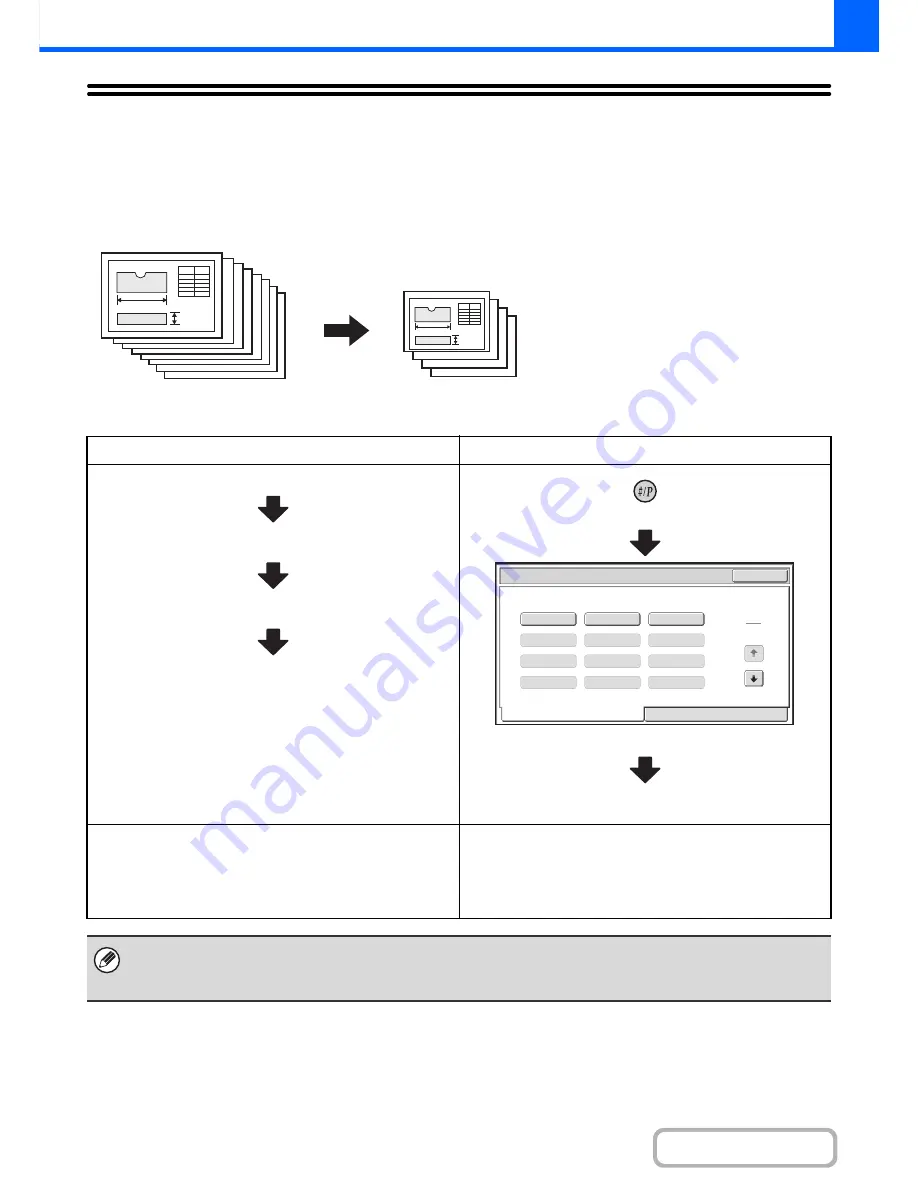
2-99
COPIER
Contents
STORING COPY OPERATIONS (Job Programs)
A job program is a group of copy settings stored together. When copy settings are stored in a job program, the settings
can be retrieved and used for a copy job by means of a simple operation.
For example, suppose 8-1/2" x 11" (A4) size CAD drawings are copied once a month for archive purposes using the
following settings:
(1) The 8-1/2" x 11" (A4) size CAD drawings
are reduced to 5-1/2" x 8-1/2"(A5) size.
(2) The drawings have fine lines that do not
show clearly, and thus a dark exposure
setting (level 4) is used.
(3) To reduce paper use by half, 2-sided
copying is used.
When a job program is not stored
When a job program is stored
8-1/2" x 11" (A4) to 5-1/2" x 8-1/2"(A5) reduction
Change the exposure setting
Select 2-sided copying
Press the [START] key.
Press the [#/P] key.
Touch the stored program key.
Press the [START] key.
Considerable time is required to copy the drawings each
month because the above settings must be selected.
In addition, mistakes are occasionally made when selecting
the settings, so some copies must be redone.
The settings are stored in a job program, so they can be
selected by the touch of a key. This is simple and takes no time.
In addition, the settings are all stored so there are no chances
for mistakes, and thus no need to redo copies due to setting
mistakes.
• Up to 48 job programs can be stored. The job programs are retained even if an interruption occurs in the power supply.
• Job programs can also be stored in the Web pages. Click [Job program] and then [Copy] in the Web page menu to store a
job program.
8-1/2" x 11" (A4) size CAD drawings
Copies
Exit
Job
Programs
Press
program
number.
1
2
3
Recall
Store/Delete
1
4
4
5
6
7
8
9
10
11
12
Содержание MX-B401
Страница 4: ...Reduce copy mistakes Print one set of copies for proofing ...
Страница 6: ...Make a copy on this type of paper Envelopes and other special media Transparency film ...
Страница 8: ...Assemble output into a pamphlet Create a pamphlet Staple output Create a blank margin for punching ...
Страница 11: ...Conserve Print on both sides of the paper Print multiple pages on one side of the paper ...
Страница 34: ...Search for a file abc Search for a file using a keyword Search by checking the contents of files ...
Страница 35: ...Organize my files Delete a file Delete all files Periodically delete files Change the folder ...
Страница 203: ...3 18 PRINTER Contents 4 Click the Print button Printing begins ...
Страница 209: ...3 24 PRINTER Contents 1 Select Printer Features 2 Select Advanced 3 Select the Print Mode Macintosh 1 2 3 ...
Страница 770: ...11 REPLACING SUPPLIES AND MAINTENANCE 1 Open the front cover 2 Pull the toner cartridge toward you ...
Страница 772: ...13 REPLACING SUPPLIES AND MAINTENANCE 5 Insert the new toner cartridge horizontally and push it firmly in ...
Страница 835: ......
Страница 836: ......






























