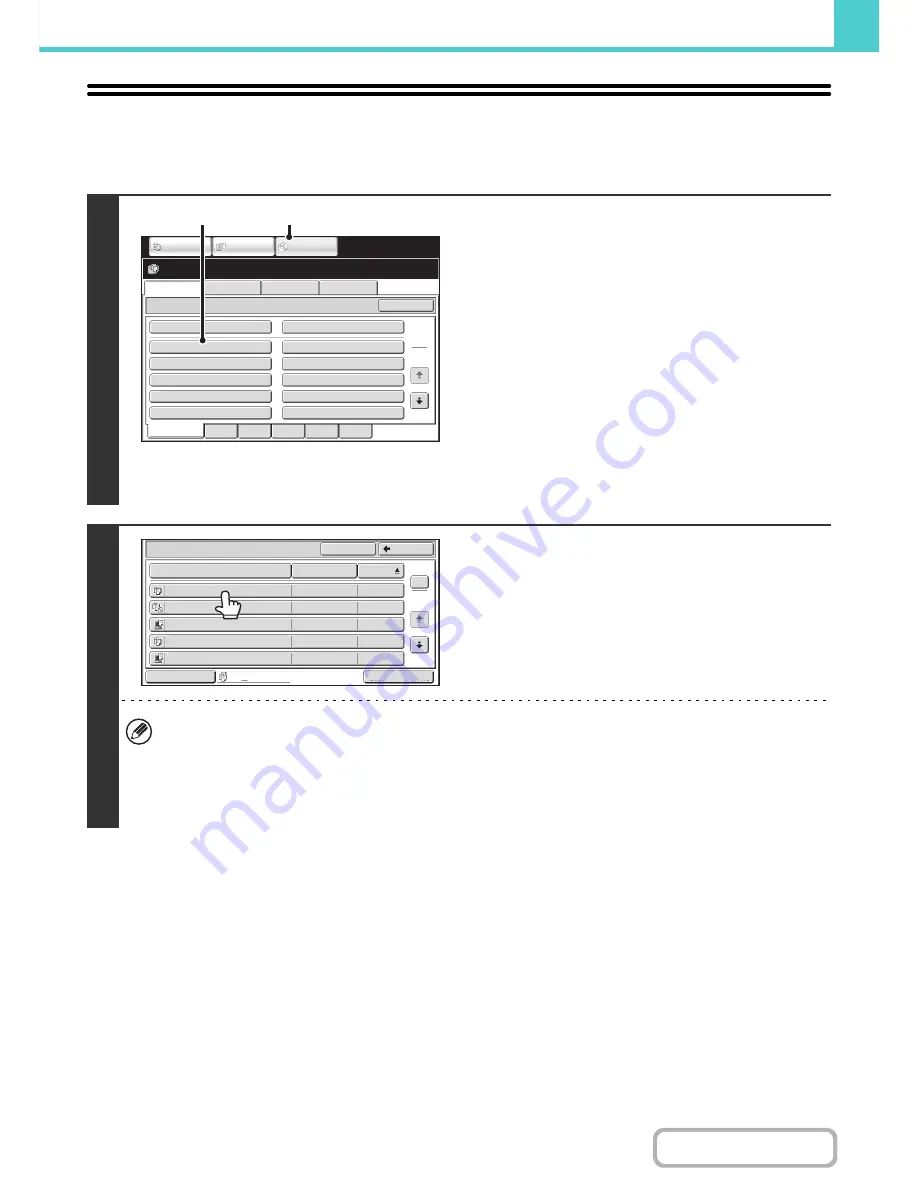
6-29
DOCUMENT FILING
Contents
SELECTING A FILE
This section explains how to select a file to be used.
1
Select the folder that contains the file
you wish to use.
(1) Touch the [DOCUMENT FILING] key.
The folder selection screen will appear. If a different tab
appears, touch the [File Retrieve] tab.
When user authentication is enabled and "My Folder" is
configured in "User List" in the system settings, the
custom folder specified as "My Folder" opens. To display
the folder selection screen, touch the [Back] key.
(2) Touch the key of the folder that contains the
desired file.
If a password is set for the selected folder, a password
entry screen will appear.
Enter the password with the numeric keys (5 to 8 digits)
and touch the [OK] key.
2
Touch the key of the desired file.
If a password is set for the selected file, a password entry
screen will appear.
Enter the password with the numeric keys (5 to 8 digits) and
touch the [OK] key.
• Touch the [Switch Display] key to display the keys of a particular mode such as copy or scanner mode, or to display
thumbnail images of the files.
The [Switch Display] key allows you to quickly find a file.
• You can touch the [File Name] key, the [User Name] key, or the [Date] key to change the order of display of the files.
• The [Multi-File Print] key can be touched to select multiple files in a folder for printing.
☞
MULTI-FILE PRINTING
(page 6-33)
File Retrie
v
e
Scan to HDD
HDD Status
Ex Data Access
Main Folder
User 1
User 3
User 5
User 7
User 9
User 2
User 4
User 6
User 8
User 10
Quick File Folder
Search
Folder Select
1
2
All Folders
ABCD
EFGHI
JKLMN
OPQRST
UVWXYZ
IMAGE SEND
DOCUMENT
FILING
COPY
(1)
(2)
Main Folder
File Name
file
-
01
Name 1
04/04/2010
file
-
02
Name 2
04/04/2010
file
-
03.tiff
Name 3
04/04/2010
file
-
04
Name 4
04/04/2010
file
-
05.tiff
Name 5
04/04/2010
User Name
Date
All Files
Switch Display
1
2
Back
Search
Multi
-
File Print
Содержание MX-B401
Страница 4: ...Reduce copy mistakes Print one set of copies for proofing ...
Страница 6: ...Make a copy on this type of paper Envelopes and other special media Transparency film ...
Страница 8: ...Assemble output into a pamphlet Create a pamphlet Staple output Create a blank margin for punching ...
Страница 11: ...Conserve Print on both sides of the paper Print multiple pages on one side of the paper ...
Страница 34: ...Search for a file abc Search for a file using a keyword Search by checking the contents of files ...
Страница 35: ...Organize my files Delete a file Delete all files Periodically delete files Change the folder ...
Страница 203: ...3 18 PRINTER Contents 4 Click the Print button Printing begins ...
Страница 209: ...3 24 PRINTER Contents 1 Select Printer Features 2 Select Advanced 3 Select the Print Mode Macintosh 1 2 3 ...
Страница 770: ...11 REPLACING SUPPLIES AND MAINTENANCE 1 Open the front cover 2 Pull the toner cartridge toward you ...
Страница 772: ...13 REPLACING SUPPLIES AND MAINTENANCE 5 Insert the new toner cartridge horizontally and push it firmly in ...
Страница 835: ......
Страница 836: ......






























