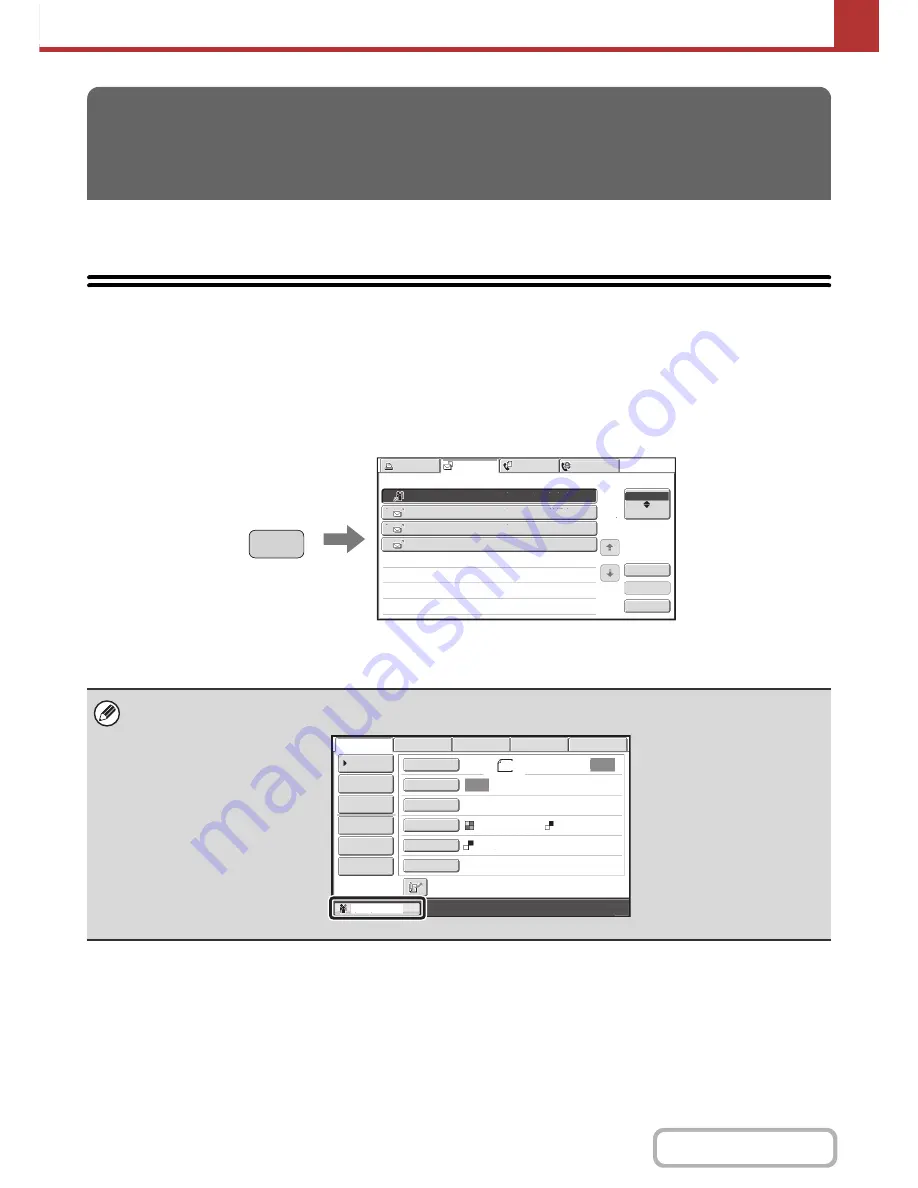
5-85
SCANNER/INTERNET FAX
Contents
This section explains how to check the status of reserved transmission jobs and received Internet faxes.
JOB STATUS SCREEN
The job status screen is displayed when the [JOB STATUS] key on the operation panel is pressed. The job status
screen shows the status of jobs by mode. When the [JOB STATUS] key is pressed, the job status screen of the mode
that was being used before the key was pressed appears.
Reserved transmissions and received Internet faxes are referred to as jobs.
Example: Pressing the tab in scan mode
CHECKING THE STATUS OF
TRANSMISSION/RECEPTION JOBS
The job status display is in the lower left corner of the touch panel. The job status display can be touched to display the job
status screen.
Print Job
Fax Job
Scan to
Address
Set Time
Pages
Status
Broadcast0001
1
2
3
4
10
:
00 04/01 020/003 Connecting
AAA AAA
BBB BBB
CCC CCC
10
:
05 04/01 000/001 Waiting
10
:
22 04/01 000/004 Waiting
10
:
30 04/01 000/010 Waiting
1
1
Complete
Detail
Stop/Delete
Job Queue
Priority
Internet Fax
JOB STATUS
Auto
Auto
File
Quick File
Send Settings
Address Entry
Address Book
USB Mem. Scan
Fax
Internet Fax
PC Scan
Special Modes
Color Mode
File Format
Resolution
Exposure
Original
Scan
:
Scan
Send
:
Text
200X200dpi
Address Re
v
iew
Sending
8
½
x11
Mono2
Содержание MX-B401
Страница 4: ...Reduce copy mistakes Print one set of copies for proofing ...
Страница 6: ...Make a copy on this type of paper Envelopes and other special media Transparency film ...
Страница 8: ...Assemble output into a pamphlet Create a pamphlet Staple output Create a blank margin for punching ...
Страница 11: ...Conserve Print on both sides of the paper Print multiple pages on one side of the paper ...
Страница 34: ...Search for a file abc Search for a file using a keyword Search by checking the contents of files ...
Страница 35: ...Organize my files Delete a file Delete all files Periodically delete files Change the folder ...
Страница 203: ...3 18 PRINTER Contents 4 Click the Print button Printing begins ...
Страница 209: ...3 24 PRINTER Contents 1 Select Printer Features 2 Select Advanced 3 Select the Print Mode Macintosh 1 2 3 ...
Страница 770: ...11 REPLACING SUPPLIES AND MAINTENANCE 1 Open the front cover 2 Pull the toner cartridge toward you ...
Страница 772: ...13 REPLACING SUPPLIES AND MAINTENANCE 5 Insert the new toner cartridge horizontally and push it firmly in ...
Страница 835: ......
Страница 836: ......






























