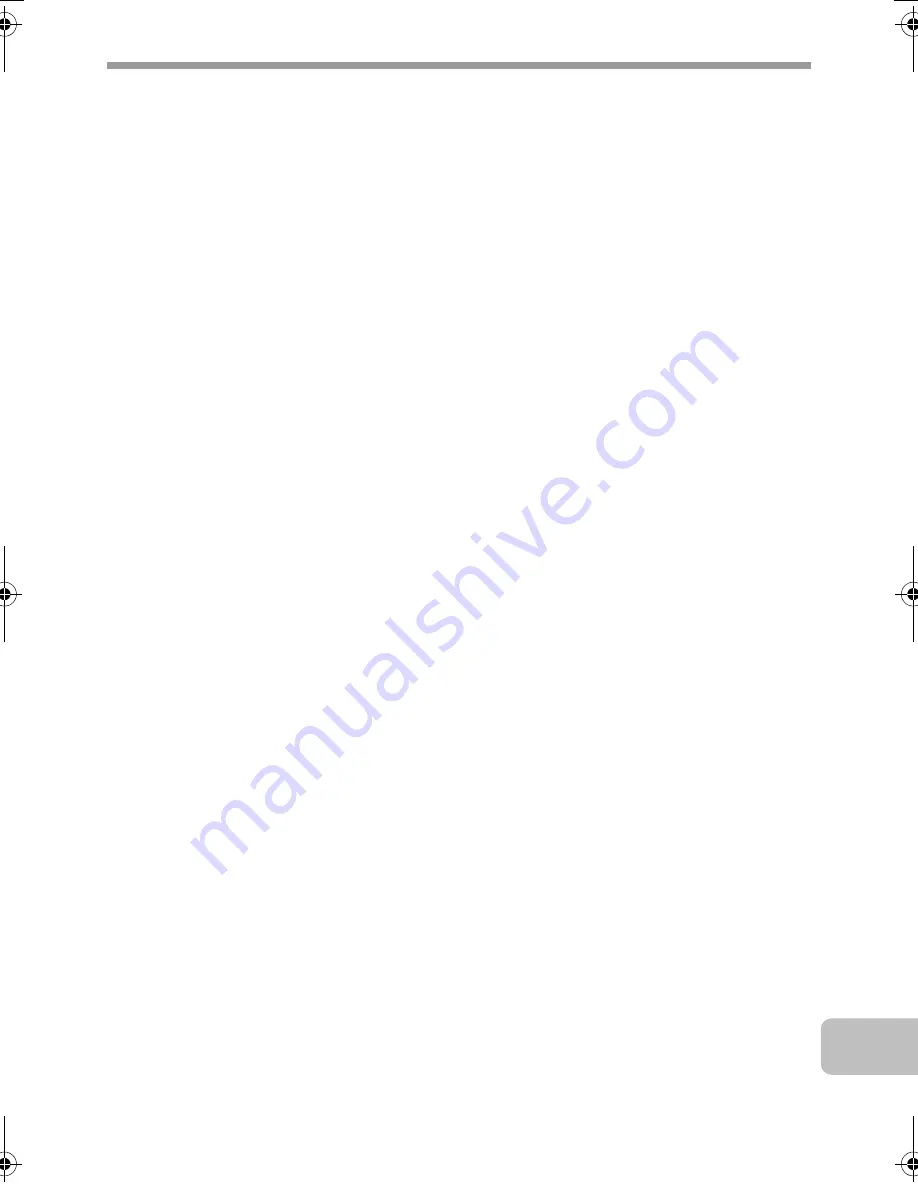
73
TO THE ADMINISTRATOR OF THE MACHINE
MX-B401 Digital Multifunctional System
NOTICE for users in the USA
In the event that this authorized dealer does not honor its warranty
commitments, please contact the General Manager, Business Products
Group, Sharp Electronics Corporation, 1 Sharp Plaza, Mahwah, NJ
07495-1163, so that Sharp can try to help assure complete satisfaction of
all the warranty rights to which you are entitled from the authorized
dealer.
BE SURE TO ASK YOUR AUTHORIZED SHARP DEALER ABOUT THE
WARRANTY THAT YOUR SELLING DEALER EXTENDS TO YOU. In
order to assure you, the end-user, of warranty protection, Sharp extends a
limited warranty to each of its authorized dealers and, in turn, requires
each of its authorized dealers to extend its own warranty to you on terms
that are no less favorable than those given to the dealer by Sharp. You
should be aware, however, that Sharp does not itself extend any
warranties, either express or implied, directly to you, the end-user, and no
one is authorized to make any representations or warranties on behalf of
Sharp. Specifically, SHARP DOES NOT EXTEND TO YOU, THE END-
USER, ANY EXPRESS WARRANTY OR ANY IMPLIED WARRANTY OF
MERCHANTABILITY, FITNESS FOR USE OR FITNESS FOR ANY
PARTICULAR PURPOSE IN CONNECTION WITH THE HARDWARE,
S O F T W A R E O R F I R M W A R E E M B O D I E D I N , O R U S E D I N
CONJUNCTION WITH THIS PRODUCT. Sharp is not responsible for any
damages or loss, either direct, incidental or consequential, which you, the
end-user, may experience as a result of your purchase or use of the
hardware, software or firmware embodied in or used in conjunction with
this Product. Your sole remedy, in the event that you encounter any
difficulties with this Product, is against the authorized dealer from which
you purchased the Product.
mxb401_us_saf.book 73 ページ 2009年1月7日 水曜日 午後3時33分
Содержание MX-B401
Страница 4: ...Reduce copy mistakes Print one set of copies for proofing ...
Страница 6: ...Make a copy on this type of paper Envelopes and other special media Transparency film ...
Страница 8: ...Assemble output into a pamphlet Create a pamphlet Staple output Create a blank margin for punching ...
Страница 11: ...Conserve Print on both sides of the paper Print multiple pages on one side of the paper ...
Страница 34: ...Search for a file abc Search for a file using a keyword Search by checking the contents of files ...
Страница 35: ...Organize my files Delete a file Delete all files Periodically delete files Change the folder ...
Страница 203: ...3 18 PRINTER Contents 4 Click the Print button Printing begins ...
Страница 209: ...3 24 PRINTER Contents 1 Select Printer Features 2 Select Advanced 3 Select the Print Mode Macintosh 1 2 3 ...
Страница 770: ...11 REPLACING SUPPLIES AND MAINTENANCE 1 Open the front cover 2 Pull the toner cartridge toward you ...
Страница 772: ...13 REPLACING SUPPLIES AND MAINTENANCE 5 Insert the new toner cartridge horizontally and push it firmly in ...
Страница 835: ......
Страница 836: ......






































