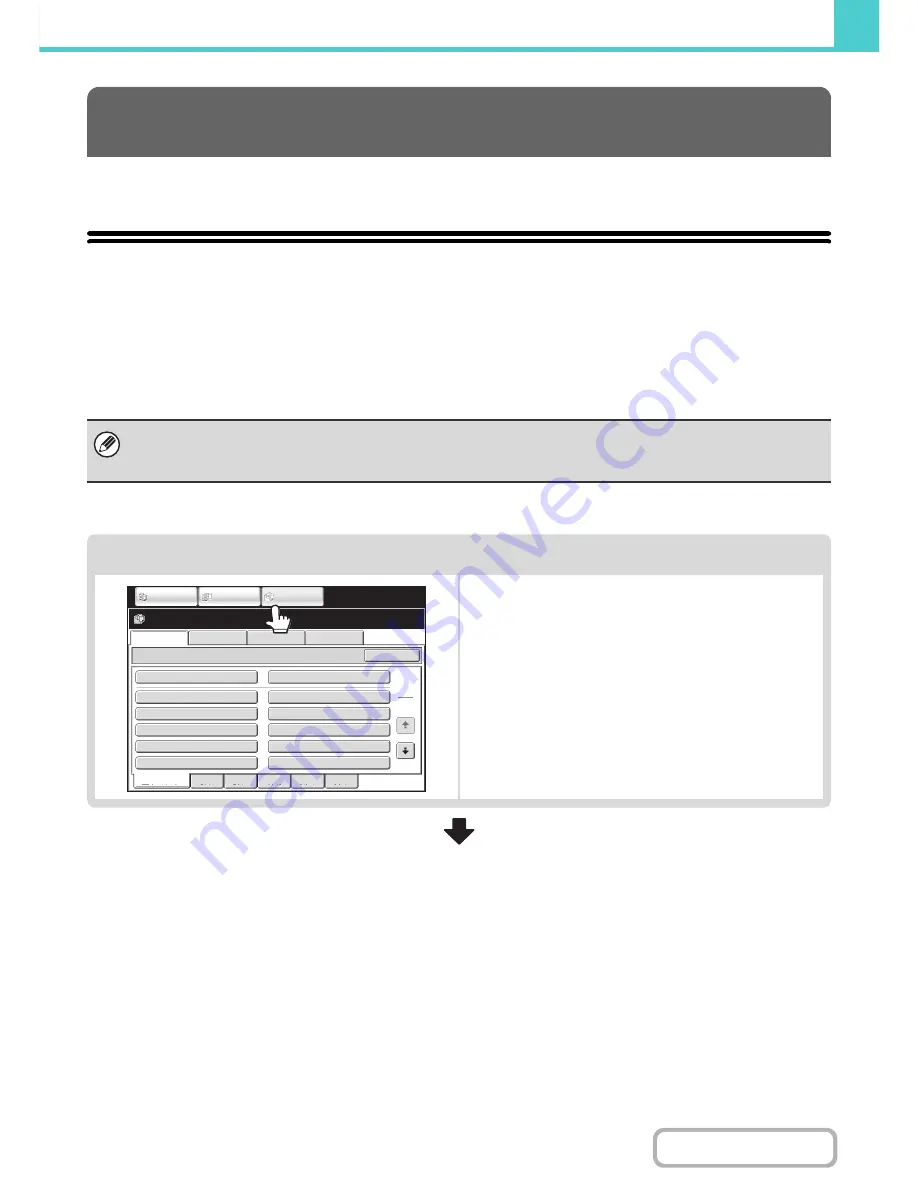
6-24
DOCUMENT FILING
Contents
This section explains how to retrieve a file stored by document filing and print or transmit the file.
SEQUENCE FOR USING A STORED FILE
This section explains the basic procedure for retrieving and using a stored file. The screens and procedures differ
depending on whether or not user authentication is enabled.
See the sequence that applies to your situation.
For information on user authentication procedures, see "
USER AUTHENTICATION
" (page 1-16) in "1. BEFORE USING
THE MACHINE". For information on enabling user authentication and storing user names, see "
User Control
" (page
7-45) in "7. SYSTEM SETTINGS".
USING STORED FILES
Files stored by document filing can also be retrieved and used from the Web pages. Click [Document Operation] and then
[Document Filing] in the Web page menu, and select the folder that contains the file you wish to use.
You can also show a preview of a stored file in the web pages.
Change the mode.
Switch to document filing mode.
☞
BASE SCREEN OF DOCUMENT FILING MODE
(page
6-10)
File Retrie
v
e
Scan to HDD
HDD Status
Ex Data Access
Main Folder
User 1
User 3
User 5
User 7
User 9
User 2
User 4
User 6
User 8
User 10
Quick File Folder
Search
Folder Select
1
2
All Folders
ABCD
EFGHI
JKLMN
OPQRST
UVWXYZ
IMAGE SEND
DOCUMENT
FILING
COPY
Содержание MX-B401
Страница 4: ...Reduce copy mistakes Print one set of copies for proofing ...
Страница 6: ...Make a copy on this type of paper Envelopes and other special media Transparency film ...
Страница 8: ...Assemble output into a pamphlet Create a pamphlet Staple output Create a blank margin for punching ...
Страница 11: ...Conserve Print on both sides of the paper Print multiple pages on one side of the paper ...
Страница 34: ...Search for a file abc Search for a file using a keyword Search by checking the contents of files ...
Страница 35: ...Organize my files Delete a file Delete all files Periodically delete files Change the folder ...
Страница 203: ...3 18 PRINTER Contents 4 Click the Print button Printing begins ...
Страница 209: ...3 24 PRINTER Contents 1 Select Printer Features 2 Select Advanced 3 Select the Print Mode Macintosh 1 2 3 ...
Страница 770: ...11 REPLACING SUPPLIES AND MAINTENANCE 1 Open the front cover 2 Pull the toner cartridge toward you ...
Страница 772: ...13 REPLACING SUPPLIES AND MAINTENANCE 5 Insert the new toner cartridge horizontally and push it firmly in ...
Страница 835: ......
Страница 836: ......






























