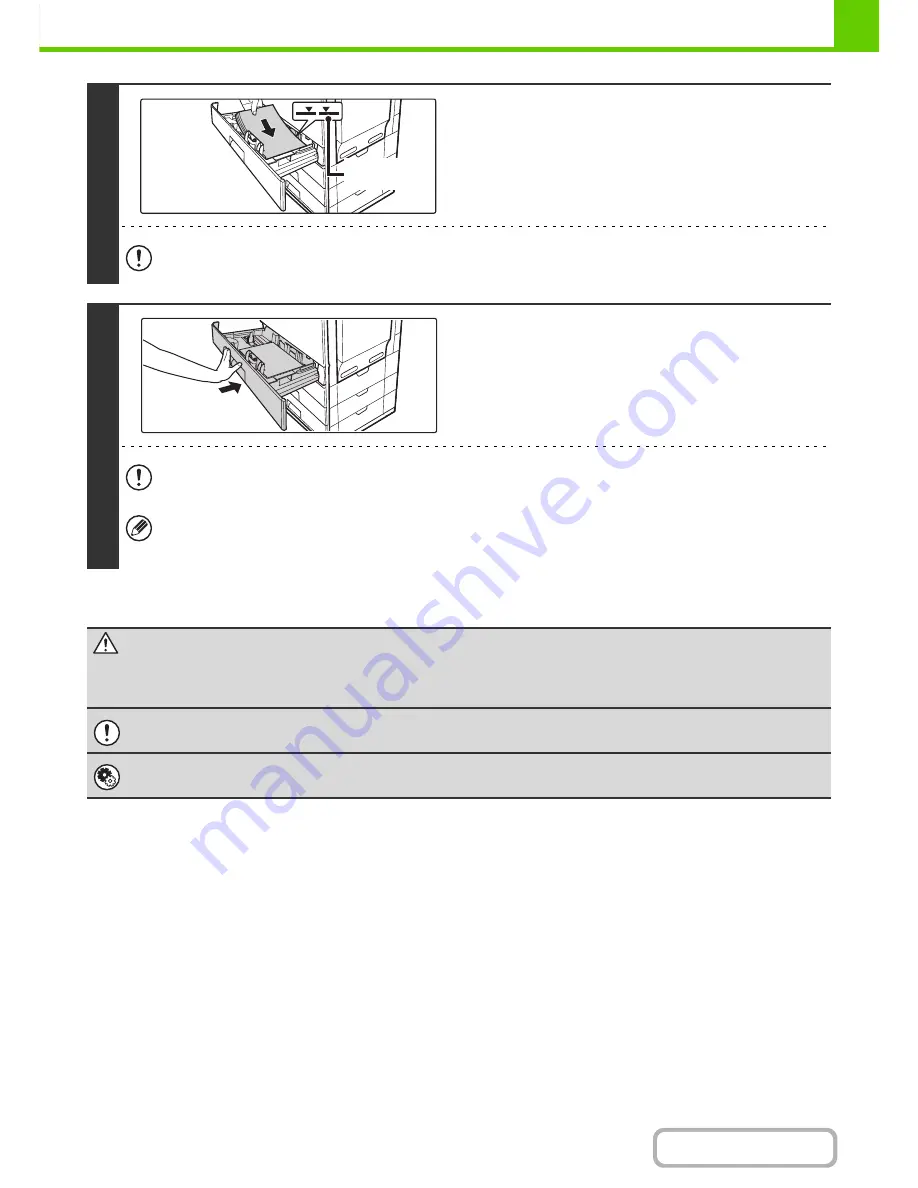
1-30
BEFORE USING THE MACHINE
Contents
4
Insert the paper into the tray.
Load the paper with the print side face up. The stack must not
be higher than the indicator line (maximum of 500 sheets).
• If paper is loaded higher than the line, paper misfeeds may occur.
• When pushing in a tray, take care that your fingers do not become pinched in the tray.
5
Gently push the paper tray into the
machine.
Push the tray firmly all the way into the machine.
When pulling out a tray after paper is loaded, do not pull hard. The tray may be damaged, the machine may topple,
and injury may result.
If you loaded a different type or size of paper than was loaded previously, be sure to change the "Paper Tray Settings"
in the system settings. If these settings are not configured correctly, automatic paper selection will not operate
correctly and printing may take place on the wrong size or type of paper, or a misfeed may occur.
Caution
If children are present, ensure that the children do not sit or play on a tray that has been pulled out.
Sitting on a tray may damage the tray and cause the machine to topple, resulting in injury.
Do not place heavy objects on the tray or press down on the tray.
System Settings:
Paper Tray Settings
(page 7-13)
Change these settings when you change the size or type of paper loaded in a tray.
Indicator
line
Содержание MX-B401
Страница 4: ...Reduce copy mistakes Print one set of copies for proofing ...
Страница 6: ...Make a copy on this type of paper Envelopes and other special media Transparency film ...
Страница 8: ...Assemble output into a pamphlet Create a pamphlet Staple output Create a blank margin for punching ...
Страница 11: ...Conserve Print on both sides of the paper Print multiple pages on one side of the paper ...
Страница 34: ...Search for a file abc Search for a file using a keyword Search by checking the contents of files ...
Страница 35: ...Organize my files Delete a file Delete all files Periodically delete files Change the folder ...
Страница 203: ...3 18 PRINTER Contents 4 Click the Print button Printing begins ...
Страница 209: ...3 24 PRINTER Contents 1 Select Printer Features 2 Select Advanced 3 Select the Print Mode Macintosh 1 2 3 ...
Страница 770: ...11 REPLACING SUPPLIES AND MAINTENANCE 1 Open the front cover 2 Pull the toner cartridge toward you ...
Страница 772: ...13 REPLACING SUPPLIES AND MAINTENANCE 5 Insert the new toner cartridge horizontally and push it firmly in ...
Страница 835: ......
Страница 836: ......






























