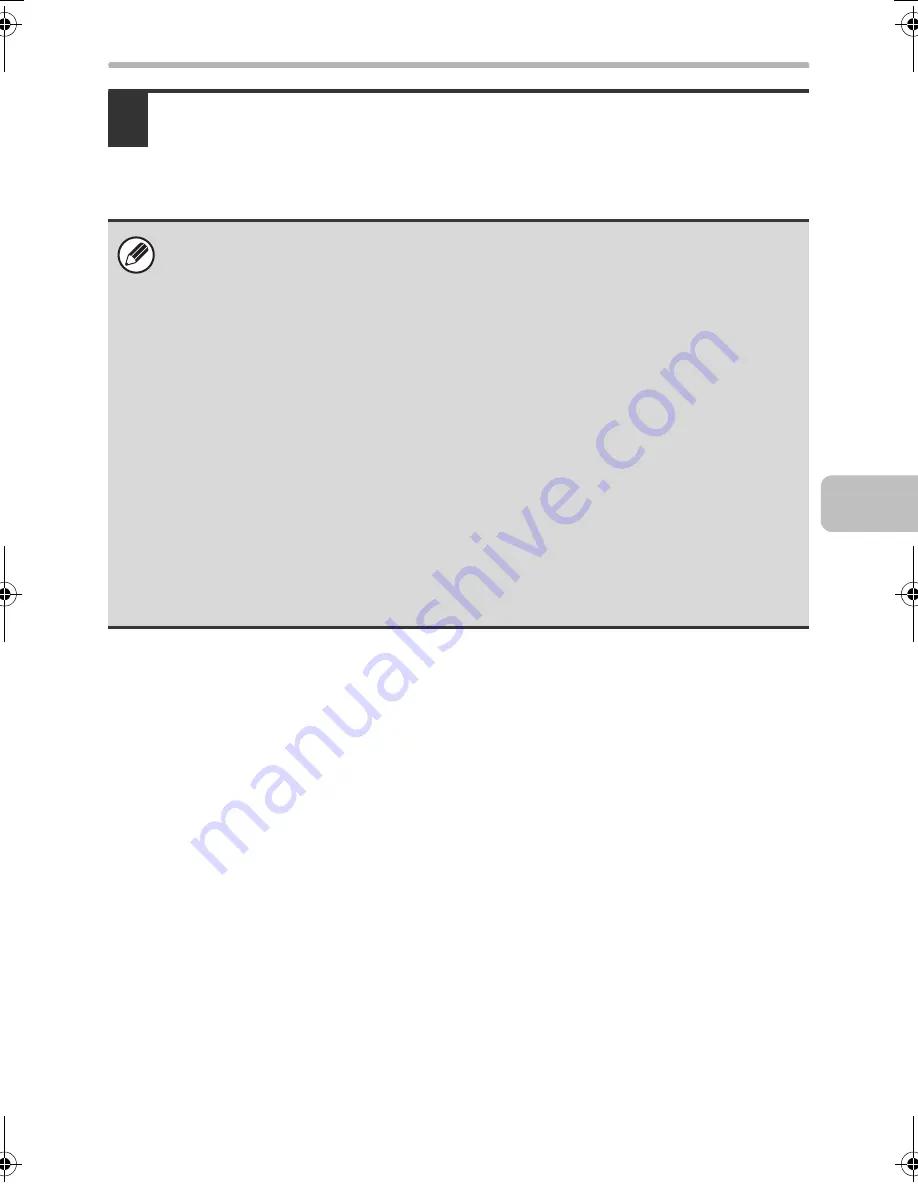
39
INSTALLING THE PRINTER DRIVER / PC-FAX DRIVER
6
Click the [OK] button in the printer properties window.
If automatic configuration fails
• You can check the options that are installed and the tray settings by printing
out the "All Custom Setting List" in the system settings of the machine.
(However, note that "Input Tray Options" must be set to the number of trays
on the machine.) Follow these steps to print out the "All Custom Setting List":
Press the [SYSTEM SETTINGS] key, touch the [List Print (User)] key, and
then touch the [Print] key of "All Custom Setting List".
• Click the [Set Tray Status] button and the [Paper Type Name] button to check
the settings of each.
Set Tray Status:The "Tray Settings" in "Paper Tray Settings" in system
settings of the machine are reflected in the settings shown
here. Specify the size and type of paper loaded in each tray.
Paper Type Name:The "Paper Type Registration" settings in "Paper Tray
Settings" in the system settings of the machine are
reflected in the settings shown here. If a user type name (1
to 7) was changed, enter the changed name.
!mxb401_us_ins.book 39 ページ 2009年1月7日 水曜日 午後3時42分
Содержание MX-B401
Страница 4: ...Reduce copy mistakes Print one set of copies for proofing ...
Страница 6: ...Make a copy on this type of paper Envelopes and other special media Transparency film ...
Страница 8: ...Assemble output into a pamphlet Create a pamphlet Staple output Create a blank margin for punching ...
Страница 11: ...Conserve Print on both sides of the paper Print multiple pages on one side of the paper ...
Страница 34: ...Search for a file abc Search for a file using a keyword Search by checking the contents of files ...
Страница 35: ...Organize my files Delete a file Delete all files Periodically delete files Change the folder ...
Страница 203: ...3 18 PRINTER Contents 4 Click the Print button Printing begins ...
Страница 209: ...3 24 PRINTER Contents 1 Select Printer Features 2 Select Advanced 3 Select the Print Mode Macintosh 1 2 3 ...
Страница 770: ...11 REPLACING SUPPLIES AND MAINTENANCE 1 Open the front cover 2 Pull the toner cartridge toward you ...
Страница 772: ...13 REPLACING SUPPLIES AND MAINTENANCE 5 Insert the new toner cartridge horizontally and push it firmly in ...
Страница 835: ......
Страница 836: ......






























