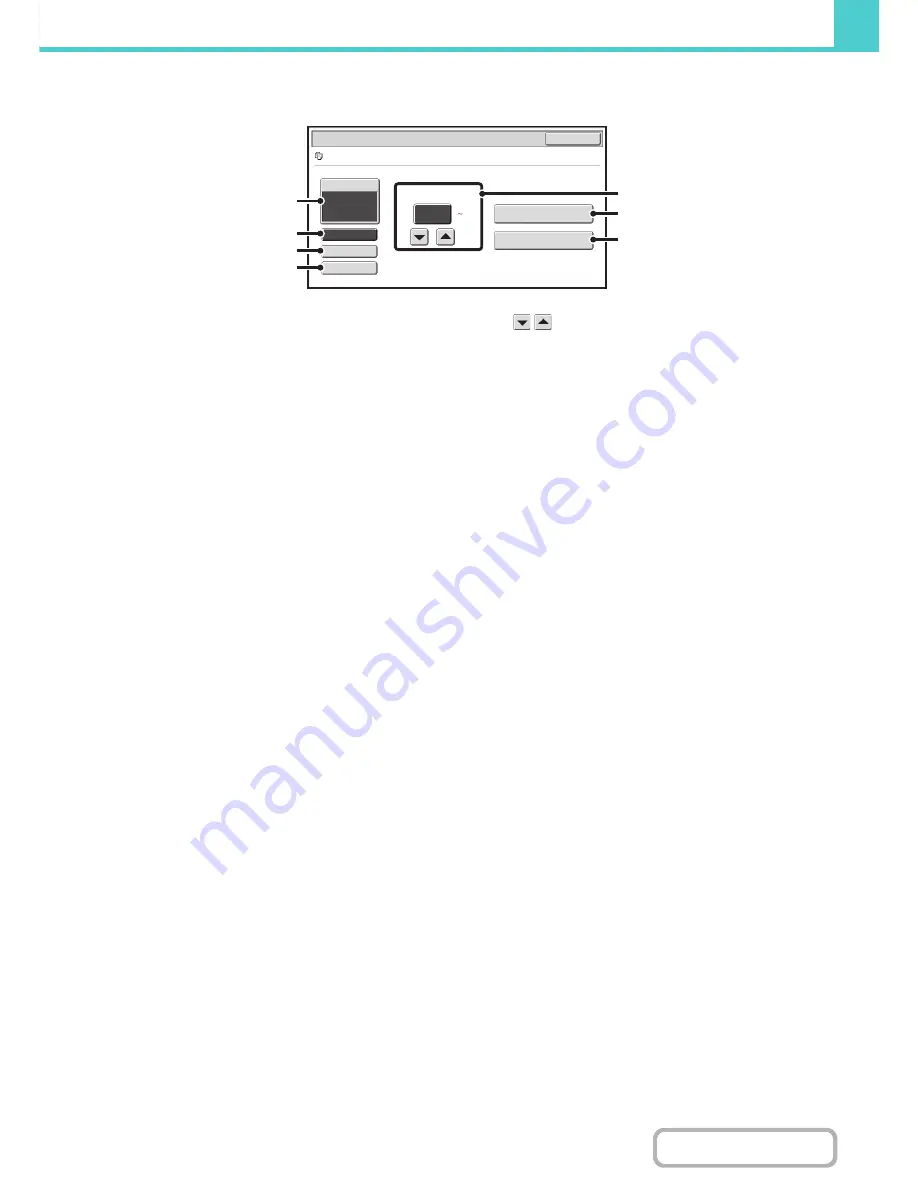
6-32
DOCUMENT FILING
Contents
PRINT SETTINGS SCREEN
(1)
[Paper Select] key
Use this key to set the paper size.
(2)
[Output] key
Use this key to select Sort, Group or Staple Sort, and to
select the output tray.
(3)
[2-Sided] key
Use this key to select the orientation of the image on the
reverse side of the paper for 2-sided printing. To have the
front and back images oriented in the same direction,
touch the [2-Sided Booklet] key. To have the front and
back images oriented opposite to each other, touch the
[2-Sided Tablet] key. Note that the size and orientation of
the saved image may cause these keys to have the
opposite effect. If neither of these keys is selected
(neither is highlighted), 1-sided printing will take place.
(4)
[Special Modes] key
Touch this key to select "Margin Shift", "Pamphlet Style",
"2in1", or "Stamp".
This key does not appear if the file was saved from print
mode.
(5)
key
Use these keys to set the number of copies. The number
of copies can also be selected by directly touching the
numeric display and changing the number with the
numeric keys.
(6)
[Print and Delete the Data] key
Printing begins when this key is touched. When printing
is finished, the file will be automatically deleted.
(7)
[Print and Save the Data] key
Printing begins when this key is touched. The file will not
be deleted after printing.
Output
2
-
Sided
Special Modes
Paper Select
Auto
file
-
01
Name 1
8
½
x11
Mono2
Job Settings / Print
Cancel
Number of Prints
1
(1 999)
Print and Delete the Data
Print and Sa
v
e the Data
(5)
(6)
(7)
(1)
(2)
(3)
(4)
Содержание MX-B401
Страница 4: ...Reduce copy mistakes Print one set of copies for proofing ...
Страница 6: ...Make a copy on this type of paper Envelopes and other special media Transparency film ...
Страница 8: ...Assemble output into a pamphlet Create a pamphlet Staple output Create a blank margin for punching ...
Страница 11: ...Conserve Print on both sides of the paper Print multiple pages on one side of the paper ...
Страница 34: ...Search for a file abc Search for a file using a keyword Search by checking the contents of files ...
Страница 35: ...Organize my files Delete a file Delete all files Periodically delete files Change the folder ...
Страница 203: ...3 18 PRINTER Contents 4 Click the Print button Printing begins ...
Страница 209: ...3 24 PRINTER Contents 1 Select Printer Features 2 Select Advanced 3 Select the Print Mode Macintosh 1 2 3 ...
Страница 770: ...11 REPLACING SUPPLIES AND MAINTENANCE 1 Open the front cover 2 Pull the toner cartridge toward you ...
Страница 772: ...13 REPLACING SUPPLIES AND MAINTENANCE 5 Insert the new toner cartridge horizontally and push it firmly in ...
Страница 835: ......
Страница 836: ......






























