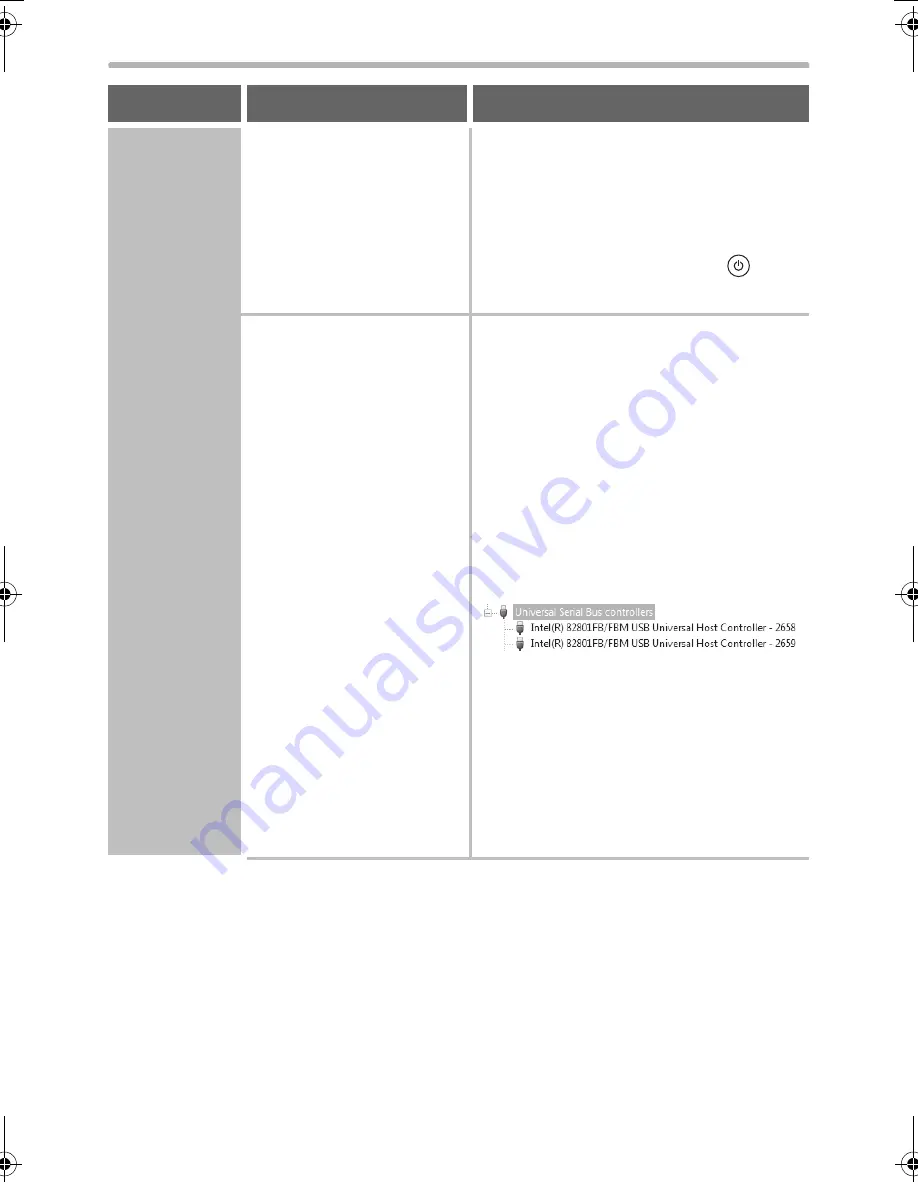
68
WHEN INSTALLATION WAS NOT SUCCESSFUL
The plug
and play
screen
does not
appear
(USB
connection
in
Windows).
Is the machine power
on?
When a USB cable is connected,
make sure the power of the machine is
"ON" and then connect a USB cable to
the machine. When the machine is not
powered on, switch on the main power
switch and the [POWER] key (
) in
that order.
Can your computer use
a USB connection?
Check your computer whether or not a
USB interface can be used on the
Device Manager in your computer.
(For information on "Device Manager",
see Help in Windows.)
If USB can be used, your controller
chipset type and root hub will appear
in "Universal Serial Bus controllers" in
"Device Manager". (The items that
appear will vary depending on your
computer.)
If these two items appear, USB should
be useable. If a yellow exclamation
point appears next to "Universal Serial
Bus controllers" or the two items do
not appear, refer to your computer
manual or check with the manufacturer
of your computer to enable USB and
then reinstall the printer driver.
Problem
Point to check
Solution
!mxb401_us_ins.book 68 ページ 2009年1月7日 水曜日 午後3時42分
Содержание MX-B401
Страница 4: ...Reduce copy mistakes Print one set of copies for proofing ...
Страница 6: ...Make a copy on this type of paper Envelopes and other special media Transparency film ...
Страница 8: ...Assemble output into a pamphlet Create a pamphlet Staple output Create a blank margin for punching ...
Страница 11: ...Conserve Print on both sides of the paper Print multiple pages on one side of the paper ...
Страница 34: ...Search for a file abc Search for a file using a keyword Search by checking the contents of files ...
Страница 35: ...Organize my files Delete a file Delete all files Periodically delete files Change the folder ...
Страница 203: ...3 18 PRINTER Contents 4 Click the Print button Printing begins ...
Страница 209: ...3 24 PRINTER Contents 1 Select Printer Features 2 Select Advanced 3 Select the Print Mode Macintosh 1 2 3 ...
Страница 770: ...11 REPLACING SUPPLIES AND MAINTENANCE 1 Open the front cover 2 Pull the toner cartridge toward you ...
Страница 772: ...13 REPLACING SUPPLIES AND MAINTENANCE 5 Insert the new toner cartridge horizontally and push it firmly in ...
Страница 835: ......
Страница 836: ......
















































