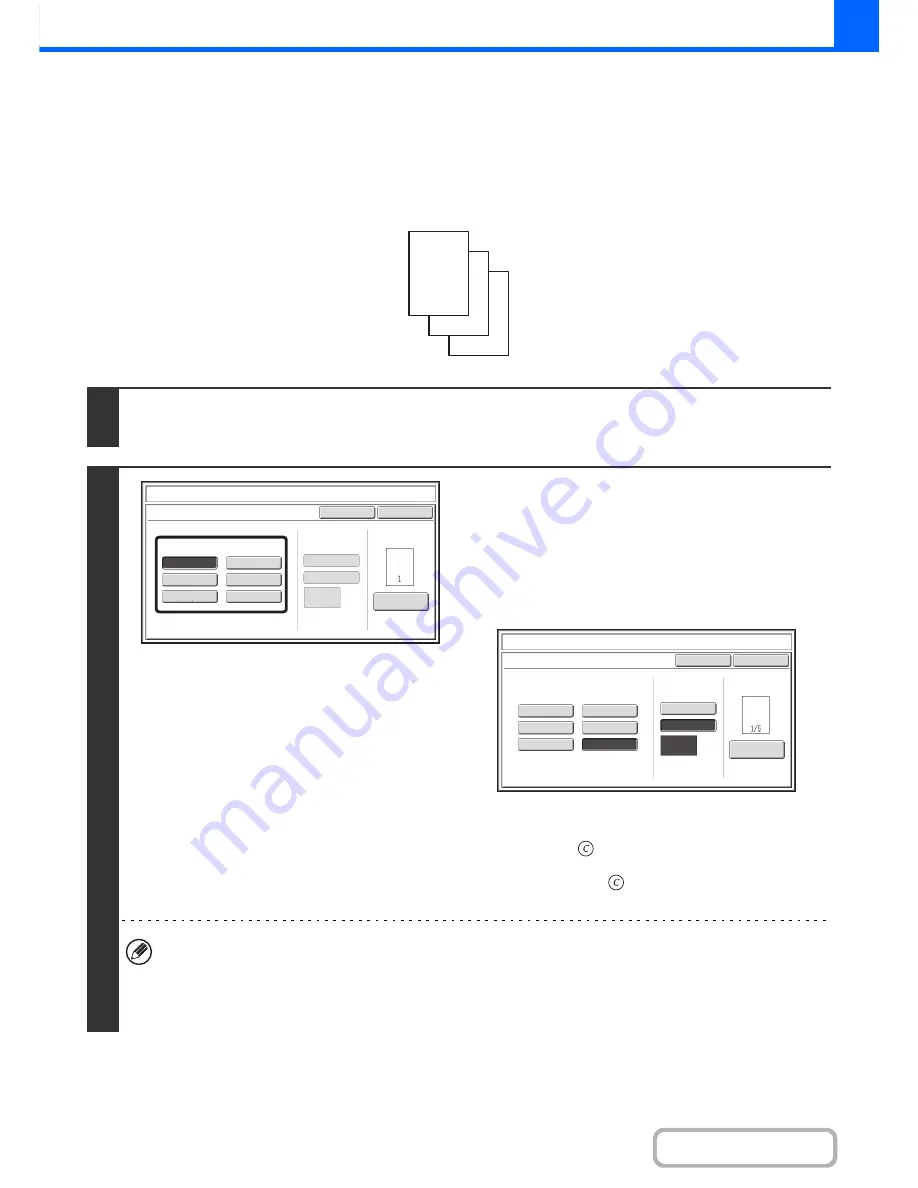
2-63
COPIER
Contents
PRINTING PAGE NUMBERS ON COPIES
(Page Numbering)
Page numbers can be printed on copies.
The position, format, and page number can be selected for page numbering.
Printing the page number at the bottom center of the paper.
1
Touch the [Page Numbering] key in the stamp selection screen.
See steps 1 to 4 of "
GENERAL PROCEDURE FOR USING STAMP
" (page 2-57).
2
Select a format for the page number.
If the [1/5, 2/5, 3/5] key is selected,
"Page number / total pages" will be printed. "Auto" is initially
selected for the total pages, which means that the number of
scanned original pages is automatically set as the total pages.
If you need to set the total pages manually, such as when a
large number of originals are divided into sets for scanning,
touch the [Manual] key to display the total pages entry screen.
Enter the total pages (1 to 999) with the numeric keys and
touch the [OK] key.
The [CLEAR] key (
) can be pressed to return the setting of
the selected item to the default value. If you make a mistake,
press the [CLEAR] key (
) and then enter the correct
number.
• When 2-sided copying is performed, the total pages is the total number of sides of the paper. If the final page is
blank, it is not counted.
• When used in combination with "2in1", or "Card Shot", the number of sides of the paper copied on is the total pages.
• When used in combination with "Pamphlet Copy", the total number of pages in the resulting pamphlet or booklet is
the total pages.
1
2
3
Auto
Manual
1
Page
Total
Page
Page
Number
Cancel
(1)
,
(2)
,
(3)..
1
,
2
,
3..
P.1
,
P.2
,
P.3..
-
1
-,-
2
-,-
3
-
..
1/5
,
2/5
,
3/5..
<
1
>,<
2
>,<
3
>
..
OK
Page
Numbering
Format
Stamp
Page
Numbering
Page
Number
Cancel
(1)
,
(2)
,
(3)..
1
,
2
,
3..
P.1
,
P.2
,
P.3..
-
1
-,-
2
-,-
3
-
..
<
1
>,<
2
>,<
3
>
..
OK
Page
Numbering
Format
Stamp
Page
Numbering
Auto
Manual
1/5
,
2/5
,
3/5..
1
Page
Total
Page
Содержание MX-B401
Страница 4: ...Reduce copy mistakes Print one set of copies for proofing ...
Страница 6: ...Make a copy on this type of paper Envelopes and other special media Transparency film ...
Страница 8: ...Assemble output into a pamphlet Create a pamphlet Staple output Create a blank margin for punching ...
Страница 11: ...Conserve Print on both sides of the paper Print multiple pages on one side of the paper ...
Страница 34: ...Search for a file abc Search for a file using a keyword Search by checking the contents of files ...
Страница 35: ...Organize my files Delete a file Delete all files Periodically delete files Change the folder ...
Страница 203: ...3 18 PRINTER Contents 4 Click the Print button Printing begins ...
Страница 209: ...3 24 PRINTER Contents 1 Select Printer Features 2 Select Advanced 3 Select the Print Mode Macintosh 1 2 3 ...
Страница 770: ...11 REPLACING SUPPLIES AND MAINTENANCE 1 Open the front cover 2 Pull the toner cartridge toward you ...
Страница 772: ...13 REPLACING SUPPLIES AND MAINTENANCE 5 Insert the new toner cartridge horizontally and push it firmly in ...
Страница 835: ......
Страница 836: ......






























