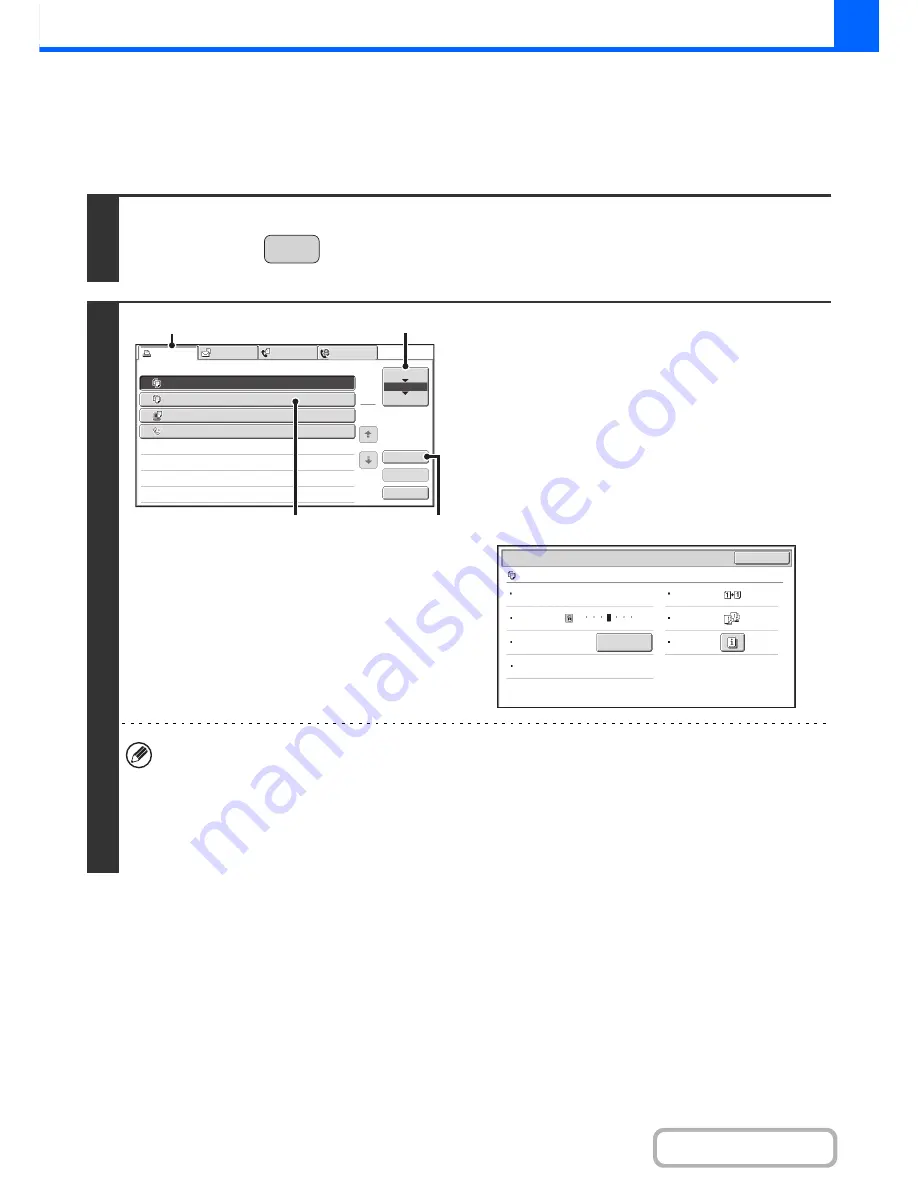
2-98
COPIER
Contents
CHECKING INFORMATION ON A COPY JOB WAITING
IN THE QUEUE
Detailed information can be displayed on a copy job waiting in the queue.
1
Press the [JOB STATUS] key.
2
Checking job details
(1) Touch the [Print Job] tab.
(2) Change the print job status mode to [Job
Queue].
Touch this key to change modes. The selected mode will
be highlighted.
(3) Touch the key of the job that you wish to
check.
(4) Touch the [Detail] key.
The job check screen of the job selected in (3) appears.
[Paper Select] key
If a copy job is stopped because the paper ran out, the [Paper Select] key can be pressed to change to a
different paper tray.
When the [Paper Select] key is pressed, the paper tray selection screen appears.
☞
PAPER TRAYS
(page 2-9)
Touch the key of the tray that has the size of paper that you wish to use and then touch the [OK] key. The
stopped copy job will resume.
JOB STATUS
Copy
002
/
000
Waiting
Computer01
002
/
000
Waiting
0312345678
001
/
000
Waiting
Detail
Spool
Complete
Stop/Delete
Job
Job
Queue
Sets
/
Progress
Status
Scan
to
Fax
Job
Priority
Job
Queue
Copy
Internet
Fax
1
1
020
/
001
Copying
2
3
4
1
(3)
(4)
(1)
(2)
OK
Detail
Copy
002
/
000
Waiting
Color
/
B/W
:
Mono2
2
-
Sided
Copy
:
Exposure
:
1
5
3
Output
:
Paper
:
8
½
x11
Plain
Special
Modes
:
Copy
Ratio
:
X100
%
Y100
%
Paper
Select
Содержание MX-B401
Страница 4: ...Reduce copy mistakes Print one set of copies for proofing ...
Страница 6: ...Make a copy on this type of paper Envelopes and other special media Transparency film ...
Страница 8: ...Assemble output into a pamphlet Create a pamphlet Staple output Create a blank margin for punching ...
Страница 11: ...Conserve Print on both sides of the paper Print multiple pages on one side of the paper ...
Страница 34: ...Search for a file abc Search for a file using a keyword Search by checking the contents of files ...
Страница 35: ...Organize my files Delete a file Delete all files Periodically delete files Change the folder ...
Страница 203: ...3 18 PRINTER Contents 4 Click the Print button Printing begins ...
Страница 209: ...3 24 PRINTER Contents 1 Select Printer Features 2 Select Advanced 3 Select the Print Mode Macintosh 1 2 3 ...
Страница 770: ...11 REPLACING SUPPLIES AND MAINTENANCE 1 Open the front cover 2 Pull the toner cartridge toward you ...
Страница 772: ...13 REPLACING SUPPLIES AND MAINTENANCE 5 Insert the new toner cartridge horizontally and push it firmly in ...
Страница 835: ......
Страница 836: ......






























