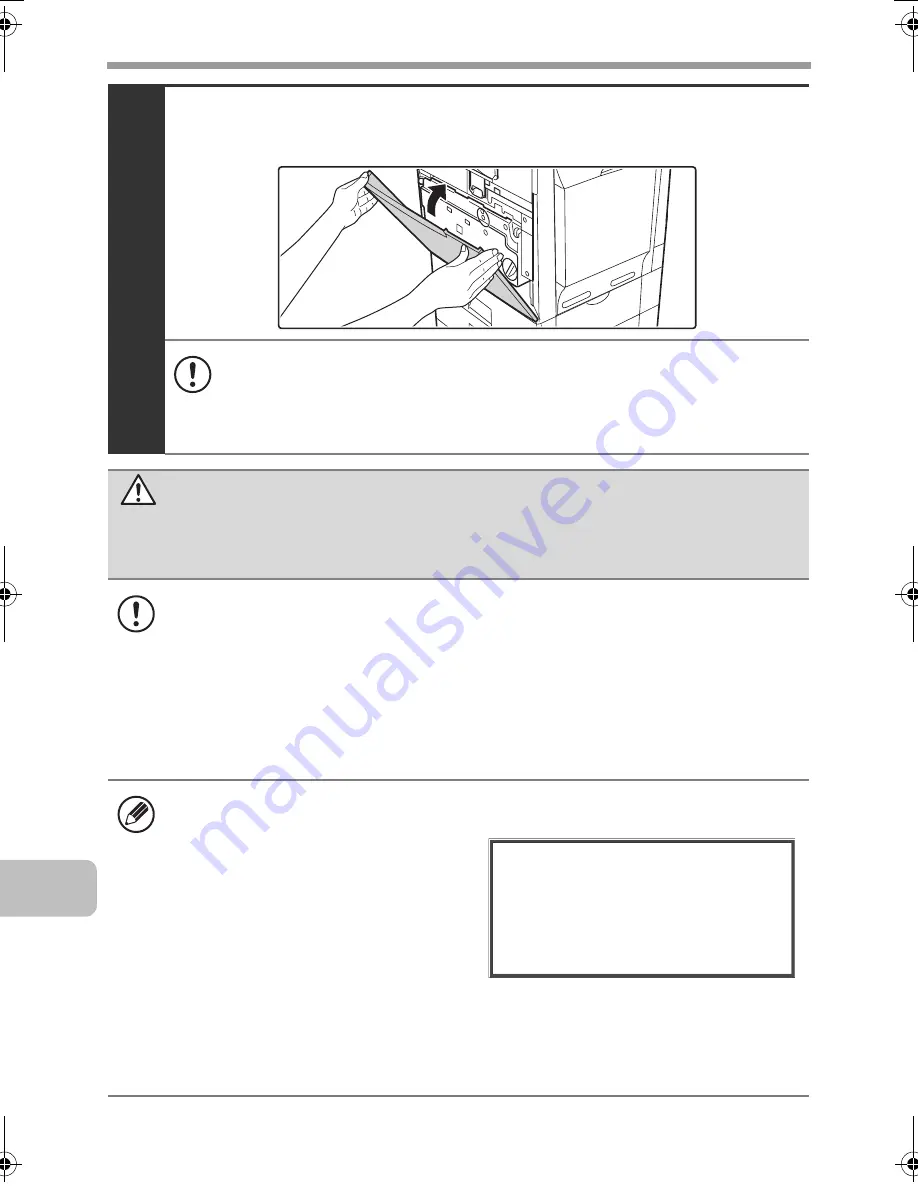
14
REPLACING SUPPLIES AND MAINTENANCE
6
Close the front cover.
• After the toner cartridge is replaced, the machine automatically enters
image adjustment mode. Image adjustment will not take place if the
cover is not closed.
• Take care that your fingers are not pinched when closing the cover.
Caution
•
Do not throw a toner cartridge into a fire. Toner may fly and cause burns.
•
Store toner cartridges out of the reach of small children.
• Store the box that contains the toner cartridge horizontally; do not store it
standing up. If the toner cartridge is stored standing up, the toner may solidify
inside the cartridge.
Store the toner in a location that is cooler than 104°F (40°C). Storage in a hot
location may cause the toner in the cartridge to solidify.
• If a toner cartridge other than a SHARP-recommended toner cartridge is used,
the machine may not attain full quality and performance and there is a risk of
damage to the machine. Be sure to use a SHARP-recommended toner cartridge.
• Keep the used toner cartridge in a plastic bag (do not discard it). Your service
technician will collect the used toner cartridge.
• To view the approximate amount of
toner remaining, continually touch
the [COPY] key during printing or
when the machine is idle. The
percentage of toner remaining will
appear in the display while the key
is touched. When the percentage
falls to "25-0%", obtain a new toner cartridge and keep it ready for
replacement. When the remaining toner falls to "25-0%", output images may
be faint or partially missing when an original or image with dark colors is
copied or printed.
T
ota
l
Co
u
nt
00,000,000
T
oner
Qu
antity
100-75%
mxb401_us_saf.book 14 ページ 2009年1月7日 水曜日 午後3時33分
Содержание MX-B401
Страница 4: ...Reduce copy mistakes Print one set of copies for proofing ...
Страница 6: ...Make a copy on this type of paper Envelopes and other special media Transparency film ...
Страница 8: ...Assemble output into a pamphlet Create a pamphlet Staple output Create a blank margin for punching ...
Страница 11: ...Conserve Print on both sides of the paper Print multiple pages on one side of the paper ...
Страница 34: ...Search for a file abc Search for a file using a keyword Search by checking the contents of files ...
Страница 35: ...Organize my files Delete a file Delete all files Periodically delete files Change the folder ...
Страница 203: ...3 18 PRINTER Contents 4 Click the Print button Printing begins ...
Страница 209: ...3 24 PRINTER Contents 1 Select Printer Features 2 Select Advanced 3 Select the Print Mode Macintosh 1 2 3 ...
Страница 770: ...11 REPLACING SUPPLIES AND MAINTENANCE 1 Open the front cover 2 Pull the toner cartridge toward you ...
Страница 772: ...13 REPLACING SUPPLIES AND MAINTENANCE 5 Insert the new toner cartridge horizontally and push it firmly in ...
Страница 835: ......
Страница 836: ......
















































