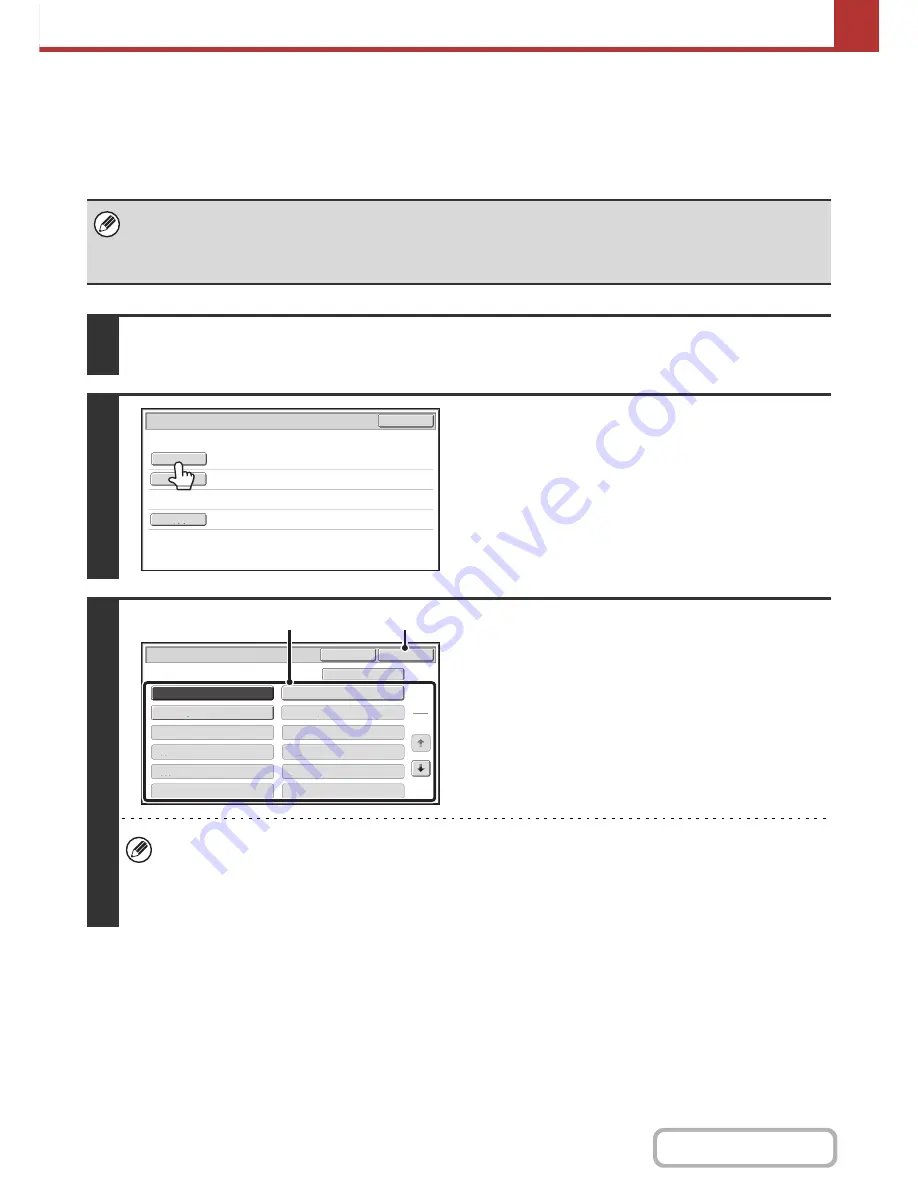
5-40
SCANNER/INTERNET FAX
Contents
CHANGING THE SUBJECT, FILE NAME, AND BODY
TEXT
The subject, file name, and body text can be changed when performing an Internet fax transmission. Preset items can
be selected or text can be directly entered.
• If the subject and file name are not changed, the settings in the Web page are used.
• Selections for the subject, file name, and body text are configured by clicking [Application Settings] and then [Network
Scanner Settings] in the Web page menu.
• For the procedure for entering text, see "
ENTERING TEXT
" (page 1-44) in "1. BEFORE USING THE MACHINE".
1
Touch the [Send Settings] key in the base screen.
☞
BASE SCREEN
(page 5-9)
2
To change the subject, touch the
[Subject] key.
3
Enter the subject.
(1) Touch a pre-set text key.
(2) Touch the [OK] key.
• If you wish to directly enter the text, touch the [Direct Entry] key to open the text entry screen. Enter the text and
touch the [OK] key.
• The text in a pre-set text key can be edited by touching the pre-set text key and then the [Direct Entry] key. The text
entry screen will appear with the selected pre-set text entered. (When a destination is stored using the Web page,
up to 80 characters can be entered. However, only 54 characters can be entered in the touch panel.)
Send
Settings
OK
Subject
File
Name
Body
Text
No.01 Sub
:
Schedule coordination
No.02 Sub
:
Monthly Schedule
No.04
No.06
No.05
No.08
No.07
No.10
No.09
No.12
No.11
No.03 Sub
:
Minutes of planning m
Subject
OK
Cancel
Direct Entry
1
5
(2)
(1)
Содержание MX-B401
Страница 4: ...Reduce copy mistakes Print one set of copies for proofing ...
Страница 6: ...Make a copy on this type of paper Envelopes and other special media Transparency film ...
Страница 8: ...Assemble output into a pamphlet Create a pamphlet Staple output Create a blank margin for punching ...
Страница 11: ...Conserve Print on both sides of the paper Print multiple pages on one side of the paper ...
Страница 34: ...Search for a file abc Search for a file using a keyword Search by checking the contents of files ...
Страница 35: ...Organize my files Delete a file Delete all files Periodically delete files Change the folder ...
Страница 203: ...3 18 PRINTER Contents 4 Click the Print button Printing begins ...
Страница 209: ...3 24 PRINTER Contents 1 Select Printer Features 2 Select Advanced 3 Select the Print Mode Macintosh 1 2 3 ...
Страница 770: ...11 REPLACING SUPPLIES AND MAINTENANCE 1 Open the front cover 2 Pull the toner cartridge toward you ...
Страница 772: ...13 REPLACING SUPPLIES AND MAINTENANCE 5 Insert the new toner cartridge horizontally and push it firmly in ...
Страница 835: ......
Страница 836: ......






























