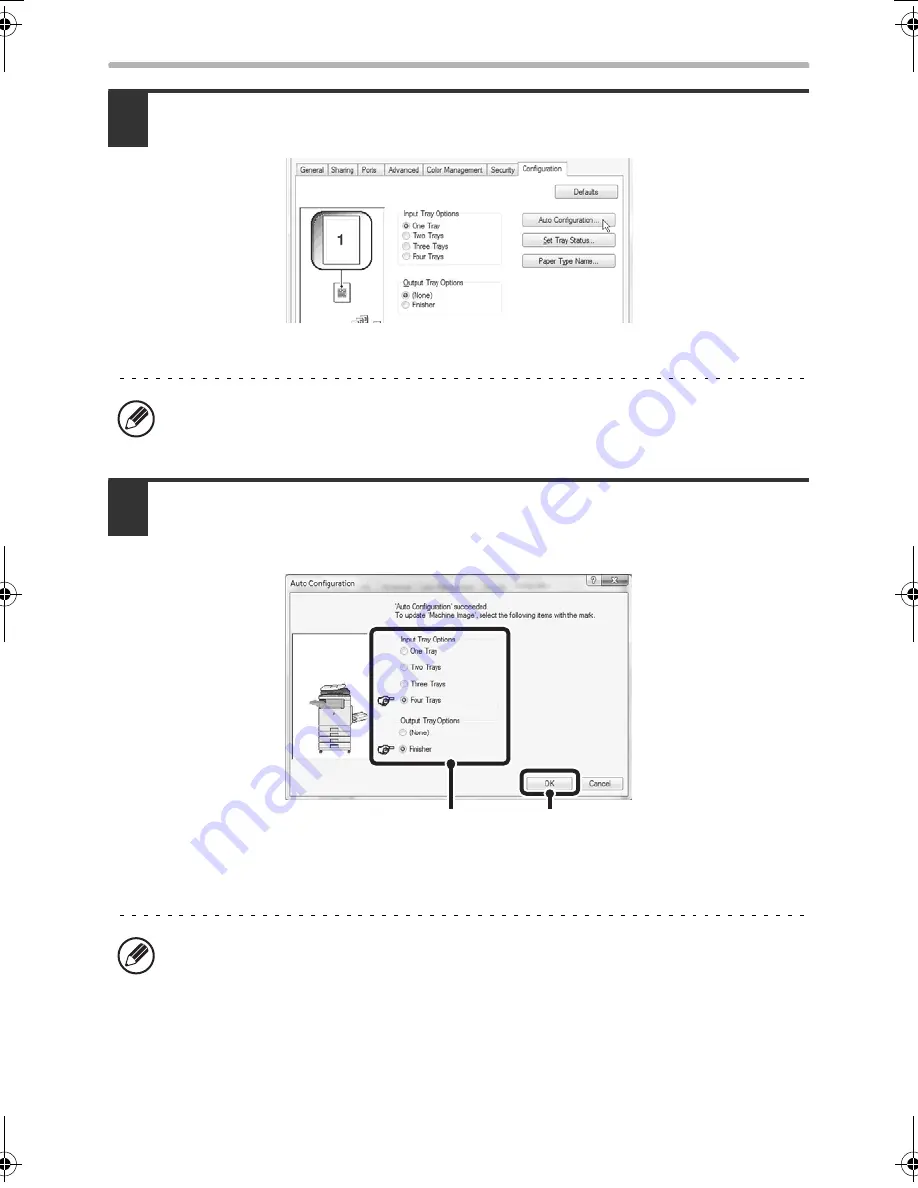
38
INSTALLING THE PRINTER DRIVER / PC-FAX DRIVER
4
Click the [Auto Configuration] button.
The settings are automatically configured based on the detected machine status.
*The screen shows the PCL6 printer driver.
5
Configure the image of the machine.
An image of the machine is formed in the printer driver configuration window based
on the options that are installed.
(1) Select the options that are installed on the machine.
(2) Click the [OK] button.
If the machine is being used on an IPv6 network, you must configure the options
manually as explained in "If automatic configuration fails" (page 39).
To cancel the image settings, click the [Cancel] button.
(1)
(2)
!mxb401_us_ins.book 38 ページ 2009年1月7日 水曜日 午後3時42分
Содержание MX-B401
Страница 4: ...Reduce copy mistakes Print one set of copies for proofing ...
Страница 6: ...Make a copy on this type of paper Envelopes and other special media Transparency film ...
Страница 8: ...Assemble output into a pamphlet Create a pamphlet Staple output Create a blank margin for punching ...
Страница 11: ...Conserve Print on both sides of the paper Print multiple pages on one side of the paper ...
Страница 34: ...Search for a file abc Search for a file using a keyword Search by checking the contents of files ...
Страница 35: ...Organize my files Delete a file Delete all files Periodically delete files Change the folder ...
Страница 203: ...3 18 PRINTER Contents 4 Click the Print button Printing begins ...
Страница 209: ...3 24 PRINTER Contents 1 Select Printer Features 2 Select Advanced 3 Select the Print Mode Macintosh 1 2 3 ...
Страница 770: ...11 REPLACING SUPPLIES AND MAINTENANCE 1 Open the front cover 2 Pull the toner cartridge toward you ...
Страница 772: ...13 REPLACING SUPPLIES AND MAINTENANCE 5 Insert the new toner cartridge horizontally and push it firmly in ...
Страница 835: ......
Страница 836: ......






























