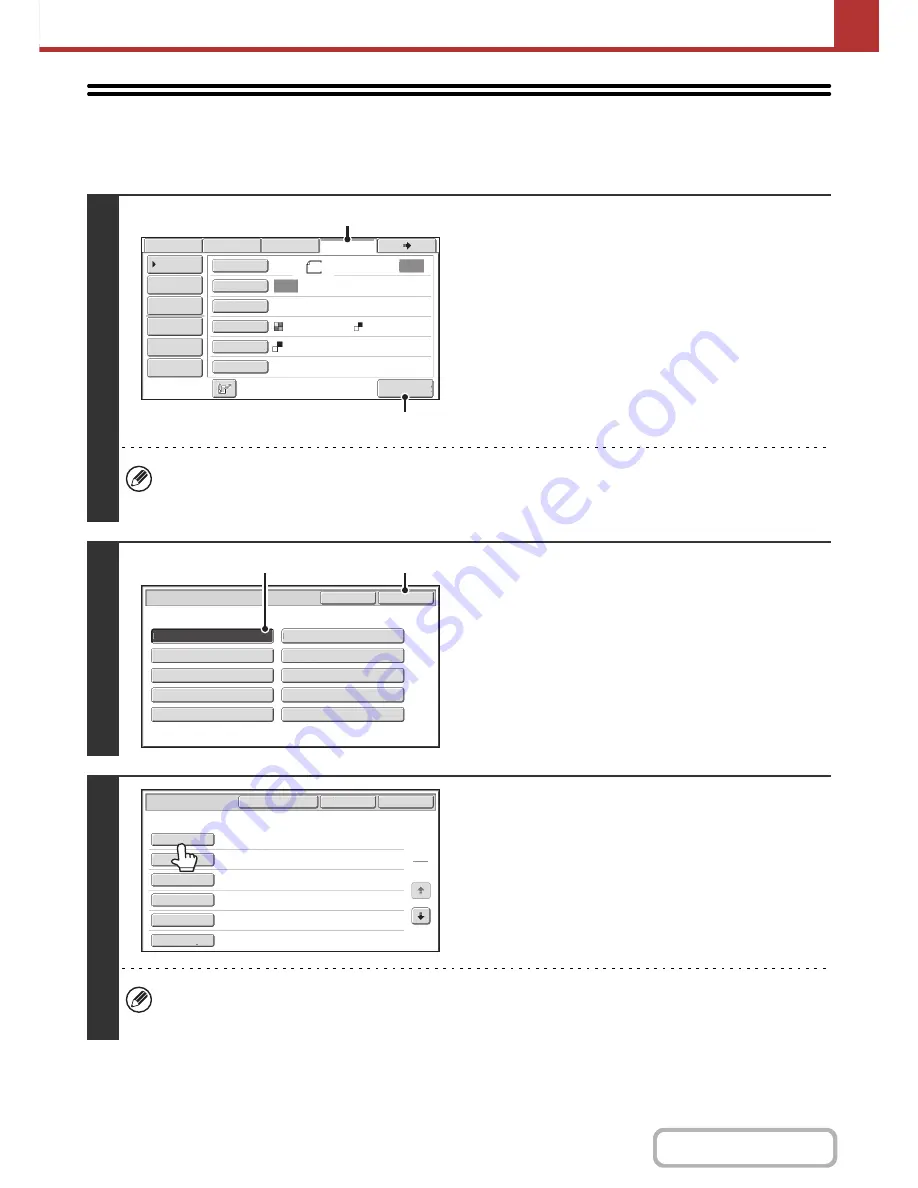
5-109
SCANNER/INTERNET FAX
Contents
TRANSMITTING METADATA
Follow the steps below to select a metadata set, enter each item, and perform metadata transmission.
1
Switch to data entry mode and display
the metadata set screen.
(1) Touch the [Data Entry] tab.
(2) Touch the [Metadata Entry] key.
• If no metadata sets have been stored, the [Data Entry] tab cannot be selected. Store a metadata set in the Web
pages and then perform the transmission procedure.
• If a specific metadata set has been specified as the default set, go to step 3.
2
Select a metadata set.
(1) Touch the key of the metadata set that you
wish to use.
(2) Touch the [OK] key.
3
The keys of the items stored in the
metadata set will appear. Touch the key
of the item that you want to enter.
If you accidentally selected the wrong metadata set or wish to use a different metadata set when a default metadata
set has been set, touch the [Metadata Set] key. Touch the [OK] key in the message screen that appears. You will
return to the screen of step 1. Metadata items entered to that point will be canceled.
Auto
Auto
File
Quick File
Send Settings
Address Entry
Address Book
Data Entry
Fax
Internet Fax
Special Modes
Color Mode
File Format
Resolution
Exposure
Original
Scan
:
Scan
Send
:
Text
200X200dpi
Metadata Entry
Address Re
v
iew
8
½
x11
Mono2
(1)
(2)
Metadata
Set
OK
Cancel
Metadata
1
Set
Name
:
Metadata
1
Metadata
2
Metadata
3
Metadata
4
Metadata
5
Metadata
6
Metadata
7
Metadata
8
Metadata
9
Metadata
10
(2)
(1)
Data Entry
Set Name
:
Metadata 1
OK
Cancel
Metadata Set
1
2
User ID
From Name
Reply To
AccessPassword
BillCode1
DocumentPassword
Содержание MX-B401
Страница 4: ...Reduce copy mistakes Print one set of copies for proofing ...
Страница 6: ...Make a copy on this type of paper Envelopes and other special media Transparency film ...
Страница 8: ...Assemble output into a pamphlet Create a pamphlet Staple output Create a blank margin for punching ...
Страница 11: ...Conserve Print on both sides of the paper Print multiple pages on one side of the paper ...
Страница 34: ...Search for a file abc Search for a file using a keyword Search by checking the contents of files ...
Страница 35: ...Organize my files Delete a file Delete all files Periodically delete files Change the folder ...
Страница 203: ...3 18 PRINTER Contents 4 Click the Print button Printing begins ...
Страница 209: ...3 24 PRINTER Contents 1 Select Printer Features 2 Select Advanced 3 Select the Print Mode Macintosh 1 2 3 ...
Страница 770: ...11 REPLACING SUPPLIES AND MAINTENANCE 1 Open the front cover 2 Pull the toner cartridge toward you ...
Страница 772: ...13 REPLACING SUPPLIES AND MAINTENANCE 5 Insert the new toner cartridge horizontally and push it firmly in ...
Страница 835: ......
Страница 836: ......






























