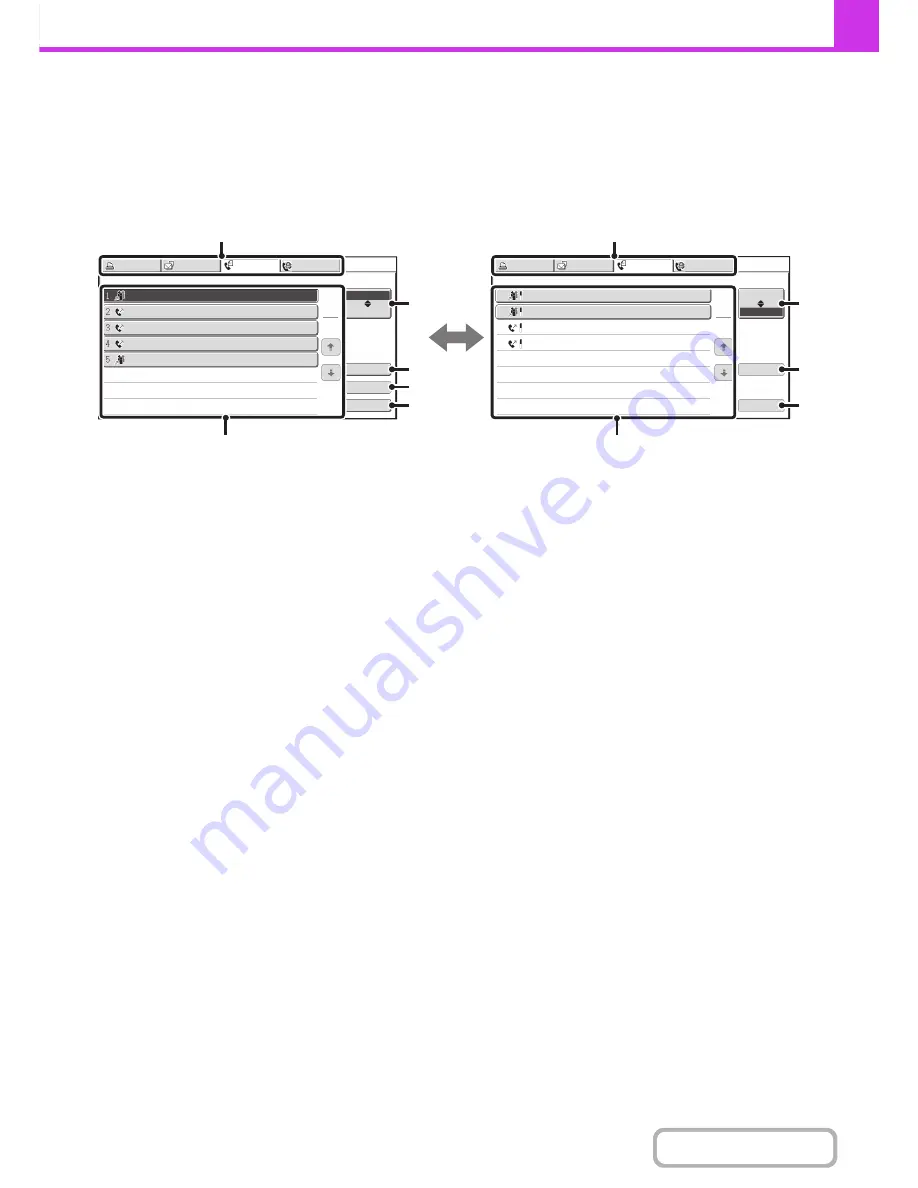
4-111
FACSIMILE
Contents
JOB QUEUE SCREEN AND COMPLETED JOB SCREEN
The job status screen consists of two screens: the job queue screen, which shows reserved jobs and the job currently in
progress, and the completed jobs screen. To switch between the two screens, touch the job status screen selector key
((2) below).
(1)
Mode select tabs
Use these tabs to select the job status screen of each
mode.
(2)
Job status screen selector key
Touch this key to switch between the job queue screen
and the completed jobs screen.
(3)
Job queue screen [Detail] key
This shows detailed information on a broadcast
transmission or serial polling job that is reserved or in
progress. Select the key of the desired job in the job
queue screen (6) and then touch the [Detail] key.
☞
CHECKING A RESERVED JOB OR THE JOB IN
PROGRESS
(page 4-115)
(4)
[Priority] key
Touch this key to give priority to a selected job.
☞
GIVING PRIORITY TO A RESERVED FAX JOB
(page 4-118)
(5)
[Stop/Delete] key
Touch this key to stop or delete a selected job.
☞
CANCELING A FAX IN PROGRESS OR A
RESERVED FAX
(page 4-117)
(6)
Job queue screen
Jobs are shown as keys in the order they were reserved.
Each key shows information on a job and its current
status.
☞
Job key display
(page 4-112)
(7)
Completed jobs screen [Detail] key
This shows detailed information on the results of
completed broadcast transmission jobs, completed serial
polling jobs, and completed jobs that used the document
filing function. Select the key of the desired job in the
completed jobs screen (9) and then touch the [Detail]
key.
From the details screen, it is possible to resend the fax to
destinations to which transmission was not successful.
☞
CHECKING COMPLETED JOBS
(page 4-116)
(8)
[Call] key
Touch this key to retrieve and use a transmission or
reception job that was stored using the document filing
function.
(9)
Completed jobs screen
This shows up to 99 completed transmission/reception
jobs. A description of each job and the result (status) are
shown.
Broadcast transmission jobs, serial polling jobs, received
fax forwarding jobs, and transmission/reception jobs that
used the document filing function are indicated as keys.
Broadcast0001
10
:
00 04/01 010/003 NG000000
04/01 001/001 Send OK
0123456789
CCC CCC
Broadcast0002
10
:
05
04/01 004/004 Send OK
10
:
22
04/01 010/010 Send OK
10
:
30
Fax Job
Scan to
Print Job
Address
Broadcast0001
10
:
00 04/01 020/003 Connecting
04/01 000/004 Waiting
Broadcast
BBB BBB
AAA AAA
0123456789
10
:
05
04/01 000/004 Waiting
10
:
22
04/01 000/010 Waiting
10
:
30
04/01 000/010 Waiting
10
:
33
Set Time
Pages
Status
1
1
Job Queue
Complete
Detail
Priority
Stop/Delete
Fax Job
Scan to
Print Job
Address
Start Time
Pages
Status
1
1
Job Queue
Complete
Detail
Call
Internet Fax
Internet Fax
(1)
(1)
(6)
(9)
(2)
(3)
(4)
(5)
(2)
(7)
(8)
Job queue screen
Completed job screen
Содержание MX-B401
Страница 4: ...Reduce copy mistakes Print one set of copies for proofing ...
Страница 6: ...Make a copy on this type of paper Envelopes and other special media Transparency film ...
Страница 8: ...Assemble output into a pamphlet Create a pamphlet Staple output Create a blank margin for punching ...
Страница 11: ...Conserve Print on both sides of the paper Print multiple pages on one side of the paper ...
Страница 34: ...Search for a file abc Search for a file using a keyword Search by checking the contents of files ...
Страница 35: ...Organize my files Delete a file Delete all files Periodically delete files Change the folder ...
Страница 203: ...3 18 PRINTER Contents 4 Click the Print button Printing begins ...
Страница 209: ...3 24 PRINTER Contents 1 Select Printer Features 2 Select Advanced 3 Select the Print Mode Macintosh 1 2 3 ...
Страница 770: ...11 REPLACING SUPPLIES AND MAINTENANCE 1 Open the front cover 2 Pull the toner cartridge toward you ...
Страница 772: ...13 REPLACING SUPPLIES AND MAINTENANCE 5 Insert the new toner cartridge horizontally and push it firmly in ...
Страница 835: ......
Страница 836: ......






























