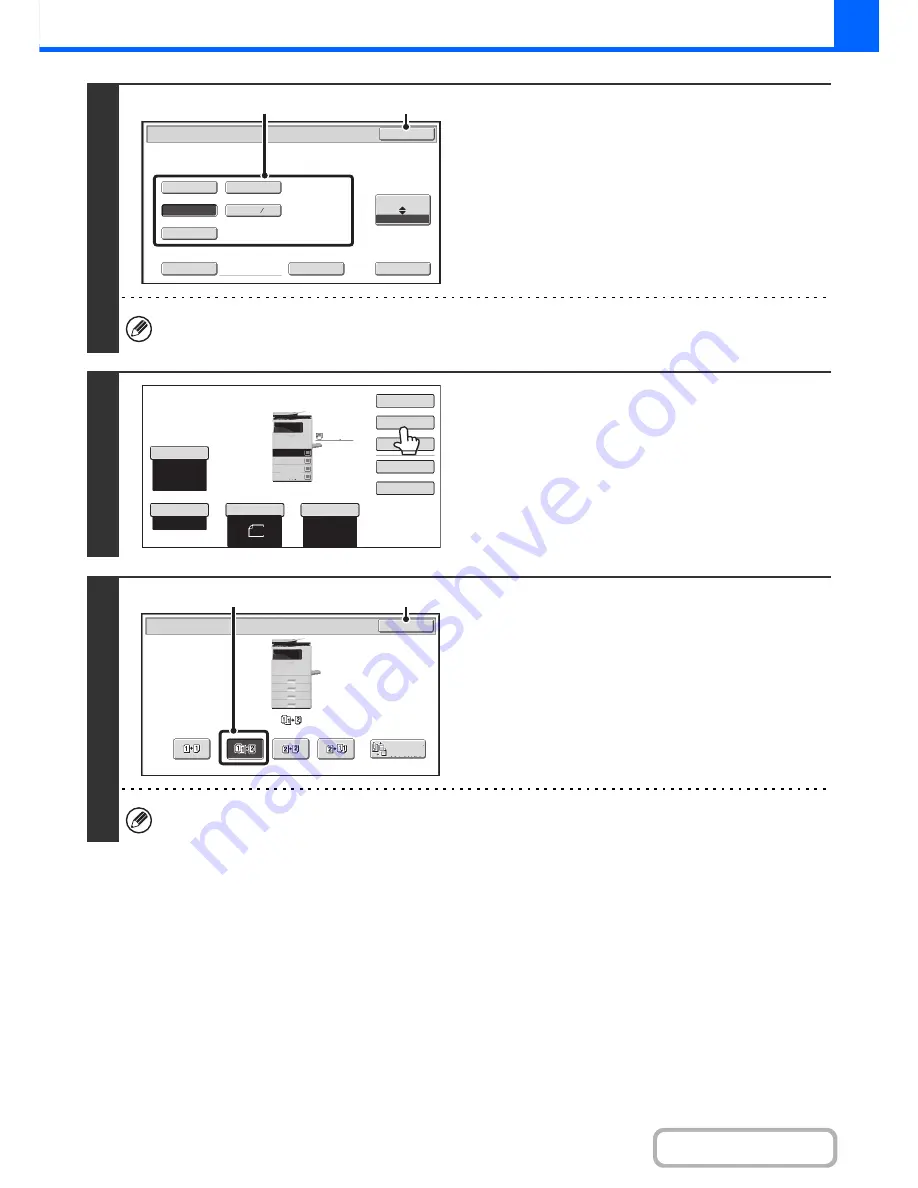
2-19
COPIER
Contents
3
Specify the original size.
(1) Touch the appropriate original size key.
(2) Touch the [OK] key.
When placing an AB size or non-standard size original, specify the original size as explained in "
ORIGINAL SIZES
"
(page 2-27).
4
Touch the [2-Sided Copy] key.
5
Select the 2-sided copy mode.
(1) Touch the [1-Sided to 2-Sided] key.
(2) Touch the [OK] key.
The [2-Sided to 2-Sided] key and [2-Sided to 1-Sided] key cannot be used when copying from the document glass.
5
½
x8
½
8
½
x13
8
½
x11
8
½
x14
8
½
x13
Custom Si
z
e
None
Original
OK
Si
z
e Input
Inch
AB
2
5
(2)
(1)
8
½
x11
8
½
x11
5
½
x8
½
Auto
8
½
x11
Plain
8
½
x14
8
½
x11
8
½
x11
Special
Modes
Plain
2
-
Sided
Copy
Output
File
Quick
File
Copy
Ratio
100
%
3.
2.
1.
Original
Paper
Select
Exposure
Auto
4.
OK
2
-
Sided Copy
Binding
Change
(1)
(2)
Содержание MX-B401
Страница 4: ...Reduce copy mistakes Print one set of copies for proofing ...
Страница 6: ...Make a copy on this type of paper Envelopes and other special media Transparency film ...
Страница 8: ...Assemble output into a pamphlet Create a pamphlet Staple output Create a blank margin for punching ...
Страница 11: ...Conserve Print on both sides of the paper Print multiple pages on one side of the paper ...
Страница 34: ...Search for a file abc Search for a file using a keyword Search by checking the contents of files ...
Страница 35: ...Organize my files Delete a file Delete all files Periodically delete files Change the folder ...
Страница 203: ...3 18 PRINTER Contents 4 Click the Print button Printing begins ...
Страница 209: ...3 24 PRINTER Contents 1 Select Printer Features 2 Select Advanced 3 Select the Print Mode Macintosh 1 2 3 ...
Страница 770: ...11 REPLACING SUPPLIES AND MAINTENANCE 1 Open the front cover 2 Pull the toner cartridge toward you ...
Страница 772: ...13 REPLACING SUPPLIES AND MAINTENANCE 5 Insert the new toner cartridge horizontally and push it firmly in ...
Страница 835: ......
Страница 836: ......






























