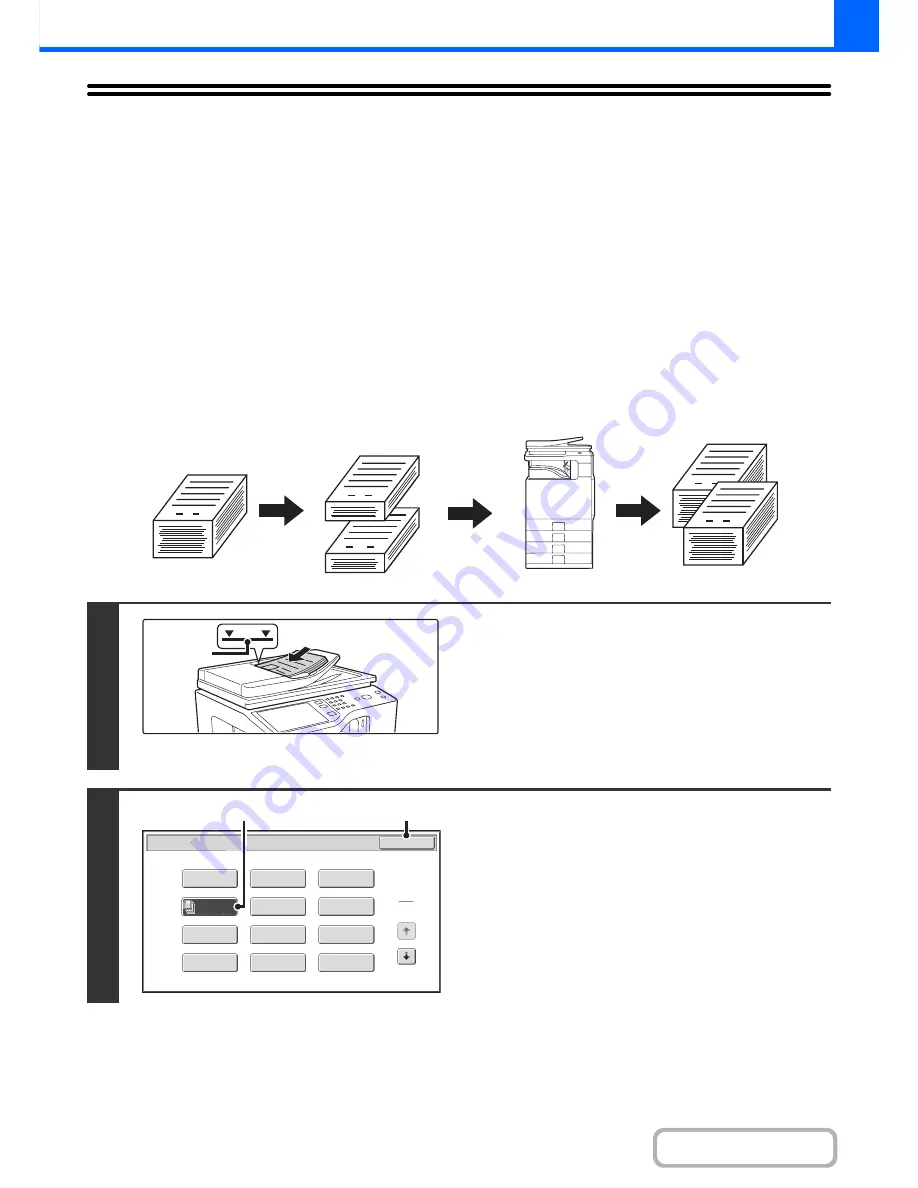
2-47
COPIER
Contents
COPYING A LARGE NUMBER OF
ORIGINALS AT ONCE (Job Build)
When copying a very large number of originals, this function allows you to divide the originals into sets and feed each
set through the automatic document feeder one set at a time.
Use this function when you wish to copy all of the originals as a single job but the number of originals exceeds the
maximum number that can be inserted.
This function is convenient when you wish to sort copies of a large number of originals into multiple sets. Because all
originals are copied as a single job, you are saved the trouble of sorting the copies that would be required if the originals
were divided into separate copy jobs.
When scanning originals in sets, divide the sheets so that no set has more than the number of paper that can be loaded,
and then scan from the set with the first page. The settings that you select for the first set can be used for all remaining
sets.
Sorting the copies of a large number of originals into 2 sets
1
Insert the originals face up in the
document feeder tray.
Insert the originals all the way into the document feeder tray.
Multiple originals can be placed in the document feeder tray.
The stack of originals must not be higher than the indicator line
on the tray.
After placing the original, specify the original size.
☞
ORIGINAL SIZES
(page 2-27)
2
Select the special modes.
(1) Touch the [Special Modes] key.
☞
SPECIAL MODES
(page 2-38)
(2) Touch the [Job Build] key so that it is
highlighted.
(3) Touch the [OK] key.
You will return to the base screen of copy mode.
1
1
1
51
1
Originals
Originals are
scanned in
separate sets
Indicator
line
Special Modes
OK
1
2
Card Shot
2in1
Stamp
File
Transparency
Inserts
Erase
Job
Build
Image Edit
Quick File
Margin Shift
Pamphlet Copy
Sharpness
(3)
(2)
Содержание MX-B401
Страница 4: ...Reduce copy mistakes Print one set of copies for proofing ...
Страница 6: ...Make a copy on this type of paper Envelopes and other special media Transparency film ...
Страница 8: ...Assemble output into a pamphlet Create a pamphlet Staple output Create a blank margin for punching ...
Страница 11: ...Conserve Print on both sides of the paper Print multiple pages on one side of the paper ...
Страница 34: ...Search for a file abc Search for a file using a keyword Search by checking the contents of files ...
Страница 35: ...Organize my files Delete a file Delete all files Periodically delete files Change the folder ...
Страница 203: ...3 18 PRINTER Contents 4 Click the Print button Printing begins ...
Страница 209: ...3 24 PRINTER Contents 1 Select Printer Features 2 Select Advanced 3 Select the Print Mode Macintosh 1 2 3 ...
Страница 770: ...11 REPLACING SUPPLIES AND MAINTENANCE 1 Open the front cover 2 Pull the toner cartridge toward you ...
Страница 772: ...13 REPLACING SUPPLIES AND MAINTENANCE 5 Insert the new toner cartridge horizontally and push it firmly in ...
Страница 835: ......
Страница 836: ......






























