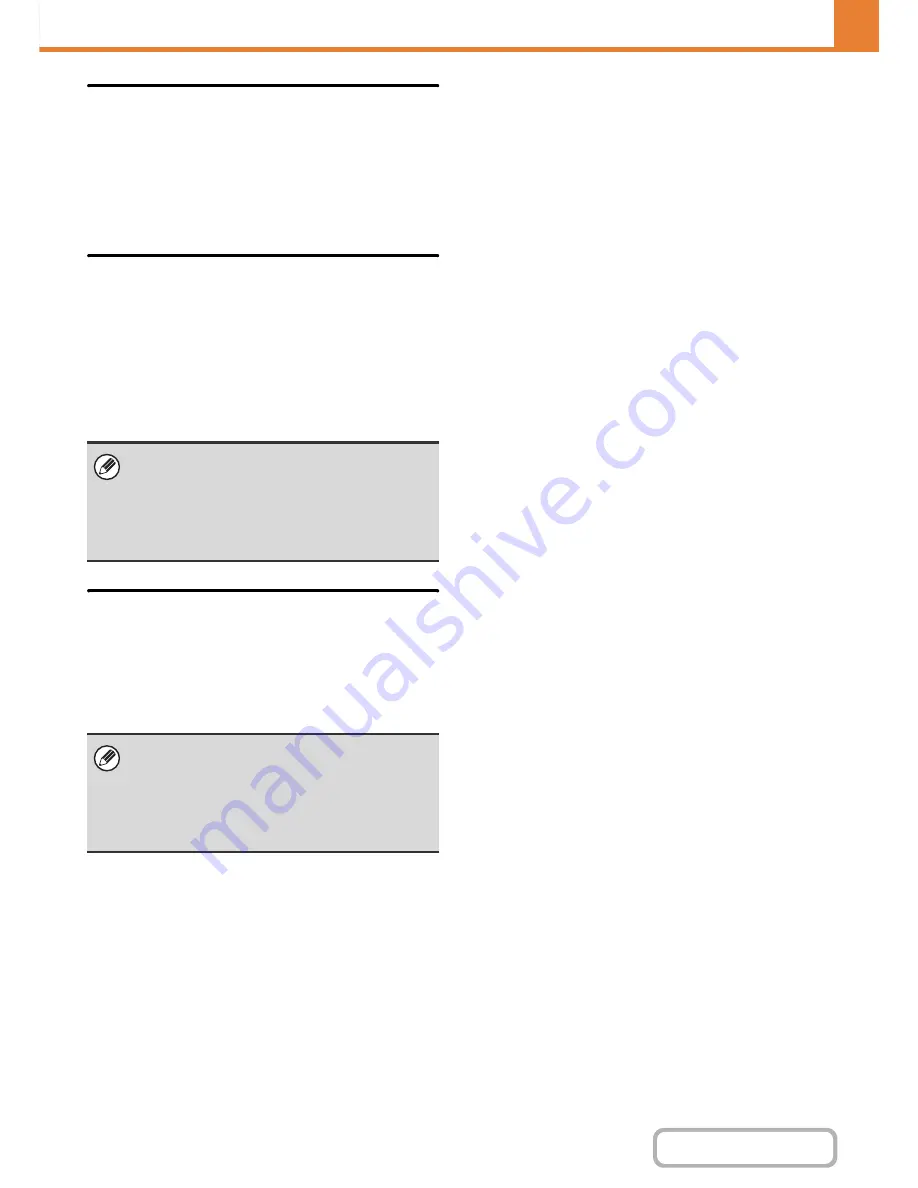
7-66
SYSTEM SETTINGS
Contents
Auto Selection of Paper Tray that
was Last Loaded
When this setting is enabled and the machine is on
standby in copy mode, the last paper tray that was
loaded with paper automatically becomes the default
paper tray for copy mode, until the machine is reset.
600dpi x 600dpi Scanning Mode for
Document Feeder
This is used to change the scanning resolution for
copying using the automatic document feeder from 600 x
300 dpi to 600 x 600 dpi (high quality mode).
When high quality mode is used, fine print and thin lines
are reproduced with greater clarity, however, the
scanning speed is slower.
Quick Scan from Document Glass
This is used to change the scanning resolution for
copying using the document glass from 600 x 600 dpi to
600 x 300 dpi (speed priority mode).
When high speed mode is selected, the first copy time is
quicker, however, the copy image is not as clear.
When high quality mode is not selected, the following
conditions must be satisfied in order to scan at 600 x
300 dpi and attain the fastest speed.
• The copy ratio must be set to 100%.
• Do not select a special mode that will change the
ratio.
When high speed mode is selected, the following
conditions must be satisfied in order to scan at 600 x
300 dpi and attain the fastest speed.
• The copy ratio must be set to 100%.
• Do not select a special mode that will change the
ratio.
Содержание MX-B401
Страница 4: ...Reduce copy mistakes Print one set of copies for proofing ...
Страница 6: ...Make a copy on this type of paper Envelopes and other special media Transparency film ...
Страница 8: ...Assemble output into a pamphlet Create a pamphlet Staple output Create a blank margin for punching ...
Страница 11: ...Conserve Print on both sides of the paper Print multiple pages on one side of the paper ...
Страница 34: ...Search for a file abc Search for a file using a keyword Search by checking the contents of files ...
Страница 35: ...Organize my files Delete a file Delete all files Periodically delete files Change the folder ...
Страница 203: ...3 18 PRINTER Contents 4 Click the Print button Printing begins ...
Страница 209: ...3 24 PRINTER Contents 1 Select Printer Features 2 Select Advanced 3 Select the Print Mode Macintosh 1 2 3 ...
Страница 770: ...11 REPLACING SUPPLIES AND MAINTENANCE 1 Open the front cover 2 Pull the toner cartridge toward you ...
Страница 772: ...13 REPLACING SUPPLIES AND MAINTENANCE 5 Insert the new toner cartridge horizontally and push it firmly in ...
Страница 835: ......
Страница 836: ......
















































