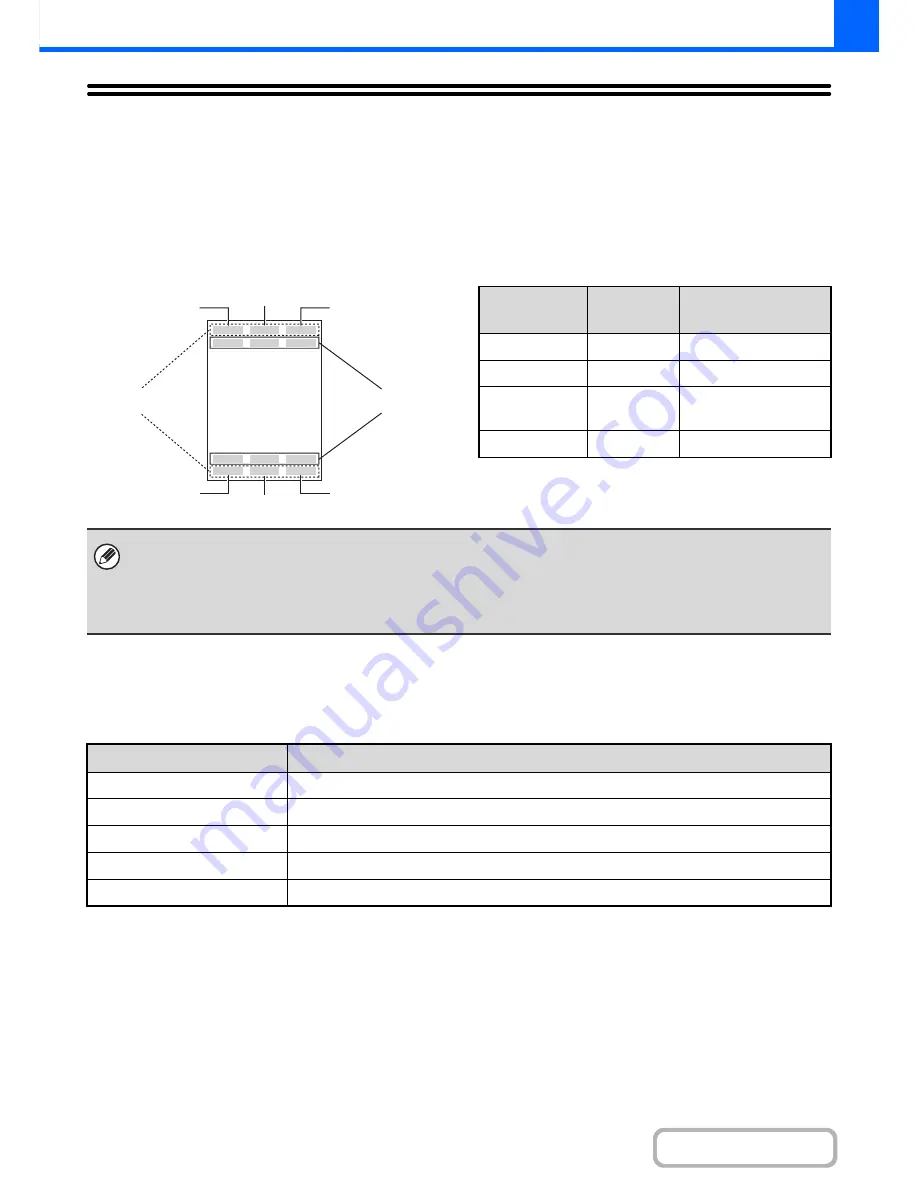
2-56
COPIER
Contents
PRINTING THE DATE AND A STAMP ON
COPIES (Stamp)
Use this function to print the date, a stamp, the page number, and text on copies.
Six printing positions are available: top left, top center, top right, bottom left, bottom center, and bottom right.
The printing positions are separated into areas that are used for the date, page number and text (A below), and areas
that are used for a stamp (B below).
When used in combination with other special modes
When Stamp is used in combination with the following special modes, the special modes are reflected in the stamp
content.
B
A
Top center
Top right
Top left
Bottom left
Bottom right
Bottom center
Stamp
Print area
Maximum number
of positions
Date
A
1 position only
Stamp
B
6 positions
Page
Numbering
A
1 position only
Text
A
6 positions
• If the selected stamp content of one position overlaps the stamp content of another position, priority will be given in the
following order: right side, left side, center. Content that is hidden due to overlapping will not be printed.
• Text will be printed at the preset size regardless of the copy ratio or paper size setting.
• Text will be printed at the preset exposure regardless of the exposure setting.
• Depending on the size of the paper, some printed content may be cut off or shifted out of position.
Special Modes
Printing
Margin Shift
Together with the image, the stamp content is shifted the amount of the margin width.
Centering
Unlike a copy image that moves, the image will be printed in the position set in the stamp.
Card Shot
The stamp is printed on each copy sheet.
2in1
The print content is printed on each original page.
Pamphlet Copy
The stamp is printed on each page of the resulting pamphlet.
Содержание MX-B401
Страница 4: ...Reduce copy mistakes Print one set of copies for proofing ...
Страница 6: ...Make a copy on this type of paper Envelopes and other special media Transparency film ...
Страница 8: ...Assemble output into a pamphlet Create a pamphlet Staple output Create a blank margin for punching ...
Страница 11: ...Conserve Print on both sides of the paper Print multiple pages on one side of the paper ...
Страница 34: ...Search for a file abc Search for a file using a keyword Search by checking the contents of files ...
Страница 35: ...Organize my files Delete a file Delete all files Periodically delete files Change the folder ...
Страница 203: ...3 18 PRINTER Contents 4 Click the Print button Printing begins ...
Страница 209: ...3 24 PRINTER Contents 1 Select Printer Features 2 Select Advanced 3 Select the Print Mode Macintosh 1 2 3 ...
Страница 770: ...11 REPLACING SUPPLIES AND MAINTENANCE 1 Open the front cover 2 Pull the toner cartridge toward you ...
Страница 772: ...13 REPLACING SUPPLIES AND MAINTENANCE 5 Insert the new toner cartridge horizontally and push it firmly in ...
Страница 835: ......
Страница 836: ......






























