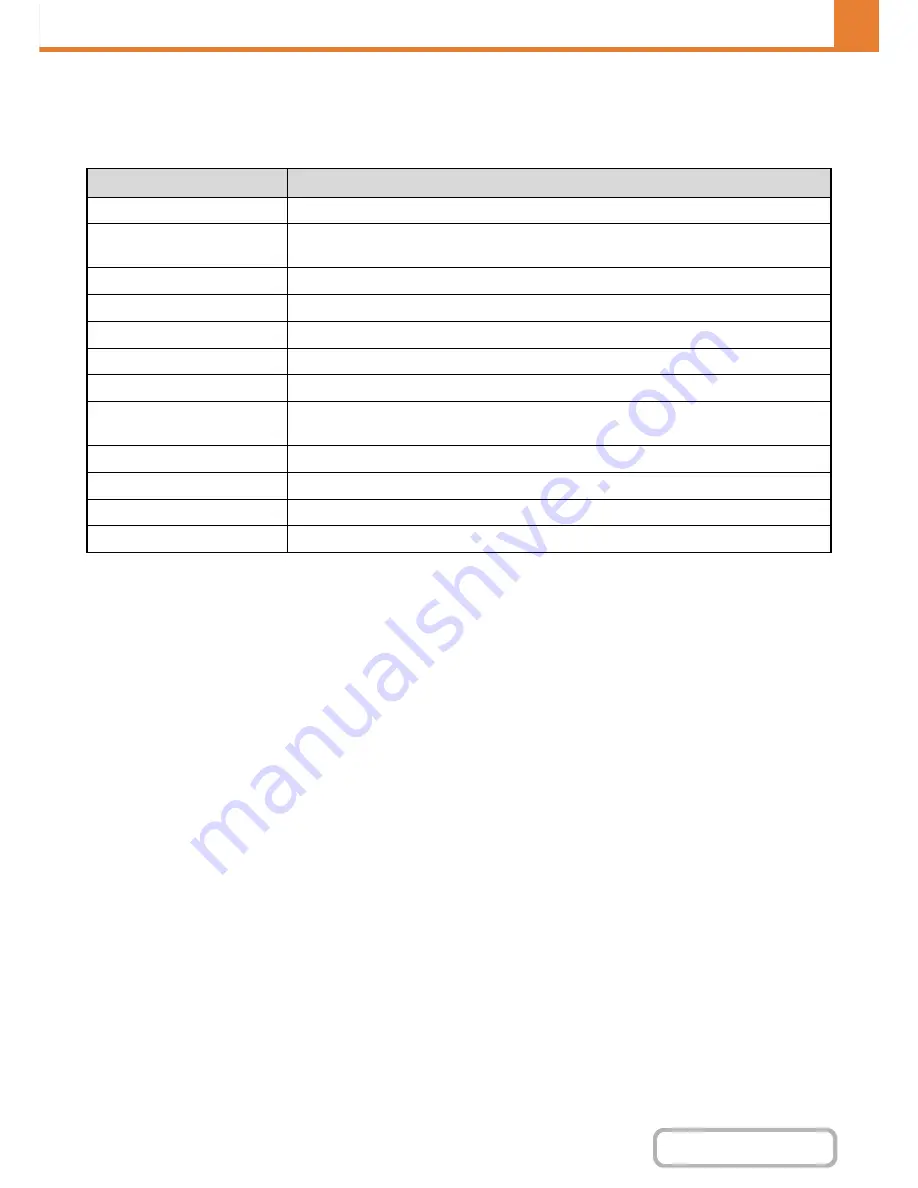
7-54
SYSTEM SETTINGS
Contents
Home Screen List
Home screen settings must be previously stored. Select a home screen when storing a favorite operation group.
Settings
Item
Description
Home Screen Name
Enter a maximum of 32 characters for the home screen name.
Select the Home Screen to be
the Registration Model
Select one of the previously stored home screens as a template for the new home screen.
When selected, the home screen's settings are applied.
Display Title
Show a title on the home screen.
Title
Enter a maximum of 70 characters for the title name.
Display the User Name
Show the currently logged-in user name on the home screen.
Display the Date and Time
Show the date and time on the home screen.
Background Image
Select the image that appears in the background of the home screen.
Design Template
A template for the design of the home screen can be selected from the list. A sample of the
selected template can be viewed.
Layout of Keys on Screen
The layout of the keys in the home screen is displayed.
Key Number
Select the number of the key that you want to set, referring to "Screen Key Layout".
Key Name
The name of the key selected in "Key Number" can be changed (maximum of 48 characters).
Link Item
Specify the function that you want to use in the key selected in "Key Number".
Содержание MX-B401
Страница 4: ...Reduce copy mistakes Print one set of copies for proofing ...
Страница 6: ...Make a copy on this type of paper Envelopes and other special media Transparency film ...
Страница 8: ...Assemble output into a pamphlet Create a pamphlet Staple output Create a blank margin for punching ...
Страница 11: ...Conserve Print on both sides of the paper Print multiple pages on one side of the paper ...
Страница 34: ...Search for a file abc Search for a file using a keyword Search by checking the contents of files ...
Страница 35: ...Organize my files Delete a file Delete all files Periodically delete files Change the folder ...
Страница 203: ...3 18 PRINTER Contents 4 Click the Print button Printing begins ...
Страница 209: ...3 24 PRINTER Contents 1 Select Printer Features 2 Select Advanced 3 Select the Print Mode Macintosh 1 2 3 ...
Страница 770: ...11 REPLACING SUPPLIES AND MAINTENANCE 1 Open the front cover 2 Pull the toner cartridge toward you ...
Страница 772: ...13 REPLACING SUPPLIES AND MAINTENANCE 5 Insert the new toner cartridge horizontally and push it firmly in ...
Страница 835: ......
Страница 836: ......






























