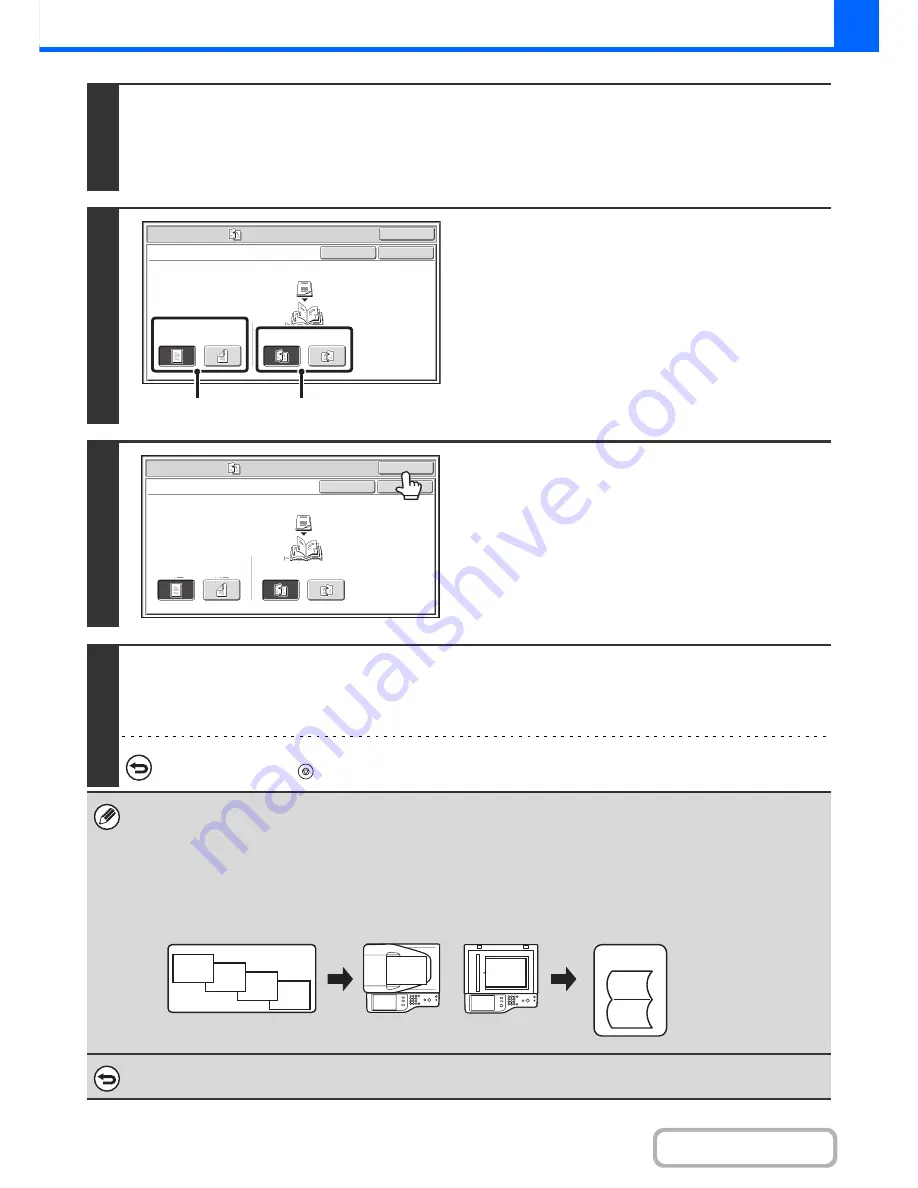
2-46
COPIER
Contents
2
Select the special modes.
(1) Touch the [Special Modes] key.
(2) Touch the [Pamphlet Copy] key.
☞
Special modes menu (1st screen)
(page 2-38)
3
Select pamphlet copy settings.
(1) If the original is 1-sided, touch the [1-Sided]
key. If the original is 2-sided, touch the
[2-Sided] key.
(2) Select the binding edge ([Left Binding] or
[Right Binding]).
4
Touch the [OK] key.
You will return to the base screen of copy mode.
5
Press the [START] key.
Copying will begin.
If you are using the document glass, change originals and press the [START] key. Repeat until all pages have been scanned
and then touch the [Read-End] key.
To cancel scanning of the original and copying...
Press the [STOP] key (
).
• When the pamphlet copy function is selected, copying in group mode and staple sort mode is not possible.
• When the pamphlet copy function is selected, 2-sided copying mode is automatically selected. When settings are selected
that prevent 2-sided copying, the pamphlet copy function cannot be used.
• Scan the originals in order from the first page to the last page. The order of copying will be automatically adjusted by the
machine. Four original pages will be copied onto each sheet of paper. Blank pages will be automatically produced at the
end if the number of original pages is not a multiple of four.
•
To make landscape originals into a pamphlet with a tablet binding ...
Place the originals in the indicated orientation and select [Right Binding] in (2) of step 3.
To cancel pamphlet copy...
Touch the [Cancel] key in the screen of step 3.
Special Modes
OK
Pamphlet Copy
1
-
Sided
2
-
Sided
Left
Binding
Right
Binding
Original
OK
Cancel
(1)
(2)
Special
Modes
OK
Pamphlet
Copy
1
-
Sided
2
-
Sided
Left
Binding
Right
Binding
Original
OK
Cancel
abc
abc
jkl
ghi
def
abc
def
ghi
Originals
Document
feeder tray
Document glass
Result
Содержание MX-B401
Страница 4: ...Reduce copy mistakes Print one set of copies for proofing ...
Страница 6: ...Make a copy on this type of paper Envelopes and other special media Transparency film ...
Страница 8: ...Assemble output into a pamphlet Create a pamphlet Staple output Create a blank margin for punching ...
Страница 11: ...Conserve Print on both sides of the paper Print multiple pages on one side of the paper ...
Страница 34: ...Search for a file abc Search for a file using a keyword Search by checking the contents of files ...
Страница 35: ...Organize my files Delete a file Delete all files Periodically delete files Change the folder ...
Страница 203: ...3 18 PRINTER Contents 4 Click the Print button Printing begins ...
Страница 209: ...3 24 PRINTER Contents 1 Select Printer Features 2 Select Advanced 3 Select the Print Mode Macintosh 1 2 3 ...
Страница 770: ...11 REPLACING SUPPLIES AND MAINTENANCE 1 Open the front cover 2 Pull the toner cartridge toward you ...
Страница 772: ...13 REPLACING SUPPLIES AND MAINTENANCE 5 Insert the new toner cartridge horizontally and push it firmly in ...
Страница 835: ......
Страница 836: ......






























