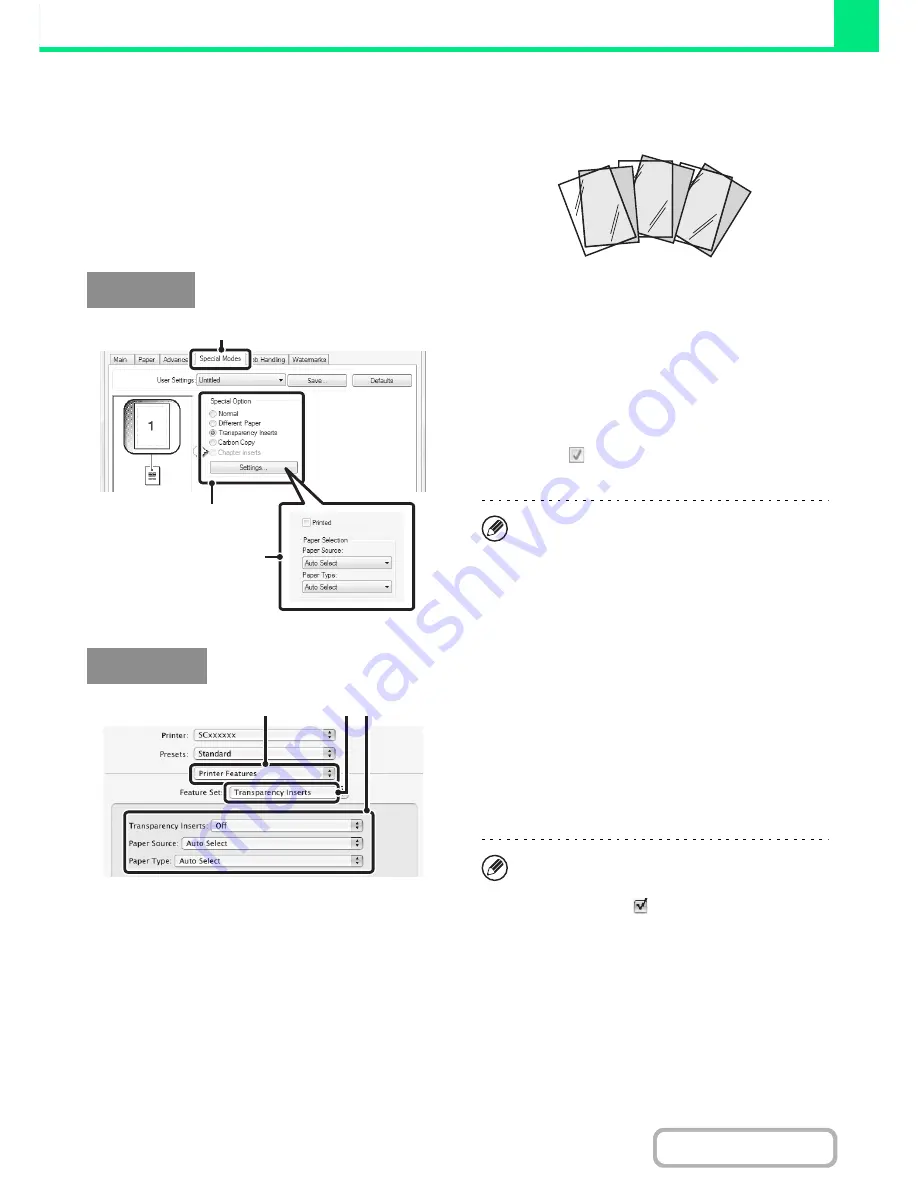
3-47
PRINTER
Contents
ADDING INSERTS WHEN PRINTING ON
TRANSPARENCY FILM (Transparency Inserts)
When printing on transparency film, this function helps
prevent the sheets of transparency film from sticking
together by inserting a sheet of paper between each
sheet of film. It is also possible to print the same content
on each inserted sheet of paper as is printed on the
corresponding sheet of transparency film.
(1) Click the [Special Modes] tab.
(2) Select [Transparency Inserts] and click the
[Settings] button.
(3) Select transparency insert settings.
To print the same content on the insert as is printed on
the sheet of transparency film, select the [Printed]
checkbox
. Select the paper source and type if
needed.
(1) Select [Printer Features].
(2) Select [Transparency Inserts].
(3) Select transparency insert settings.
To print the same content on the insert as is printed on the
sheet of transparency film, select [Print] in "Transparency
Inserts". Select the paper source and type if needed.
C
B
A
Windows
(1)
(2)
(3)
Set [Transparency] for the "Paper Type" of the bypass
tray.
Macintosh
(3)
(1)
(2)
• Set [Transparency] for the "Paper Type" of the
bypass tray.
• In Mac OS X v10.2.8, select the [Transparency
Inserts] checkbox
in [Advanced].
• In Mac OS 9, select [Transparency Inserts] and
select from the "Transparency Inserts" menu. Select
the paper source and type if needed.
Содержание MX-B401
Страница 4: ...Reduce copy mistakes Print one set of copies for proofing ...
Страница 6: ...Make a copy on this type of paper Envelopes and other special media Transparency film ...
Страница 8: ...Assemble output into a pamphlet Create a pamphlet Staple output Create a blank margin for punching ...
Страница 11: ...Conserve Print on both sides of the paper Print multiple pages on one side of the paper ...
Страница 34: ...Search for a file abc Search for a file using a keyword Search by checking the contents of files ...
Страница 35: ...Organize my files Delete a file Delete all files Periodically delete files Change the folder ...
Страница 203: ...3 18 PRINTER Contents 4 Click the Print button Printing begins ...
Страница 209: ...3 24 PRINTER Contents 1 Select Printer Features 2 Select Advanced 3 Select the Print Mode Macintosh 1 2 3 ...
Страница 770: ...11 REPLACING SUPPLIES AND MAINTENANCE 1 Open the front cover 2 Pull the toner cartridge toward you ...
Страница 772: ...13 REPLACING SUPPLIES AND MAINTENANCE 5 Insert the new toner cartridge horizontally and push it firmly in ...
Страница 835: ......
Страница 836: ......






























