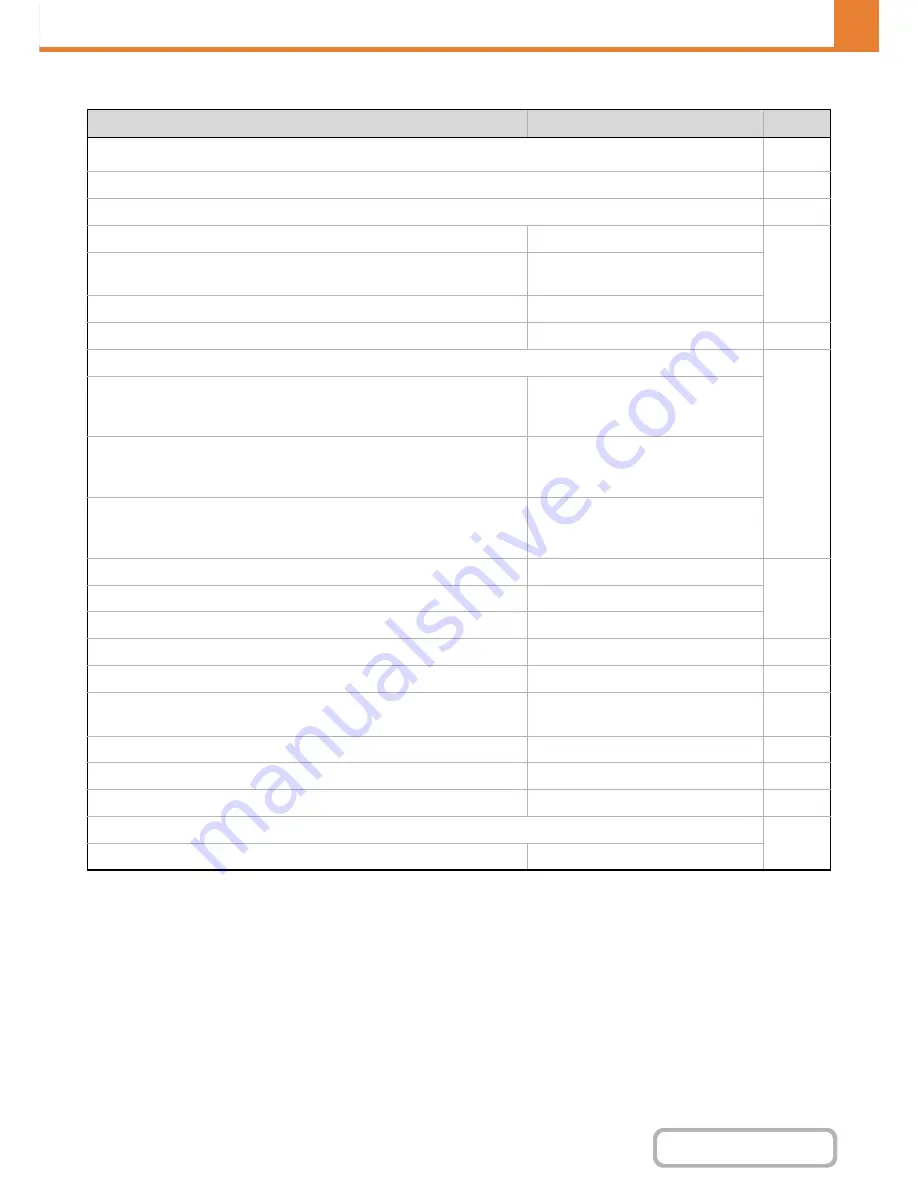
7-35
SYSTEM SETTINGS
Contents
Image Send Settings
Item
Factory default setting
Page
■
Image Send Settings
7-70
●
Operation Settings
7-70
X
Other Settings
7-70
Default Display Settings
Scan (fax when fax option is installed)
7-70
• Hold settings for a while after scanning has been
completed
Disabled
• Switch Automatically to Copy Mode Screen
Enabled
Address Book Default Selection
Tab Switch: ABC, Address Type: All
7-70
Initial Resolution Setting
7-70
• Scan
Apply the Resolution Set when
Stored: Disabled
200 X 200 dpi
• Internet Fax*
1
Apply the Resolution Set when
Stored: Disabled
200 X 100 dpi
• Fax*
2
Apply the Resolution Set when
Stored: Disabled
Standard
Default Exposure Settings
Auto
7-70
• Original Image Type
Text
• Moiré Reduction
Disabled
Must Input Next Address Key at Broadcast Setting
Disabled
7-71
Scan Complete Sound Setting
Middle
7-71
The Number of File Name/Subject/Body Keys Displayed
Setting
12
7-71
The Number of Direct Address Keys Displayed Setting
10
7-71
Disable Switching of Display Order
Disabled
7-71
Hold Setting for Received Data Print
*
3
Disabled
7-71
Erase Width Adjustment
7-71
• Edge Clearance Width
1/2"
Содержание MX-B401
Страница 4: ...Reduce copy mistakes Print one set of copies for proofing ...
Страница 6: ...Make a copy on this type of paper Envelopes and other special media Transparency film ...
Страница 8: ...Assemble output into a pamphlet Create a pamphlet Staple output Create a blank margin for punching ...
Страница 11: ...Conserve Print on both sides of the paper Print multiple pages on one side of the paper ...
Страница 34: ...Search for a file abc Search for a file using a keyword Search by checking the contents of files ...
Страница 35: ...Organize my files Delete a file Delete all files Periodically delete files Change the folder ...
Страница 203: ...3 18 PRINTER Contents 4 Click the Print button Printing begins ...
Страница 209: ...3 24 PRINTER Contents 1 Select Printer Features 2 Select Advanced 3 Select the Print Mode Macintosh 1 2 3 ...
Страница 770: ...11 REPLACING SUPPLIES AND MAINTENANCE 1 Open the front cover 2 Pull the toner cartridge toward you ...
Страница 772: ...13 REPLACING SUPPLIES AND MAINTENANCE 5 Insert the new toner cartridge horizontally and push it firmly in ...
Страница 835: ......
Страница 836: ......






























