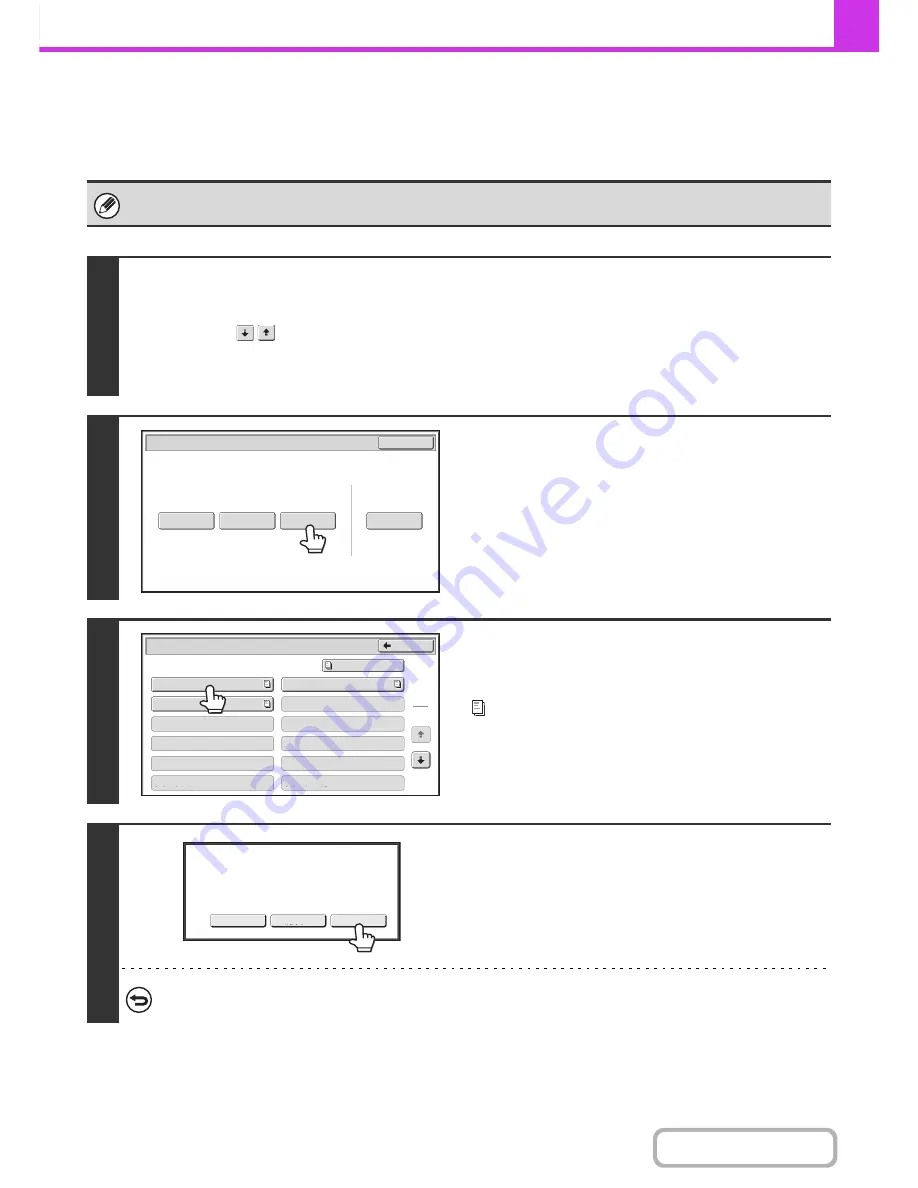
4-104
FACSIMILE
Contents
DELETING A DOCUMENT STORED FOR F-CODE
POLLING TRANSMISSION
When a document in a F-code memory polling box is no longer needed, follow the steps below to delete it.
A document in a memory box cannot be deleted while the document is being transmitted.
1
Select the special modes.
(1) Touch the [Special Modes] key.
(2) Touch the
keys to switch through the screens.
(3) Touch the [Memory Box] key.
☞
SPECIAL MODES
(page 4-64)
2
Touch the [Delete Data] key.
3
Touch the key of the F-code memory
polling box that has the document you
wish to delete.
appears in keys that have documents stored.
4
Touch the [Yes] key.
• The document is deleted and you return to the screen of step 3.
• You can touch the [Image Check] key to check the image in
the touch panel before deleting it. For information on the
image check screen, see "
IMAGE CHECK SCREEN
" (page
4-59).
To cancel the deletion...
Touch the [No] key. You will return to the screen of step 3 without deleting the document.
Polling
Memory
Confidential
Reception
Data
Check
Delete
Data
Data
Store
Memory
Box
Data
Exit
Memory
Box
-
Data
Back
1
2
Box
1
Box
3
Box
5
Box
7
Box
9
Box
11
Box
2
Box
4
Box
6
Box
8
Box
10
Box
12
Public
Box
Yes
Image
Check
No
Delete
the
data
in
the
memory
box
?
Press
[
Image
Check
]
to
check
data.
Содержание MX-B401
Страница 4: ...Reduce copy mistakes Print one set of copies for proofing ...
Страница 6: ...Make a copy on this type of paper Envelopes and other special media Transparency film ...
Страница 8: ...Assemble output into a pamphlet Create a pamphlet Staple output Create a blank margin for punching ...
Страница 11: ...Conserve Print on both sides of the paper Print multiple pages on one side of the paper ...
Страница 34: ...Search for a file abc Search for a file using a keyword Search by checking the contents of files ...
Страница 35: ...Organize my files Delete a file Delete all files Periodically delete files Change the folder ...
Страница 203: ...3 18 PRINTER Contents 4 Click the Print button Printing begins ...
Страница 209: ...3 24 PRINTER Contents 1 Select Printer Features 2 Select Advanced 3 Select the Print Mode Macintosh 1 2 3 ...
Страница 770: ...11 REPLACING SUPPLIES AND MAINTENANCE 1 Open the front cover 2 Pull the toner cartridge toward you ...
Страница 772: ...13 REPLACING SUPPLIES AND MAINTENANCE 5 Insert the new toner cartridge horizontally and push it firmly in ...
Страница 835: ......
Страница 836: ......






























