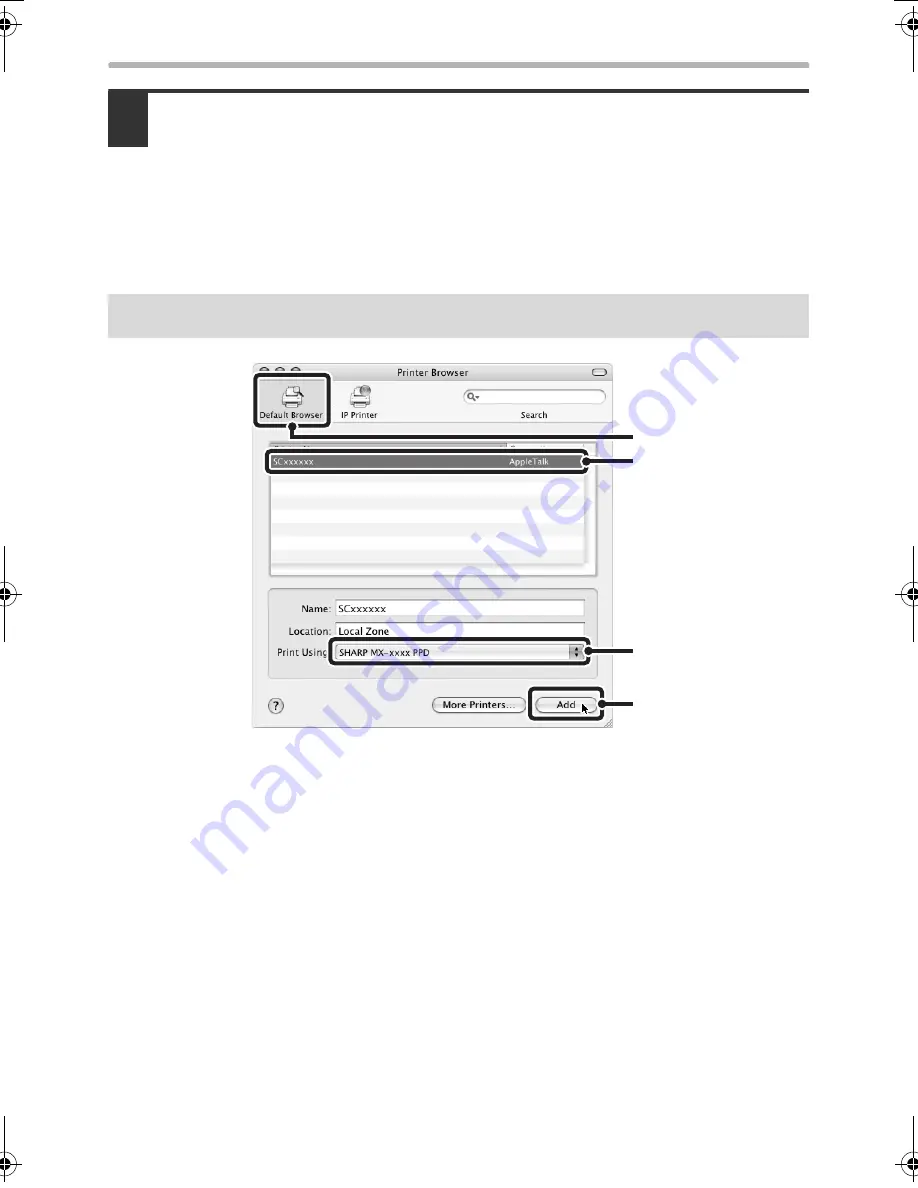
56
MAC OS X
14
Configure the printer driver.
• The procedure for configuring the printer driver varies depending on the
operating system version. The procedure for versions 10.4.11 and 10.5 - 10.5.5
and the procedure for other versions are explained separately below.
• The machine can print using the IPP function. If you wish to use the IPP function,
see "Printing using the IPP function" (page 60) to configure the printer driver
settings.
(1) Click the [Default Browser] icon.
• If multiple AppleTalk zones are displayed, select the zone that includes the
printer from the menu.
• If you are using Mac OS X v10.5 to 10.5.5, click the [Default] icon.
(2) Click the machine's model name.
• The machine's model name usually appears as [SCxxxxxx]. ("xxxxxx" is a
sequence of characters that varies depending on your model.)
• The PPD file of the machine is automatically selected.
(3) Make sure that the PPD file of your model is selected.
(4) Click the [Add] button.
The PPD file of the machine is automatically selected and the peripheral
devices installed on the machine are detected and automatically configured.
v10.4.11, v10.5 - 10.5.5
(1)
(2)
(4)
(3)
!mxb401_us_ins.book 56 ページ 2009年1月7日 水曜日 午後3時42分
Содержание MX-B401
Страница 4: ...Reduce copy mistakes Print one set of copies for proofing ...
Страница 6: ...Make a copy on this type of paper Envelopes and other special media Transparency film ...
Страница 8: ...Assemble output into a pamphlet Create a pamphlet Staple output Create a blank margin for punching ...
Страница 11: ...Conserve Print on both sides of the paper Print multiple pages on one side of the paper ...
Страница 34: ...Search for a file abc Search for a file using a keyword Search by checking the contents of files ...
Страница 35: ...Organize my files Delete a file Delete all files Periodically delete files Change the folder ...
Страница 203: ...3 18 PRINTER Contents 4 Click the Print button Printing begins ...
Страница 209: ...3 24 PRINTER Contents 1 Select Printer Features 2 Select Advanced 3 Select the Print Mode Macintosh 1 2 3 ...
Страница 770: ...11 REPLACING SUPPLIES AND MAINTENANCE 1 Open the front cover 2 Pull the toner cartridge toward you ...
Страница 772: ...13 REPLACING SUPPLIES AND MAINTENANCE 5 Insert the new toner cartridge horizontally and push it firmly in ...
Страница 835: ......
Страница 836: ......






























