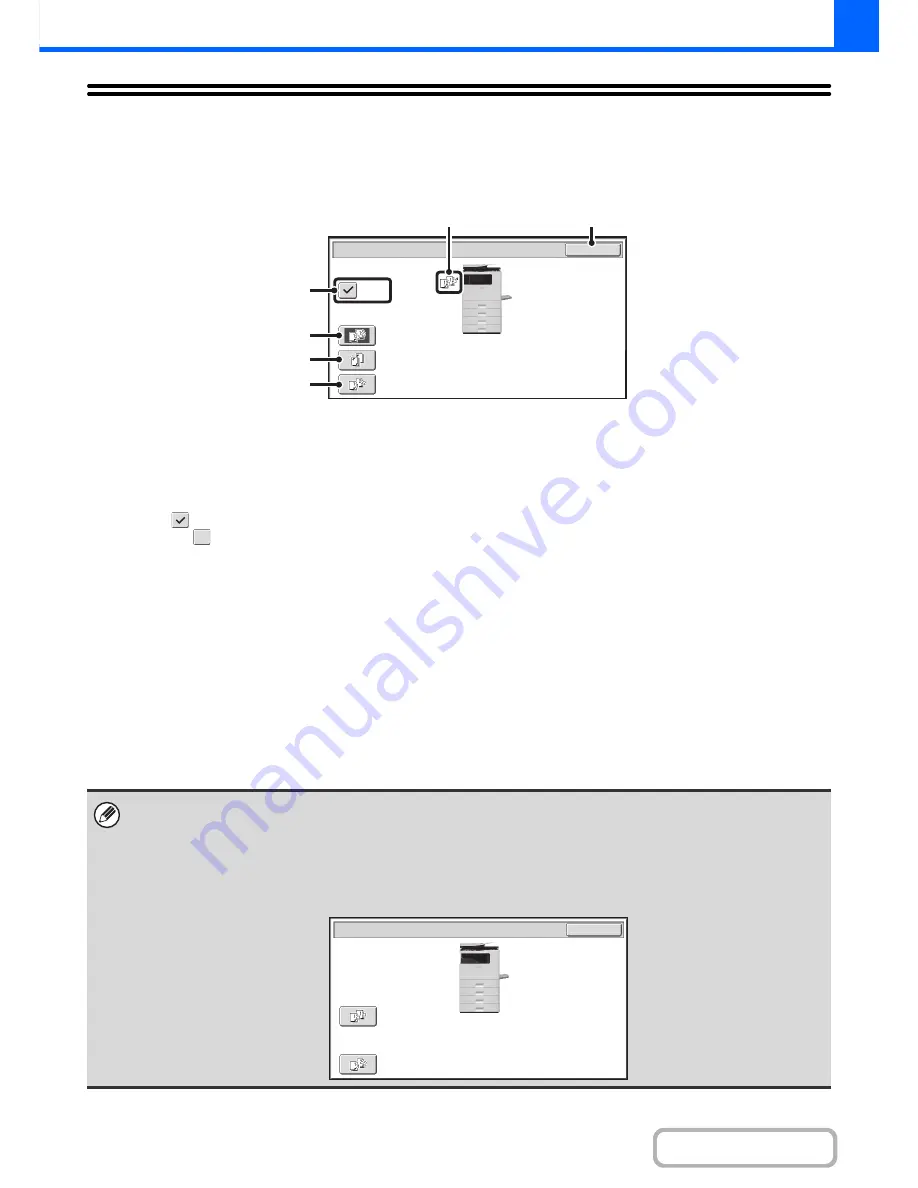
2-32
COPIER
Contents
OUTPUT
To select output functions and the output tray, touch the [Output] key in the base screen of copy mode. Output functions
that can be selected are sort, group, offset, and staple sort. All explanations of the settings below assume that a finisher
is installed.
(1)
[Offset] key
This is used to offset each set of output from the previous
set.
The offset function operates when the checkbox is
selected
and does not operate when the checkbox is
not selected
. (The offset checkmark is automatically
cleared when the staple sort function is selected.)
☞
Offset function
(page 2-33)
(2)
[Sort] key
This is used to sort (collate) output into sets.
☞
Sort mode
(page 2-33)
(3)
[Staple Sort] key
This is used to sort output into sets, staple each set, and
deliver the sets to the tray. (Note that the sets will not be
offset in the output tray.)
☞
Staple sort function
(page 2-34)
(4)
[Group] key
This is used to group copies by page.
☞
Group mode
(page 2-33)
(5)
Output display
An icon will appear to indicate the output mode.
(6)
[OK] key
Touch this key to close the output screen and return to
the base screen.
OK
Output
Sort
Offset
Staple
Sort
Group
(5)
(6)
(2)
(3)
(4)
(1)
The above screen shows the keys that appear when a finisher is installed. The keys that appear will vary depending on what
peripheral devices are installed.
In addition, it may not be possible to select some keys depending what peripheral devices are installed. If different from the
above screen, refer to the screen below.
Example
The screen when a finisher is not installed.
Sort
Group
Output
OK
Содержание MX-B401
Страница 4: ...Reduce copy mistakes Print one set of copies for proofing ...
Страница 6: ...Make a copy on this type of paper Envelopes and other special media Transparency film ...
Страница 8: ...Assemble output into a pamphlet Create a pamphlet Staple output Create a blank margin for punching ...
Страница 11: ...Conserve Print on both sides of the paper Print multiple pages on one side of the paper ...
Страница 34: ...Search for a file abc Search for a file using a keyword Search by checking the contents of files ...
Страница 35: ...Organize my files Delete a file Delete all files Periodically delete files Change the folder ...
Страница 203: ...3 18 PRINTER Contents 4 Click the Print button Printing begins ...
Страница 209: ...3 24 PRINTER Contents 1 Select Printer Features 2 Select Advanced 3 Select the Print Mode Macintosh 1 2 3 ...
Страница 770: ...11 REPLACING SUPPLIES AND MAINTENANCE 1 Open the front cover 2 Pull the toner cartridge toward you ...
Страница 772: ...13 REPLACING SUPPLIES AND MAINTENANCE 5 Insert the new toner cartridge horizontally and push it firmly in ...
Страница 835: ......
Страница 836: ......






























