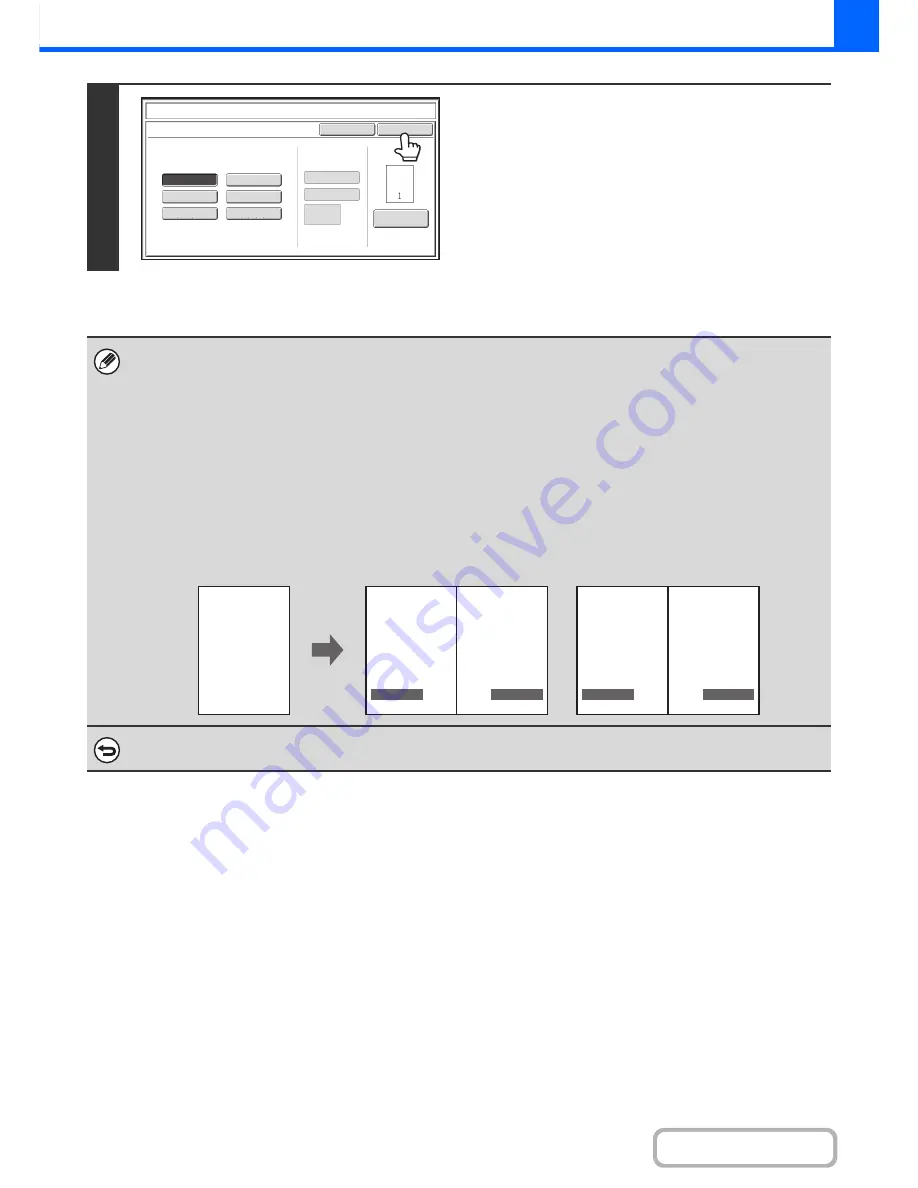
2-65
COPIER
Contents
6
Touch the [OK] key.
After touching the [OK] key, continue from step 5 of "
GENERAL
PROCEDURE FOR USING STAMP
" (page 2-57) to complete
the copy procedure.
• When Page Numbering is selected, copying in group mode is not possible. The mode automatically changes to sort mode.
• When the page number printing position is set to the right side or left side and pamphlet copy is used, the print position is
changed so that the page numbers always appear on the outer side of each opened page (the left and right sides of the
opened pages). If a stamp is set in the area where page numbering is set, the position of the stamp changes in the same
way as the page number.
If another stamp item is set in this changing position, the page numbers will alternate sides with this stamp item.
A stamp item that is in a position not affected by the changing page number position will be printed in its original set
position.
Example: When four pages are copied using pamphlet copy and the page number format is "1, 2, 3...", the result is as
follows:
In this example, the page number is set at the bottom of the page and the date is set at the top, and thus the
date does not move.
To cancel the page numbering setting...
Touch the [Cancel] key in the screen of step 2.
Page
Number
Cancel
(1)
,
(2)
,
(3)..
1
,
2
,
3..
P.1
,
P.2
,
P.3..
-
1
-,-
2
-,-
3
-
..
1/5
,
2/5
,
3/5..
<
1
>,<
2
>,<
3
>
..
OK
Page
Numbering
Format
Stamp
Page
Numbering
Auto
Manual
1
Page
Total
Page
Date
Text
Stamp
4
AAA AAA
1
2
AAA AAA
3
No.
APR/04/2010
APR/04/2010
APR/04/2010
APR/04/2010
CONFIDENTIAL
CONFIDENTIAL
CONFIDENTIAL
CONFIDENTIAL
Print settings
Side 1
Side 2
Содержание MX-B401
Страница 4: ...Reduce copy mistakes Print one set of copies for proofing ...
Страница 6: ...Make a copy on this type of paper Envelopes and other special media Transparency film ...
Страница 8: ...Assemble output into a pamphlet Create a pamphlet Staple output Create a blank margin for punching ...
Страница 11: ...Conserve Print on both sides of the paper Print multiple pages on one side of the paper ...
Страница 34: ...Search for a file abc Search for a file using a keyword Search by checking the contents of files ...
Страница 35: ...Organize my files Delete a file Delete all files Periodically delete files Change the folder ...
Страница 203: ...3 18 PRINTER Contents 4 Click the Print button Printing begins ...
Страница 209: ...3 24 PRINTER Contents 1 Select Printer Features 2 Select Advanced 3 Select the Print Mode Macintosh 1 2 3 ...
Страница 770: ...11 REPLACING SUPPLIES AND MAINTENANCE 1 Open the front cover 2 Pull the toner cartridge toward you ...
Страница 772: ...13 REPLACING SUPPLIES AND MAINTENANCE 5 Insert the new toner cartridge horizontally and push it firmly in ...
Страница 835: ......
Страница 836: ......






























