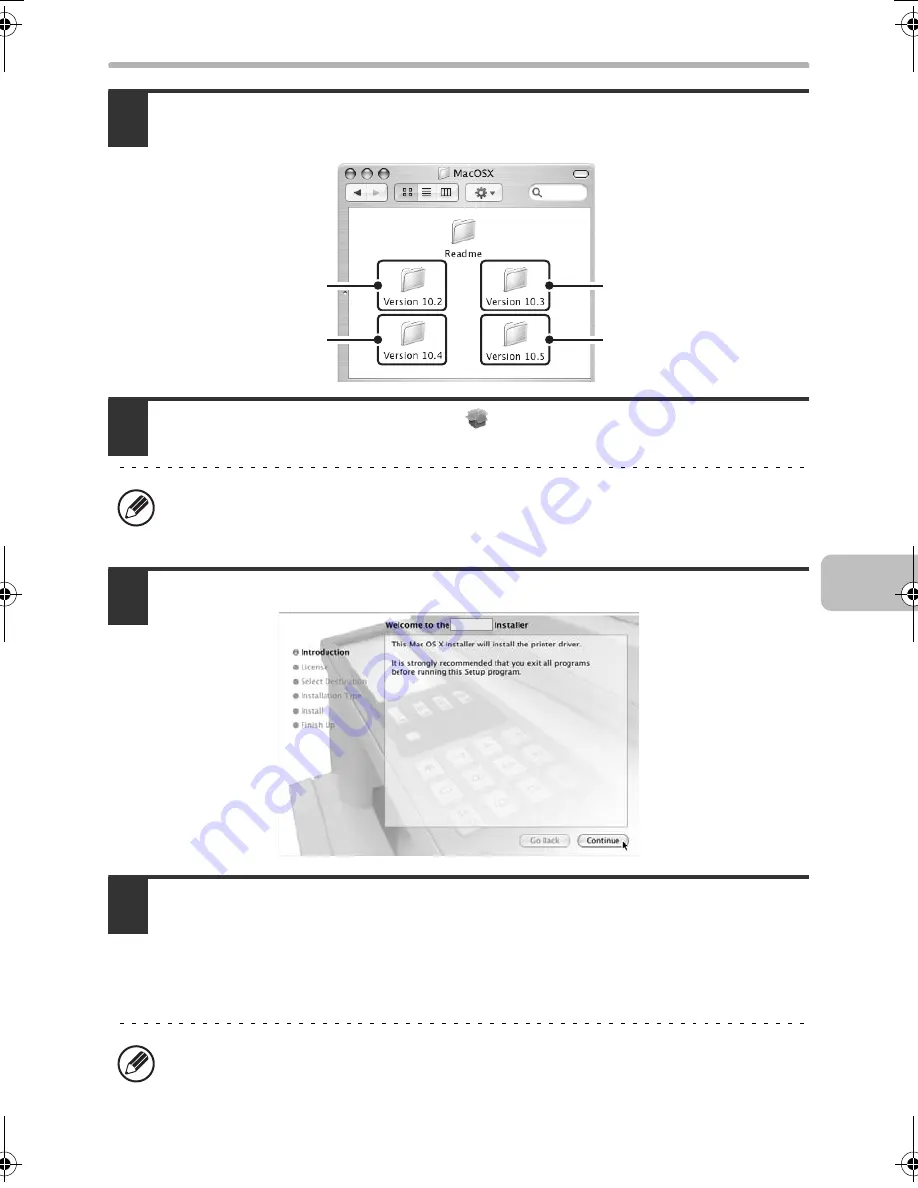
53
MAC OS X
4
Double-click the folder corresponding to the versions of the
operating system.
5
Double-click the [MX-PKX] icon (
).
6
Click the [Continue] button.
7
The License Agreement window will appear. Make sure that you
understand the contents of the license agreement and then click the
[Continue] button.
A message will appear asking you if you agree to the terms of the license. Click the
[Agree] button.
If the "Authenticate" window appears in Mac OS X v10.2.8, enter the password
and click the [OK] button.
If the license appears in the different language, change the language in the
language menu.
v10.3.9
v10.5 -
10.5.5
v10.4.11
v10.2.8
!mxb401_us_ins.book 53 ページ 2009年1月7日 水曜日 午後3時42分
Содержание MX-B401
Страница 4: ...Reduce copy mistakes Print one set of copies for proofing ...
Страница 6: ...Make a copy on this type of paper Envelopes and other special media Transparency film ...
Страница 8: ...Assemble output into a pamphlet Create a pamphlet Staple output Create a blank margin for punching ...
Страница 11: ...Conserve Print on both sides of the paper Print multiple pages on one side of the paper ...
Страница 34: ...Search for a file abc Search for a file using a keyword Search by checking the contents of files ...
Страница 35: ...Organize my files Delete a file Delete all files Periodically delete files Change the folder ...
Страница 203: ...3 18 PRINTER Contents 4 Click the Print button Printing begins ...
Страница 209: ...3 24 PRINTER Contents 1 Select Printer Features 2 Select Advanced 3 Select the Print Mode Macintosh 1 2 3 ...
Страница 770: ...11 REPLACING SUPPLIES AND MAINTENANCE 1 Open the front cover 2 Pull the toner cartridge toward you ...
Страница 772: ...13 REPLACING SUPPLIES AND MAINTENANCE 5 Insert the new toner cartridge horizontally and push it firmly in ...
Страница 835: ......
Страница 836: ......






























