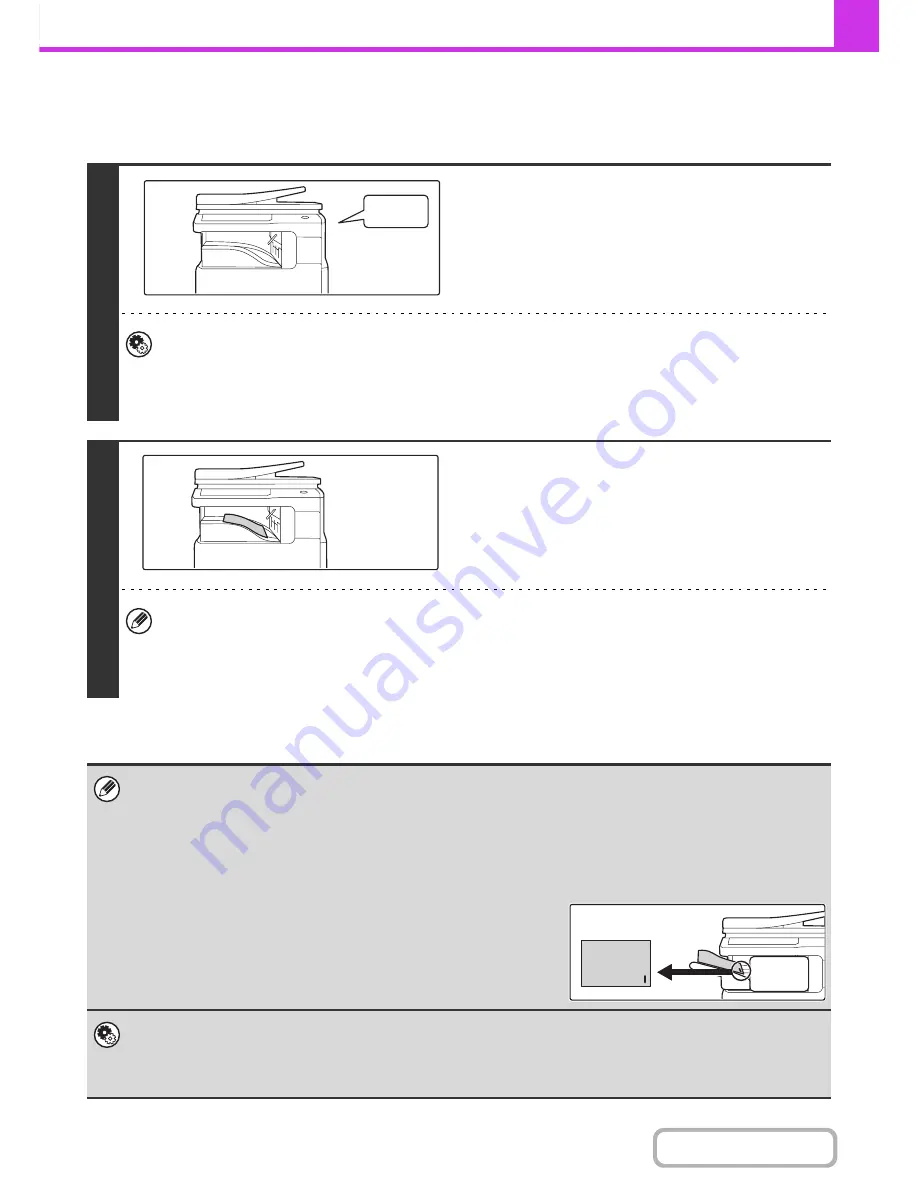
4-55
FACSIMILE
Contents
RECEIVING A FAX
When a fax is transmitted to the machine, the machine automatically receives and prints the fax.
1
The machine rings and fax reception
begins automatically.
A beep sounds when reception ends.
•
System Settings (Administrator): Speaker Settings
This is used to change the volume and tone of the reception beep.
•
System Settings (Administrator): Number of Calls in Auto Reception
This is used to change the number of rings on which fax reception begins automatically. To receive faxes without
the machine ringing, select "0" rings.
2
The fax is automatically printed.
•
If a password entry screen appears...
A password must be entered to print the received fax. When the correct password is entered, the received fax is printed.
☞
PRINTING A PASSWORD-PROTECTED FAX (Hold Setting For Received Data Print)
(page 4-57)
•
Stapling (when a finisher is installed) can be selected.
When printing received data, you can specify the number of copies and staple settings.
• If printing of a copy job or print job is in progress when a fax is received, the fax will not be printed until the previously
reserved job is completed.
• Received faxes will not be printed when the machine cannot print due to an error condition such as out of paper, out of
toner, or a paper misfeed. The faxes will be printed automatically when the error condition is cleared. (If the machine ran
out of paper, touch the [OK] key in the touch panel after loading paper.
• When received faxes cannot be printed, the faxes can be forwarded to another fax machine.
☞
FORWARDING RECEIVED FAXES (Fax Data Forward)
(page 4-60)
• If stapling is enabled when a finisher is installed, stapling will take place at
the position indicated below on the paper.
•
System Settings (Administrator): Duplex Reception Setting
This is used to have received faxes printed on both sides of the paper.
•
System Settings (Administrator): Receiving Date & Time Print
Use this to select whether or not the date and time of reception is added when a received image is printed.
Beep
Содержание MX-B401
Страница 4: ...Reduce copy mistakes Print one set of copies for proofing ...
Страница 6: ...Make a copy on this type of paper Envelopes and other special media Transparency film ...
Страница 8: ...Assemble output into a pamphlet Create a pamphlet Staple output Create a blank margin for punching ...
Страница 11: ...Conserve Print on both sides of the paper Print multiple pages on one side of the paper ...
Страница 34: ...Search for a file abc Search for a file using a keyword Search by checking the contents of files ...
Страница 35: ...Organize my files Delete a file Delete all files Periodically delete files Change the folder ...
Страница 203: ...3 18 PRINTER Contents 4 Click the Print button Printing begins ...
Страница 209: ...3 24 PRINTER Contents 1 Select Printer Features 2 Select Advanced 3 Select the Print Mode Macintosh 1 2 3 ...
Страница 770: ...11 REPLACING SUPPLIES AND MAINTENANCE 1 Open the front cover 2 Pull the toner cartridge toward you ...
Страница 772: ...13 REPLACING SUPPLIES AND MAINTENANCE 5 Insert the new toner cartridge horizontally and push it firmly in ...
Страница 835: ......
Страница 836: ......






























