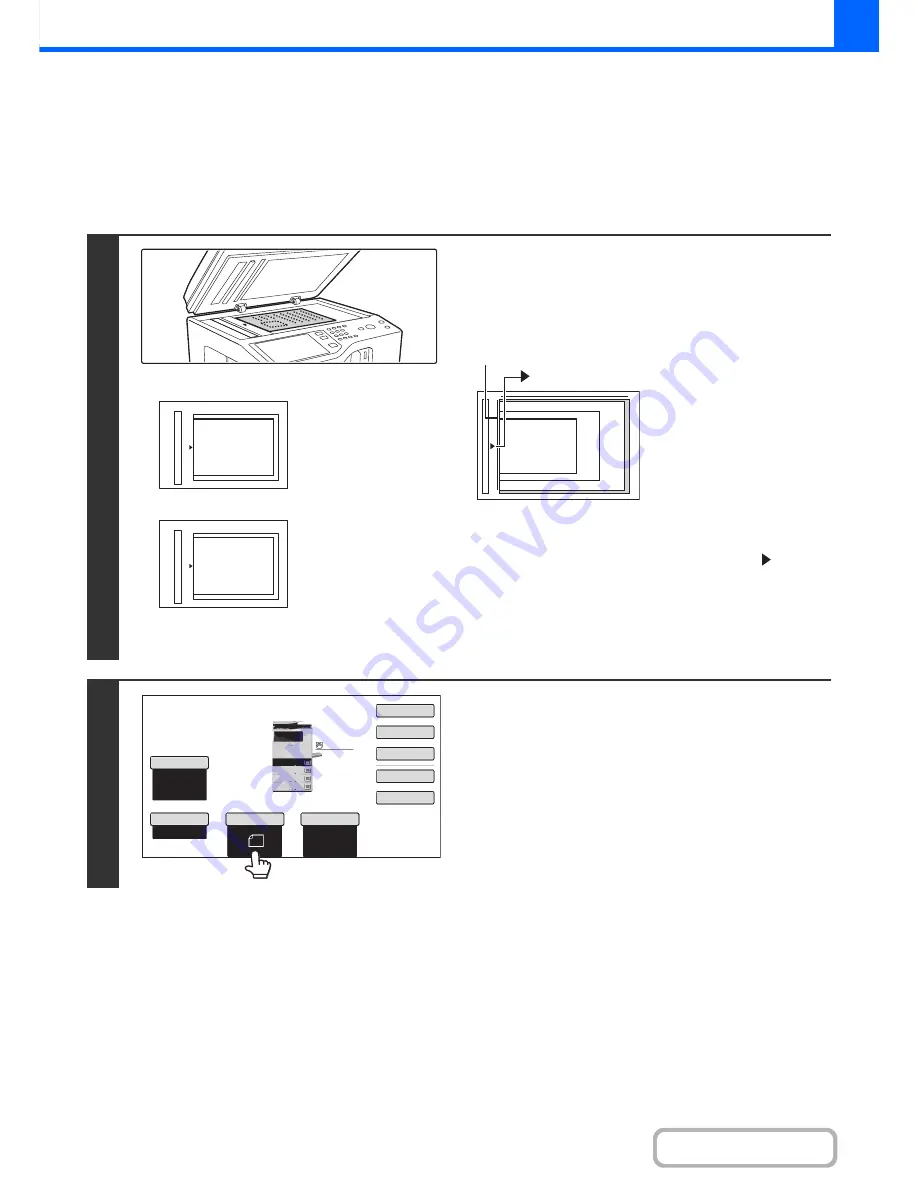
2-12
COPIER
Contents
USING THE DOCUMENT GLASS TO MAKE COPIES
(1-sided copy of a 1-sided original)
To make a copy of a book or other thick original that cannot be scanned with the automatic document feeder, open the
automatic document feeder and place the original on the document glass. This section explains how to make a copy
(1-sided copy of a 1-sided original) using the document glass.
1
Open the automatic document feeder,
place the original face down on the
document glass, and then gently close
the automatic document feeder.
• The maximum original size that can be placed on the
document glass is 8-1/2" x 11" (A4).
• Align the middle of the original with the tip of the
mark.
• Place the original in the appropriate position for its size as
shown above.
• After placing the original, be sure to close the automatic
document feeder. If left open, parts outside of the original will
be copied black, causing excessive use of toner.
2
Touch the [Original] key.
A
A
Portrait original
Landscape original
Align the top edge of the
original against the side of
the document glass with
the scale.
Align the right side of the
original against the side of
the document glass with
the scale.
5-1/2" x 8-1/2"
(A5)
8-1/2" x 11" (A4)
B5
mark
Document glass scale
8
½
x11
8
½
x11
5
½
x8
½
Auto
8
½
x11
Plain
8
½
x14
8
½
x11
Special
Modes
Plain
2
-
Sided
Copy
Output
File
Quick
File
Copy
Ratio
100
%
3.
2.
1.
Original
Paper
Select
Exposure
Auto
4.
Содержание MX-B401
Страница 4: ...Reduce copy mistakes Print one set of copies for proofing ...
Страница 6: ...Make a copy on this type of paper Envelopes and other special media Transparency film ...
Страница 8: ...Assemble output into a pamphlet Create a pamphlet Staple output Create a blank margin for punching ...
Страница 11: ...Conserve Print on both sides of the paper Print multiple pages on one side of the paper ...
Страница 34: ...Search for a file abc Search for a file using a keyword Search by checking the contents of files ...
Страница 35: ...Organize my files Delete a file Delete all files Periodically delete files Change the folder ...
Страница 203: ...3 18 PRINTER Contents 4 Click the Print button Printing begins ...
Страница 209: ...3 24 PRINTER Contents 1 Select Printer Features 2 Select Advanced 3 Select the Print Mode Macintosh 1 2 3 ...
Страница 770: ...11 REPLACING SUPPLIES AND MAINTENANCE 1 Open the front cover 2 Pull the toner cartridge toward you ...
Страница 772: ...13 REPLACING SUPPLIES AND MAINTENANCE 5 Insert the new toner cartridge horizontally and push it firmly in ...
Страница 835: ......
Страница 836: ......






























