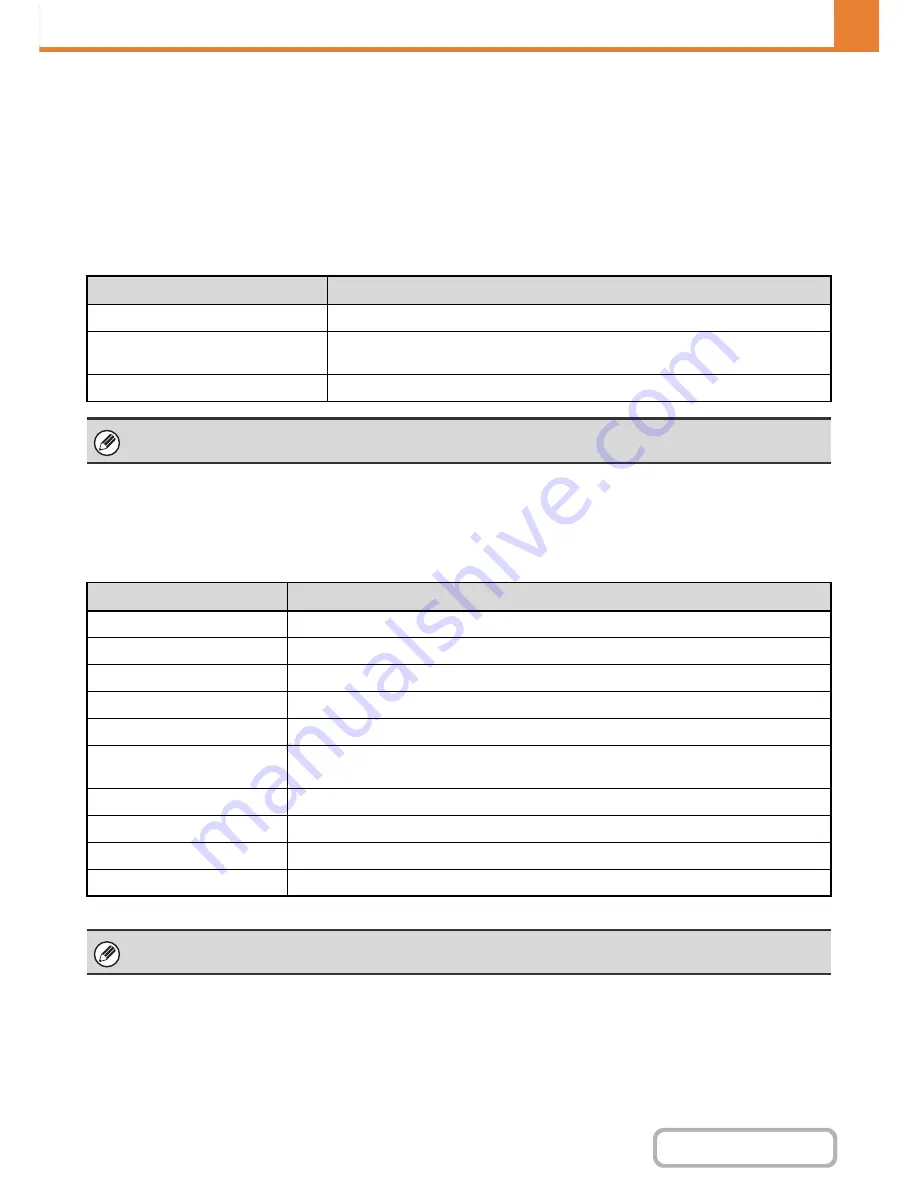
7-59
SYSTEM SETTINGS
Contents
MFP Display Pattern Setting
One of six color patterns can be selected for the color pattern in the touch panel.
A sample of the selected pattern can be viewed.
Customize Key Setting
Short-cuts to functions that are frequently used can be displayed in the base screen of each mode.
For information on customize keys, see the chapters for each function.
The settings are shown below.
Home Screen Settings
Use this to configure the home screen that appears when the [HOME] key is pressed.
The settings are shown below.
* Does not appear when user authentication is not enabled.
Item
Description
Customized Keys 1 - 3
Enter a name for the customized key (maximum of 14 characters).
Item
Select the function that you want to assign to the key. The functions that can be
selected vary by mode.
Return to the Defaults
This returns all customized keys to their factory default state.
This setting can only be configured in the Web pages. It cannot be configured in the touch panel of the machine.
Item
Description
Display Title
Show a title on the home screen.
Title
Enter a maximum of 70 characters for the title name.
Display the User Name*
Show the currently logged-in user name on the home screen.
Display the Date and Time
Show the date and time on the home screen.
Background Image
Select the image that appears in the background of the home screen.
Design Template
A template for the design of the home screen can be selected from the list. A sample of the
selected template can be viewed.
Key Layout of the Screen
The layout of the keys in the home screen is displayed.
Key Number
Select the number of the key that you want to configure, referring to "Screen Key Layout".
Key Name
The name of the key selected in "Key Number" can be changed (maximum of 48 characters).
Link Item
Specify the function that you want to use in the key selected in "Key Number".
This setting can only be configured in the Web pages. It cannot be configured in the touch panel of the machine.
Содержание MX-B401
Страница 4: ...Reduce copy mistakes Print one set of copies for proofing ...
Страница 6: ...Make a copy on this type of paper Envelopes and other special media Transparency film ...
Страница 8: ...Assemble output into a pamphlet Create a pamphlet Staple output Create a blank margin for punching ...
Страница 11: ...Conserve Print on both sides of the paper Print multiple pages on one side of the paper ...
Страница 34: ...Search for a file abc Search for a file using a keyword Search by checking the contents of files ...
Страница 35: ...Organize my files Delete a file Delete all files Periodically delete files Change the folder ...
Страница 203: ...3 18 PRINTER Contents 4 Click the Print button Printing begins ...
Страница 209: ...3 24 PRINTER Contents 1 Select Printer Features 2 Select Advanced 3 Select the Print Mode Macintosh 1 2 3 ...
Страница 770: ...11 REPLACING SUPPLIES AND MAINTENANCE 1 Open the front cover 2 Pull the toner cartridge toward you ...
Страница 772: ...13 REPLACING SUPPLIES AND MAINTENANCE 5 Insert the new toner cartridge horizontally and push it firmly in ...
Страница 835: ......
Страница 836: ......






























