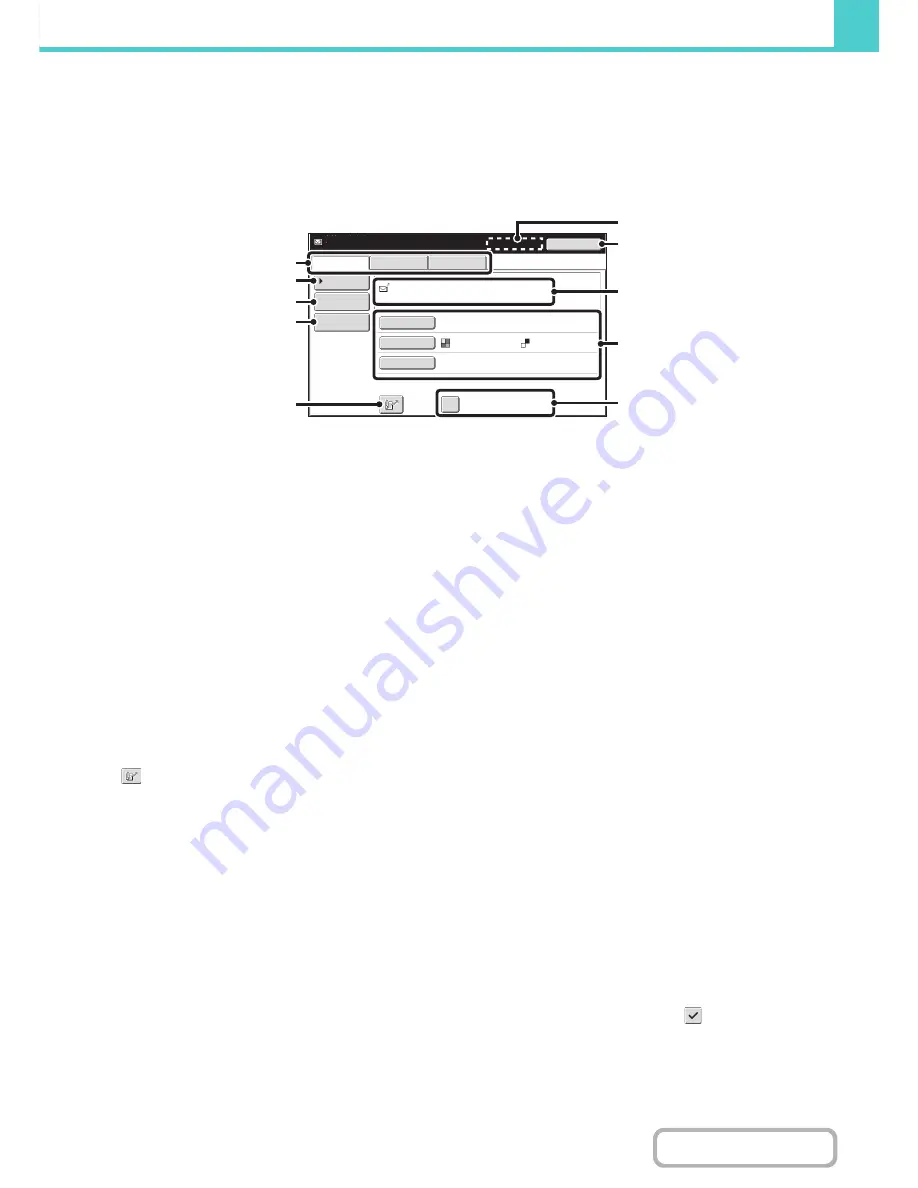
6-38
DOCUMENT FILING
Contents
SEND SETTINGS SCREEN
The keys that appear in the send settings are explained below. For more information on each of the settings, see "
BASE
SCREEN OF FAX MODE
" (page 4-7) in "4. FACSIMILE" and "
BASE SCREEN
" (page 5-9) in "5. SCANNER /
INTERNET FAX".
Example of scan mode
(1)
Send mode tabs
Touch the appropriate tab to select fax mode, scan
mode, Internet fax mode, etc.
(2)
[Address Book] key
Touch this key to display the destinations stored in the
address book.
(3)
[Address Entry] key or [Sub Address] key
Use this key to directly enter an address when sending a
file in scan mode or Internet Fax mode.
In fax mode this appears as the "Sub Address" key. Use
this key to enter a sub-address and password for F-code
communication.
(4)
[Send Settings] key
This key appears in scan mode and Internet fax mode.
Touch the key to enter a subject and a file name when
performing a transmission. In scan mode, a sender can
also be specified.
(5)
key
The 3-digit search number that was assigned to a
one-touch key or group key when the key was stored can
be entered to specify a destination.
(6)
[Next Address] key
This key appears when at least one address has been
entered. Use this key when you are sending a file to
multiple destinations.
(7)
[Cancel] key
This returns you to the job settings screen.
(8)
File name / User name display
This shows the icon of the file to be sent, the file name,
the user name, and the color mode (color/black & white).
(9)
Any of these keys can be touched to change the
corresponding settings of the file to be sent. The
settings that can be selected vary by mode.
•
Scan mode
[Resolution] key
Use this to select the resolution. A resolution setting
higher than the resolution at which the file was stored
cannot be selected.
[File Format] key
This lets you select the file type, compression ratio,
and color mode.
[Special Modes] key
This displays the [Timer] key.
•
Internet fax mode
[Resolution] key
Use this to select the resolution. A resolution setting
higher than the resolution at which the file was stored
cannot be selected.
[File Format] key
Use this to select the file type and compression ratio.
[Special Modes] key
This displays the [Timer] and [Transaction Report]
keys.
•
Fax mode
[Resolution] key
Use this to select the resolution. A resolution setting
higher than the resolution at which the file was stored
cannot be selected.
[Special Modes] key
This displays the [Timer], [Own Name Select], and
[Transaction Report] keys.
(10) [B/W Send] checkbox
This is used to resend a full color file. To send a black &
white file, select the checkbox
.
This function cannot be used for a fax or Internet Fax file.
Address Book
Address Entry
Send Settings
Resolution
File Format
Special Modes
file
-
01
F. Color
200X200dpi
B/W Send
Name 1
Scan
Internet Fax
Fax
Ready to send.
Cancel
(6)
(1)
(2)
(3)
(4)
(5)
(8)
(10)
(9)
(7)
Содержание MX-B401
Страница 4: ...Reduce copy mistakes Print one set of copies for proofing ...
Страница 6: ...Make a copy on this type of paper Envelopes and other special media Transparency film ...
Страница 8: ...Assemble output into a pamphlet Create a pamphlet Staple output Create a blank margin for punching ...
Страница 11: ...Conserve Print on both sides of the paper Print multiple pages on one side of the paper ...
Страница 34: ...Search for a file abc Search for a file using a keyword Search by checking the contents of files ...
Страница 35: ...Organize my files Delete a file Delete all files Periodically delete files Change the folder ...
Страница 203: ...3 18 PRINTER Contents 4 Click the Print button Printing begins ...
Страница 209: ...3 24 PRINTER Contents 1 Select Printer Features 2 Select Advanced 3 Select the Print Mode Macintosh 1 2 3 ...
Страница 770: ...11 REPLACING SUPPLIES AND MAINTENANCE 1 Open the front cover 2 Pull the toner cartridge toward you ...
Страница 772: ...13 REPLACING SUPPLIES AND MAINTENANCE 5 Insert the new toner cartridge horizontally and push it firmly in ...
Страница 835: ......
Страница 836: ......






























