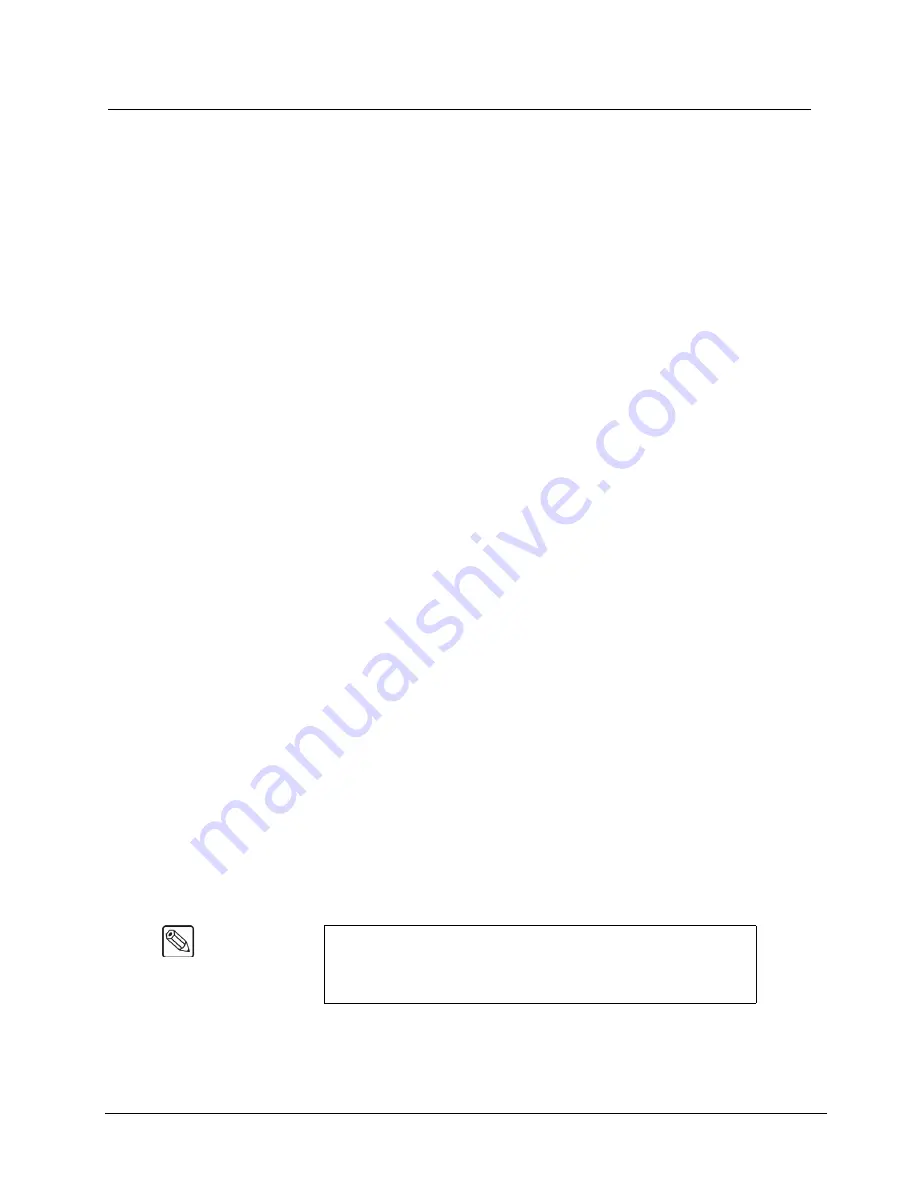
Synergy 100 Installation Guide (v16.10-S100)
Preliminary Cabling and Check • 3–7
Preliminary Functional Check
At this point, the basic connections have been completed. With the switcher powered up, a
preliminary functional check can be performed to ensure that the switcher is passing video. A variety
of tests can be performed, including:
•
Dissolves between
BLACK
and
BKGD
•
Wipes between
BLACK
and
BKGD
•
Fade to black
All Ross Video products undergo thorough quality control and testing prior to shipment. The
following preliminary check ensures that no damage has occurred during transit and that all boards are
correctly installed. Once the preliminary check is complete, the remaining installation procedures can
be performed.
With your video monitor properly connected, use the following procedure for a preliminary check:
1. Ensure that your reference video is connected to the
601 REF IN
connector.
2. Perform a full software reset, as outlined in the section “
page 3–6. This sets the panel to a
full
reset state.
3. Check the status of the control panel. In a reset (or “default”) condition, the following
buttons and indicators will be lit:
•
The first input (typically
BLACK
) is selected on the
PGM
and
PST
buses.
•
On the combined
KEY
bus,
KEY1
is lit and the first crosspoint is selected.
•
In the
Transition Control
group, the
BKGD
and
DISS
buttons are lit. A
background dissolve is the switcher’s default transition.
•
In the
System Control
group, the
MENU
button is lit and the display shows
AUTO
as the mode, with a transition rate of 15 frames.
•
In the
Effects Keyers
and
Downstream
Keyer
groups, the
AUTO SELECT
button is lit.
•
In the
Effects Control
group, the
CNTR
button and button #0 (the vertical wipe)
are lit.
4. Select sources for the transition:
•
Ensure that
BLACK
is selected on the
PGM
bus.
•
Select
BKGD
on the
PST
(Preset) bus.
~
Color Background
is factory preset to blue.
5. Ensure that
DISS
is selected in the
Transition Control Group
.
6. While watching the monitor, move the fader from one limit to the other and verify that
the video dissolves from black to color.
7. Press
WIPE
in the
Transition Control Group
.
Note
The LEDs in the
Transition Progress Bar
adjacent to the fader
indicate the direction of travel. To complete the transition, simply
continue moving the fader to the limit where the LEDs are
not
illuminated.
Содержание Synergy 100
Страница 1: ...Ross Video Limited Installation Guide Software Issue 16 10 S100...
Страница 10: ......
Страница 16: ...vi Contents Synergy 100 Installation Guide v16 10 S100...
Страница 66: ...2 32 Installation Synergy 100 Installation Guide v16 10 S100...
Страница 88: ...5 6 Using the Menu System Synergy 100 Installation Guide v16 10 S100...
Страница 100: ...6 12 BNC Configuration and Check Synergy 100 Installation Guide v16 10 S100...
Страница 134: ...7 34 Communication Setup Synergy 100 Installation Guide v16 10 S100...
Страница 170: ...8 36 Additional Installation Setups Synergy 100 Installation Guide v16 10 S100...
Страница 186: ...9 16 Completing Setup Synergy 100 Installation Guide v16 10 S100...
Страница 208: ...10 22 Appendix A Specifications Synergy 100 Installation Guide v16 10 S100...
Страница 216: ...11 8 Appendix B Hardware Options Synergy 100 Installation Guide v16 10 S100...
Страница 234: ...GL 4 Glossary of Terms Synergy 100 Installation Guide v16 10 S100...
Страница 246: ...IX 12 Index Synergy 100 Installation Guide v16 10 S100...






























