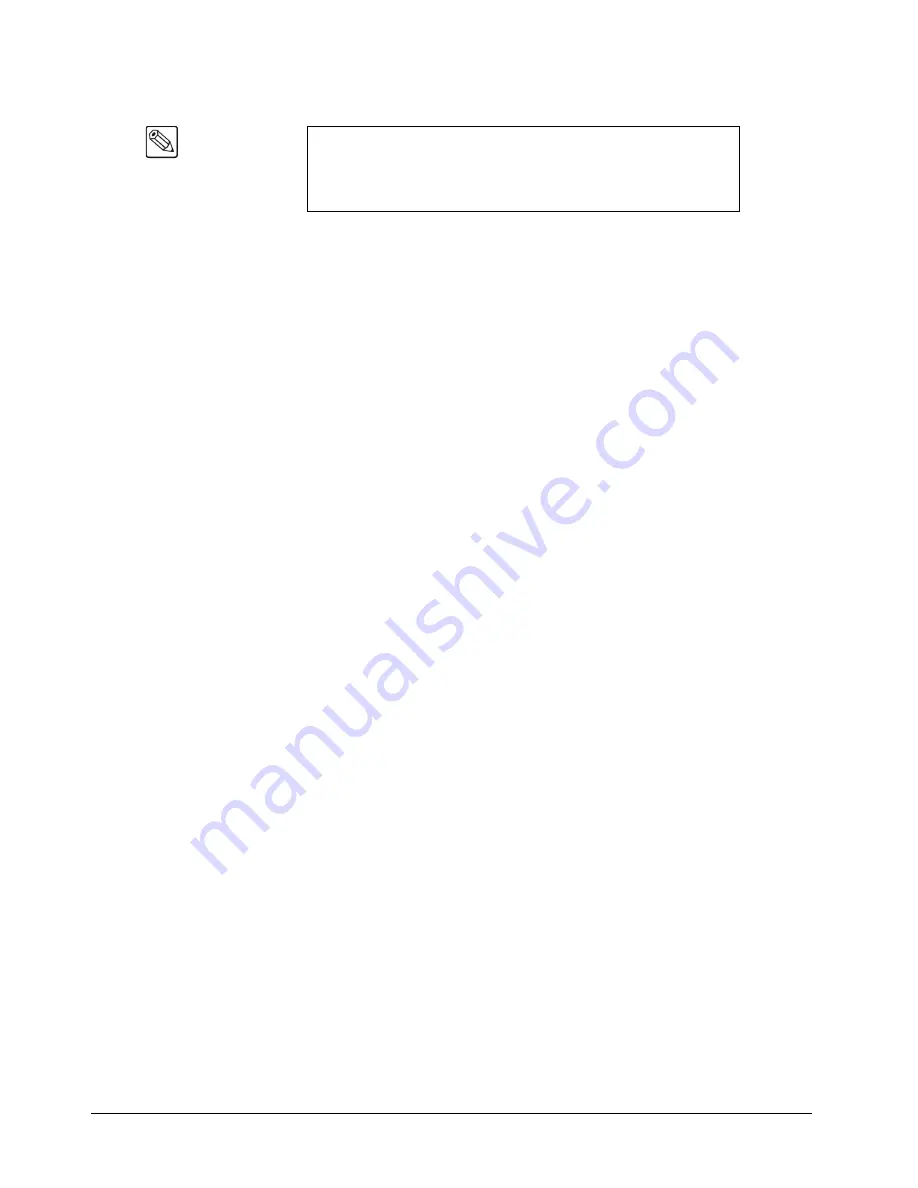
1–10 • Introduction
Synergy 100 Installation Guide (v16.10-S100)
Disk Drive
Using a standard high-density 3.5-inch floppy disk, you can quickly and easily upgrade your switcher
software as new versions are released. In addition, each operator can store and recall their own
complete switcher setups, including memory functions, switcher personalities, installation parameters,
and 3D wipes.
Memory System
The Synergy 100 switcher is equipped with a standard 100-event memory for complete switcher
snapshots. At the touch of a button, the entire switcher setup can be recalled using the numbered
buttons in the
Effects Control
group, or the
10
and
1
buttons (in conjunction with the
SEL
button) in
the
System Control
group.
Matte Generators
The Synergy 100 switcher has five simple color generators. These color generators allow you to adjust
the hue, color saturation, and luminance of the BKGD, wipe pattern borders, Effects key fill, or the
Downstream key border and matte fill.
Displays and Indicators
The Synergy 100 switcher always keeps you informed.
•
PGM
bus crosspoints are illuminated red, signifying “on-air” status, except when the
panel is faded to black. In this case, the crosspoint LEDs will be orange.
•
PST
bus crosspoints are lit orange, except during a background transition, when they
will be red.
•
KEY
bus crosspoints will be lit orange when the key is not on air, and red when the key
is contributing to the program output.
•
The secret-till-lit LEDs to the left of each crosspoint bus will be lit green when the
source selected on the bus is synchronous, and orange if the source is non-synchronous.
•
Functions that have control of the
Effects Control
groups will be lit green (e.g.
FLY
KEY
).
•
The
ON AIR
secret-till-lit LEDs in the
Effects Keyers
group and under the key and
DSK transition buttons in the
Transition Control
group glow red when the key is on air.
•
The
EDIT
secret-till-lit LED under the
MENU
button in the
System Control
group is lit
when the
Editor
option is installed and enabled.
•
The auto transition rate in the
System Control
group is constantly visible.
•
When the switcher is in “memory mode”, the last memory register accessed is displayed
in the
System Control
group.
•
The four-character
MODE
displays in the
Effects Control
,
Mattes
, and
System
Control
groups, always inform you of which function has control of each group.
•
The LEDs in the
Transition Progress Bar
show you how far the transition has
progressed, and which direction the fader must travel to complete it.
Note
If the
Clean Feed
option is installed, an additional output is provided,
for a total of 13 outputs.
Aux Buses 1 and 2 are available with the Synergy 1 panel. Contact
Technical Support
for information.
Содержание Synergy 100
Страница 1: ...Ross Video Limited Installation Guide Software Issue 16 10 S100...
Страница 10: ......
Страница 16: ...vi Contents Synergy 100 Installation Guide v16 10 S100...
Страница 66: ...2 32 Installation Synergy 100 Installation Guide v16 10 S100...
Страница 88: ...5 6 Using the Menu System Synergy 100 Installation Guide v16 10 S100...
Страница 100: ...6 12 BNC Configuration and Check Synergy 100 Installation Guide v16 10 S100...
Страница 134: ...7 34 Communication Setup Synergy 100 Installation Guide v16 10 S100...
Страница 170: ...8 36 Additional Installation Setups Synergy 100 Installation Guide v16 10 S100...
Страница 186: ...9 16 Completing Setup Synergy 100 Installation Guide v16 10 S100...
Страница 208: ...10 22 Appendix A Specifications Synergy 100 Installation Guide v16 10 S100...
Страница 216: ...11 8 Appendix B Hardware Options Synergy 100 Installation Guide v16 10 S100...
Страница 234: ...GL 4 Glossary of Terms Synergy 100 Installation Guide v16 10 S100...
Страница 246: ...IX 12 Index Synergy 100 Installation Guide v16 10 S100...






























