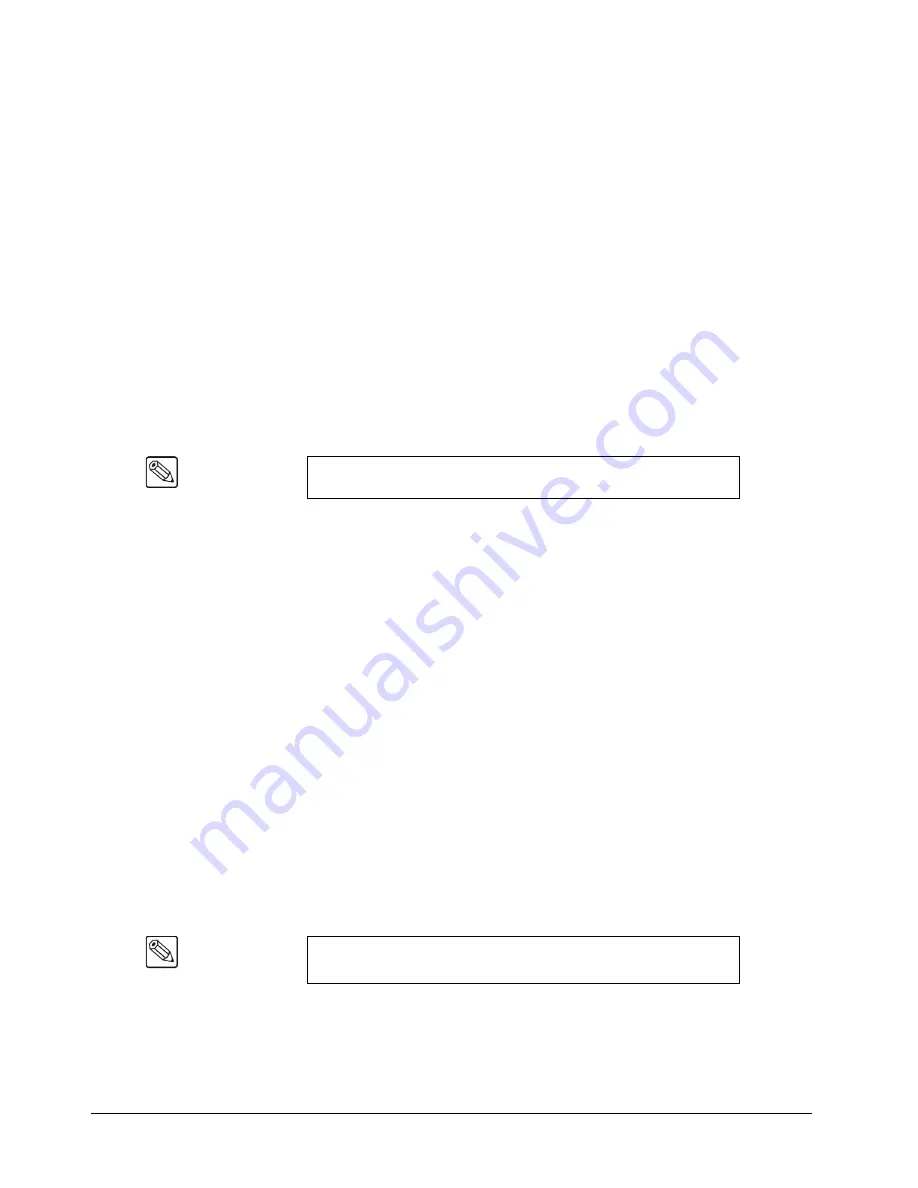
7–8 • Communication Setup
Synergy 100 Installation Guide (v16.10-S100)
6. Select the communications protocol for the editor you have connected to the port as
follows:
•
Press
5. Protocol
.
•
Use the
UP ARROW
or
DOWN ARROW
(
1
or
10
)
buttons to select the
communications protocol for the editor. Refer to your editor documentation for the
parity for your device. You can choose between the following:
~
RS232
— Use this option if the editor uses the RS-232 communications
protocol.
~
RS422
— Use this option if the editor uses the RS-422 communications
protocol.
•
Press the right
SEL
button to accept the new settings.
7. Toggle the
Use Break
feature as follows:
•
Press
8. Option
.
•
Use the
UP ARROW
or
DOWN ARROW
(
1
or
10
)
buttons to select
Use Break
.
•
Press the right
SEL
button.
•
Press
9. Use Break
.
•
Use the
UP ARROW
or
DOWN ARROW
(
1
or
10
)
buttons to toggle between
Yes
and
No
as follows:
~
Yes
— Use this option to enable the Synergy 100 switcher to go into Active
mode once a Break and address has been received. This is the default setting.
~
No
— Use this option to enable the Synergy 100 switcher to remain in Active
mode and the editor does
not
have to send Breaks to the Synergy 100 switcher.
The editor will send commands and messages without Breaks to the Synergy
100 switcher.
•
Press the right
SEL
button to accept the new settings.
8. If you are using the
GVG 100
protocol, complete the procedure in the section “
100 Editor Protocol Extra Options
” on page 7–9 to finish setting up your editor.
9. Press
MENU
to display the
Installation Change Screen
.
10. Accept or cancel these changes as follows:
•
Press
0. Confirm
to accept the changes.
•
Press
1. Cancel
to exit the menus safely, without making any changes. The system
returns to the previously stored settings.
This completes the procedure to set up communication with an external editor.
Note
When menu item
8. Option
is set to
Use Break
, menu item
9. Reserved
changes to
9. Use Break
.
Note
Refer to the section “
Editor Interface
” in Chapter 8 of the
Synergy
100 Operation Guide
to ensure that the
Editor
option is enabled.
Содержание Synergy 100
Страница 1: ...Ross Video Limited Installation Guide Software Issue 16 10 S100...
Страница 10: ......
Страница 16: ...vi Contents Synergy 100 Installation Guide v16 10 S100...
Страница 66: ...2 32 Installation Synergy 100 Installation Guide v16 10 S100...
Страница 88: ...5 6 Using the Menu System Synergy 100 Installation Guide v16 10 S100...
Страница 100: ...6 12 BNC Configuration and Check Synergy 100 Installation Guide v16 10 S100...
Страница 134: ...7 34 Communication Setup Synergy 100 Installation Guide v16 10 S100...
Страница 170: ...8 36 Additional Installation Setups Synergy 100 Installation Guide v16 10 S100...
Страница 186: ...9 16 Completing Setup Synergy 100 Installation Guide v16 10 S100...
Страница 208: ...10 22 Appendix A Specifications Synergy 100 Installation Guide v16 10 S100...
Страница 216: ...11 8 Appendix B Hardware Options Synergy 100 Installation Guide v16 10 S100...
Страница 234: ...GL 4 Glossary of Terms Synergy 100 Installation Guide v16 10 S100...
Страница 246: ...IX 12 Index Synergy 100 Installation Guide v16 10 S100...






























