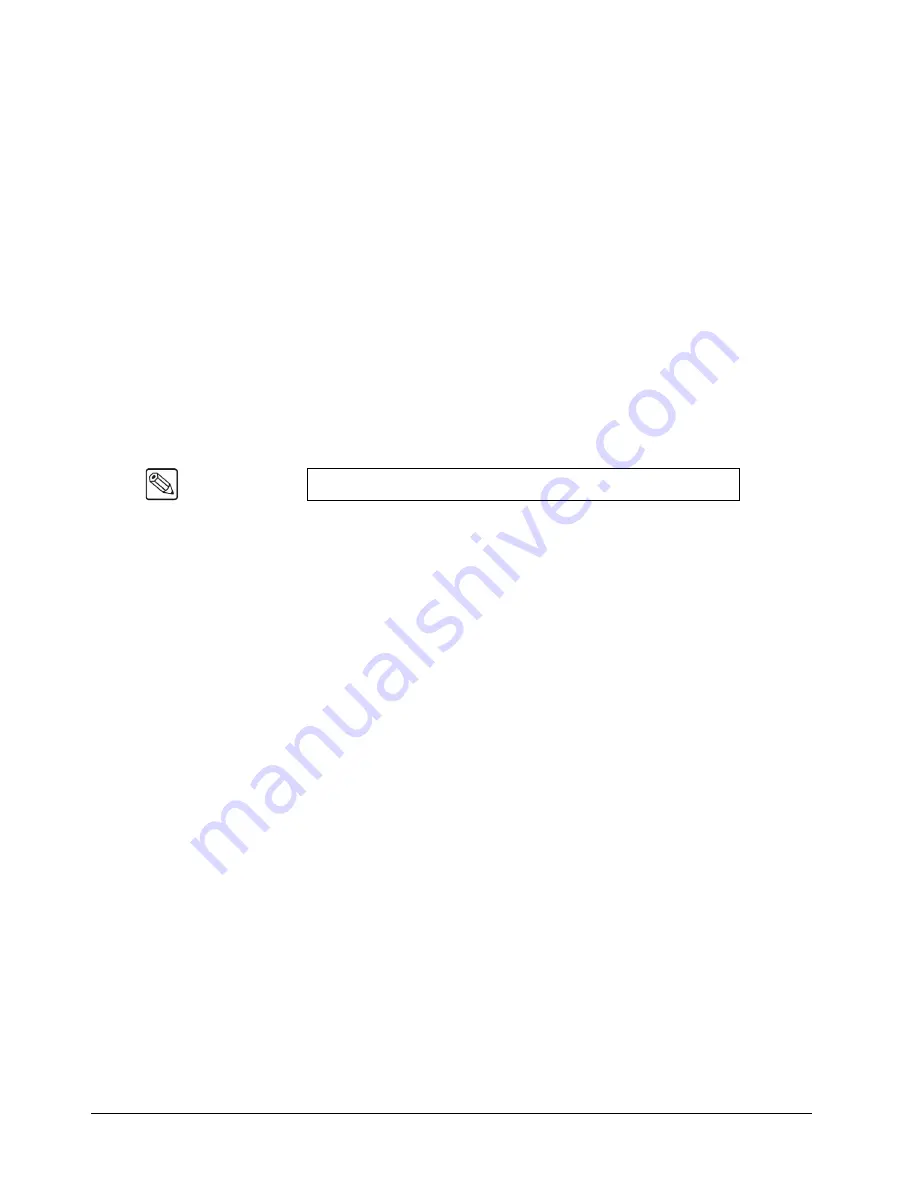
8–32 • Additional Installation Setups
Synergy 100 Installation Guide (v16.10-S100)
6. Select a BNC input for the remote GPI to trigger as follows:
•
Press
3. BNC
.
•
Use the
UP ARROW
or
DOWN ARROW
(
1
or
10
) buttons to select a BNC input.
The input number you choose from the
BNC
heading will determine the switcher
BNC input that is selected when the remote GPI is triggered. You can choose
between
1
and
16
for the input.
•
Press the right
SEL
button to accept the new settings.
7. Select the type of control that you want to assign as follows:
•
Press
4. Type/Edge
.
•
Use the
UP ARROW
or
DOWN ARROW
(
1
or
10
) buttons to select the type of
input trigger. You can choose between the following:
~
Off
— Use this option to disable the selected remote GPI.
~
Low-Override
— Use this option to assign an input trigger that causes a
temporary override on contact closure (high to low signal). When the contact
opens again (low to high signal), any override on this Aux Bus is ended, and
the Aux Bus output returns to its selected crosspoint.
~
Low-Toggle
— Use this option to assign an input trigger that causes an
override on initial contact closure (high to low signal) if no override exists
currently on this Aux Bus. The override remains in effect until the contact is
closed a second time (assuming no other action has ended the override).
~
High-Toggle
— Use this option to assign an input trigger that is similar to the
Low-Toggle
, except that an override is triggered when a contact is opened (low
to high signals).
~
Latch
— Use this option to assign an input trigger that will override the Aux
Bus output with the selected crosspoint until overriden by another CCU
joystick, a remote aux panel crosspoint button selection, or a switcher Aux Bus
crosspoint button selection.
•
Press the right
SEL
button to accept the new settings.
8. Press
MENU
to display the
Installation Change Screen
.
9. Accept or cancel these changes as follows:
•
Press
0. Confirm
to accept the changes.
•
Press
1. Cancel
to exit the menus safely, without making any changes. The system
returns to the previously stored settings.
This completes the procedure to configure your remote Aux GPIs. You must repeat the procedure for
each remote GPI that you wish to assign.
Note
The default type is the
Low-Override
trigger.
Содержание Synergy 100
Страница 1: ...Ross Video Limited Installation Guide Software Issue 16 10 S100...
Страница 10: ......
Страница 16: ...vi Contents Synergy 100 Installation Guide v16 10 S100...
Страница 66: ...2 32 Installation Synergy 100 Installation Guide v16 10 S100...
Страница 88: ...5 6 Using the Menu System Synergy 100 Installation Guide v16 10 S100...
Страница 100: ...6 12 BNC Configuration and Check Synergy 100 Installation Guide v16 10 S100...
Страница 134: ...7 34 Communication Setup Synergy 100 Installation Guide v16 10 S100...
Страница 170: ...8 36 Additional Installation Setups Synergy 100 Installation Guide v16 10 S100...
Страница 186: ...9 16 Completing Setup Synergy 100 Installation Guide v16 10 S100...
Страница 208: ...10 22 Appendix A Specifications Synergy 100 Installation Guide v16 10 S100...
Страница 216: ...11 8 Appendix B Hardware Options Synergy 100 Installation Guide v16 10 S100...
Страница 234: ...GL 4 Glossary of Terms Synergy 100 Installation Guide v16 10 S100...
Страница 246: ...IX 12 Index Synergy 100 Installation Guide v16 10 S100...






























