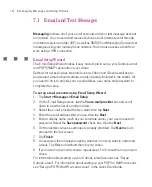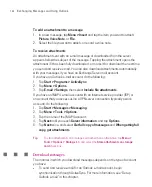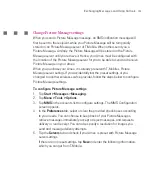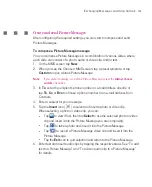145
Exchanging Messages and Using Outlook
Setting
Description
User name
Enter the user name assigned to you by your ISP or network
administrator. This is often the first part of your e-mail address,
which appears before the at sign (@).
Password
Choose a strong password. You have the option to save your
password so you do not need to enter it each time you connect
to your e-mail server.
Account type
Select POP3 or IMAP4.
Account name
Enter a unique name for the account, such as Work or Home.
This name cannot be changed later.
Incoming mail
server
Enter the name of your e-mail server (POP3 or IMAP4).
Outgoing mail
server
Enter the name of your outgoing e-mail server (SMTP).
Domain
Not required for an account with an ISP. May be required for a
work account.
Require SSL
connection
Select this to ensure you always receive e-mail for this account
using an SSL connection. This enables you to receive personal
information more securely. Please note that if you select this and
your ISP does not support an SSL connection, you will not be
able to connect to receive e-mail.
Outgoing
mail requires
authentication
Select this if your outgoing e-mail server (SMTP) requires
authentication. Your user name and password from above will
be used.
Use separate
settings
Select this if your outgoing e-mail server requires a different user
name and password than the ones you entered before.
Summary of Contents for Ameo
Page 1: ...T Mobile Ameo User Manual...
Page 11: ...11...
Page 20: ...20 Getting Started 16 17 21 22 14 18 19 20 15 25 26 24 23 27...
Page 50: ...50 Entering and Searching for Information...
Page 68: ...68 Using Phone Features...
Page 84: ...84 Synchronising Information and Setting Up Email Security...
Page 110: ...110 Managing Your Ameo...
Page 172: ...172 Exchanging Messages and Using Outlook...
Page 236: ...236 Appendix...
Page 237: ...T Mobile Index...
Page 246: ...246 Index...