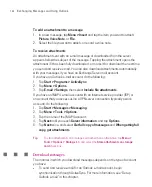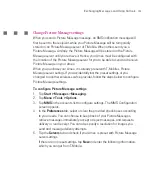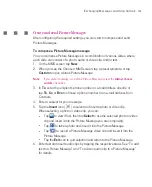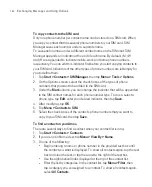162
Exchanging Messages and Using Outlook
To copy contacts to the SIM card
Only one phone number per contact name can be stored on a SIM card. When
you copy a contact that has several phone numbers to your SIM card, SIM
Manager saves each number under a separate name.
To save each number under a different contact name on the SIM card, SIM
Manager appends an indicator at the end of each name. By default, /M, /W
and /H are appended to indicate mobile, work and home phone numbers
respectively. You can edit this indicator first before you start copying contacts to
your SIM card. Indicators of the other types of phone numbers are left empty for
you to define them.
1. Tap
Start > Contacts > SIM Manager
, then tap
Menu > Tools > Options
.
2. On the Options screen, select the check boxes of the types of phone
numbers that you want to be added to the SIM card.
3. Under the
Mark
column, you can change the indicator that will be appended
to the SIM contact names for each phone number type. To do so, select a
phone type, tap
Edit
, enter your desired indicator, then tap
Save
.
4. After modifying, tap
OK
.
5. Tap
Menu > Contacts to SIM
.
6. Select the check boxes of the contact’s phone numbers that you want to
copy to your SIM card, then tap
Save
.
To find a contact on your Ameo
There are several ways to find a contact when your contact list is long.
1. Tap
Start > Contacts > Contacts
.
2. If you are not in Name view, tap
Menu
> View By > Name
.
3. Do one of the following:
Begin entering a name or phone number in the provided text box until
the contact you want is displayed. To show all contacts again, tap the text
box and clear the text, or tap the arrow to the right of the text box.
Use the alphabetical index displayed at the top of the contact list.
Filter the list by categories. In the contact list, tap
Menu > Filter
, then
tap a category you’ve assigned to a contact. To show all contacts again,
select
All Contacts
.
Summary of Contents for Ameo
Page 1: ...T Mobile Ameo User Manual...
Page 11: ...11...
Page 20: ...20 Getting Started 16 17 21 22 14 18 19 20 15 25 26 24 23 27...
Page 50: ...50 Entering and Searching for Information...
Page 68: ...68 Using Phone Features...
Page 84: ...84 Synchronising Information and Setting Up Email Security...
Page 110: ...110 Managing Your Ameo...
Page 172: ...172 Exchanging Messages and Using Outlook...
Page 236: ...236 Appendix...
Page 237: ...T Mobile Index...
Page 246: ...246 Index...