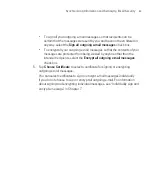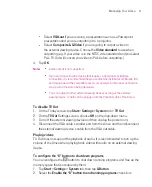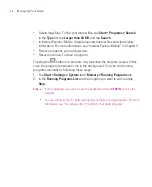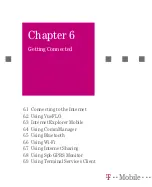97
Managing Your Ameo
2. In the
Programs in storage memory
list, select the program you want to
remove, and tap
Remove
.
3. Tap
Yes
. If another confirmation message appears, tap
Yes
again.
5.3 Managing Memory
You may need to stop a program if it becomes unstable or the program memory
is low.
To see how much memory is available
Tap
Start > Settings > System
tab
> Memory
.
On the
Main
tab, the amount of memory allocated to file and data storage
versus program storage is displayed, as well as the amount of memory in use
versus the available memory.
To see available storage card or Microdrive memory
You can see how much memory is available on the Microdrive or a miniSD card
that is inserted in your Ameo.
1. Tap
Start > Settings > System
tab
> Memory
.
2. Tap the
Storage Card
tab.
3. Tap the list box and then select the storage media whose information you
want to see.
Try the following to free memory on your Ameo:
Close programs you are not currently using.
Move e-mail attachments to a storage card.
Move files to a storage card. Tap
Start > Programs > File Explorer
. Tap and
hold the file, and tap
Cut
. Browse to the storage card folder and tap
Menu >
Edit > Paste
.
Delete unnecessary files. Tap
Start > Programs > File Explorer
. Tap and
hold the file, and tap
Delete
.
Summary of Contents for Ameo
Page 1: ...T Mobile Ameo User Manual...
Page 11: ...11...
Page 20: ...20 Getting Started 16 17 21 22 14 18 19 20 15 25 26 24 23 27...
Page 50: ...50 Entering and Searching for Information...
Page 68: ...68 Using Phone Features...
Page 84: ...84 Synchronising Information and Setting Up Email Security...
Page 110: ...110 Managing Your Ameo...
Page 172: ...172 Exchanging Messages and Using Outlook...
Page 236: ...236 Appendix...
Page 237: ...T Mobile Index...
Page 246: ...246 Index...