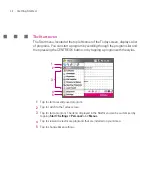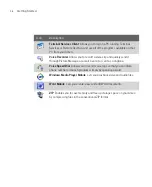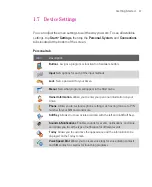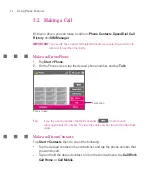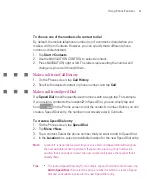46
Entering and Searching for Information
2.5 Using Block Recognizer
With
Block Recognizer
, you use a single stroke to write letters, numbers,
symbols, and punctuation, which are then converted into typed text.
To use Block Recognizer
1. From a program, tap the
Input Selector
arrow, and tap
Block Recognizer
.
2. Write characters, numbers, and symbols in the designated writing area.
Enter letters by writing in the
abc
(left) area of the box.
Enter numbers by writing in the
123
(right) area of the box.
Enter symbols and punctuation by tapping in either area of the box and
then writing the desired character.
Note
Block Recognizer
is available when text entry is possible.
Tip
For help with writing characters with
Block Recognizer
, tap the question mark near
the writing area.
2.6 Using Transcriber
Transcriber
is a handwriting recognition program that allows you to write in
cursive, print, or a combination of both. Transcriber works transparently in the
background of programs, recognising words with its integrated dictionary. When
Transcriber is turned on, it interprets stylus movement anywhere on the screen
as handwriting input. For more information about using Transcriber, see Help on
your Ameo.
To start Transcriber
1. Start a program that accepts user input, such as Word Mobile.
2. Tap the
Input Selector
arrow, and tap
Transcriber
. The Transcriber
introductory screen appears.
Summary of Contents for Ameo
Page 1: ...T Mobile Ameo User Manual...
Page 11: ...11...
Page 20: ...20 Getting Started 16 17 21 22 14 18 19 20 15 25 26 24 23 27...
Page 50: ...50 Entering and Searching for Information...
Page 68: ...68 Using Phone Features...
Page 84: ...84 Synchronising Information and Setting Up Email Security...
Page 110: ...110 Managing Your Ameo...
Page 172: ...172 Exchanging Messages and Using Outlook...
Page 236: ...236 Appendix...
Page 237: ...T Mobile Index...
Page 246: ...246 Index...