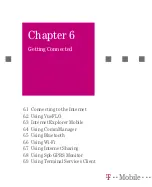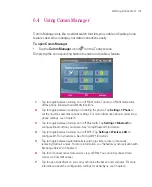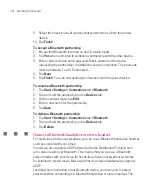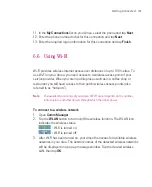117
Getting Connected
To delete a favourite or folder
1. In Internet Explorer Mobile, tap
Menu > Favorites > Add/Delete
tab.
2. Select the item you want to delete, and tap
Delete
.
To change the size of text on Web pages
In Internet Explorer Mobile, tap
Menu
> Zoom
, and tap the size you want.
To change how Web pages fill the screen
1. In Internet Explorer Mobile, tap
Menu >
View
.
2. Tap one of the following:
One Column
. Arranges the content into one column that is as wide as the
screen. This means that you will rarely have to scroll horizontally.
Default
. Maintains a layout similar to what you see on a desktop
computer, but it makes items smaller and arranges the content so that
you can see most of it without having to scroll horizontally.
Desktop
. Keeps the same layout and size as on a desktop computer,
which will require both horizontal and vertical scrolling.
To clear the History list
1. In Internet Explorer Mobile, tap
Menu > Tools > Options >
Memory
tab.
2. Tap
Clear History
.
To save a picture from a Web page
1. In Internet Explorer Mobile, tap and hold the picture, and tap
Save Image
.
2. Do one of the following:
To save the picture in
My Pictures
on your Ameo, tap
Yes
.
To save the picture in another location, such as a storage card, tap
Save
As
.
To delete temporary Internet files
Your Ameo temporarily stores Web pages that you frequently visit or have visited
recently to speed up the display of these Web pages when you access them. You
may want to delete these files to free storage space.
1. In Internet Explorer Mobile, tap
Menu > Tools > Options > Memory
tab.
2. Tap
Delete Files
. All pages stored on your Ameo, including offline favourites
content, will be deleted.
Summary of Contents for Ameo
Page 1: ...T Mobile Ameo User Manual...
Page 11: ...11...
Page 20: ...20 Getting Started 16 17 21 22 14 18 19 20 15 25 26 24 23 27...
Page 50: ...50 Entering and Searching for Information...
Page 68: ...68 Using Phone Features...
Page 84: ...84 Synchronising Information and Setting Up Email Security...
Page 110: ...110 Managing Your Ameo...
Page 172: ...172 Exchanging Messages and Using Outlook...
Page 236: ...236 Appendix...
Page 237: ...T Mobile Index...
Page 246: ...246 Index...