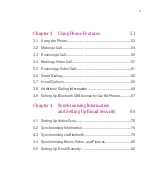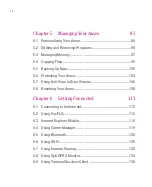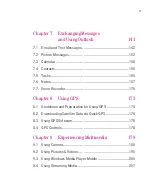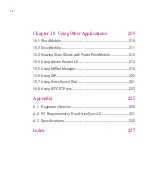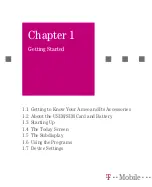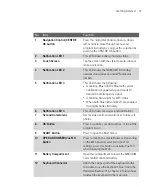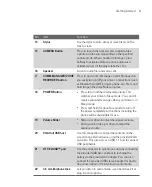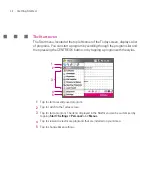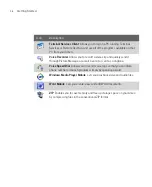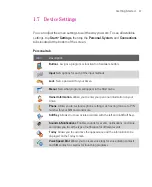22
Getting Started
No.
Item
Function
23
Car Antenna Connector
Connect your Ameo to the car antenna while in a car
to have better reception quality.
24
RESET Button
With the stylus, press the RESET button to soft-reset
your Ameo.
25
Camera lens
Use to take still photos and record video clips.
26
Flash Light
When turned on, it illuminates your subject and
allows you to capture clear photos or video even in
a dark environment. It also flashes when a photo is
taken.
27
GPS Antenna Connector
If you need better GPS signal reception, you can
connect an external GPS antenna.
No.
Item
Function
QWERTY keyboard
This is similar to a standard PC keyboard. Connect to
the device to use the keyboard (Please see chapter 2).
This also acts as a protective cover for the Ameo screen.
Summary of Contents for Ameo
Page 1: ...T Mobile Ameo User Manual...
Page 11: ...11...
Page 20: ...20 Getting Started 16 17 21 22 14 18 19 20 15 25 26 24 23 27...
Page 50: ...50 Entering and Searching for Information...
Page 68: ...68 Using Phone Features...
Page 84: ...84 Synchronising Information and Setting Up Email Security...
Page 110: ...110 Managing Your Ameo...
Page 172: ...172 Exchanging Messages and Using Outlook...
Page 236: ...236 Appendix...
Page 237: ...T Mobile Index...
Page 246: ...246 Index...