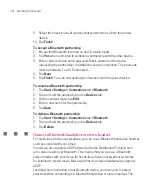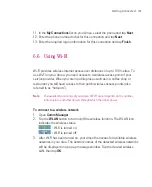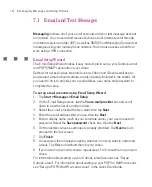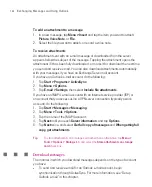135
Getting Connected
To show or hide items on the Today Plug-in
1. Tap
Start > Settings > Personal
tab
> Today
.
2. On the
Items
tab, tap
GPRS Monitor
then tap
Options
.
3. On the
Display
tab, specify the refresh interval for updating statistics, time
period for monitoring data transfers, and the types of information to be
shown on the plug-in.
4. On the
Additional Items
tab, choose whether to show or hide the brightness
panel, battery panel, and shortcut icons on the plug-in.
5. Tap
OK
.
The GPRS Monitor icon and pop-up window
Another way of displaying status information visually is by enabling the GPRS
Monitor icon to be shown on the title bar. This icon shows the GPRS/dial-up
connection speed, data traffic, and battery status.
To show the GPRS Monitor icon on the title bar
1. Tap
Start > Programs > Spb GPRS Monitor
.
2. Tap
Tools > Options > Icon
tab.
3. Select the
Show taskbar icon
check box.
4. By default, the GPRS Monitor icon shows three bars that represent the
following status information:
Icon Bar 2: Traffic
(Full bar corresponds to 100%.
Each bar is 20%.)
Icon Bar 3: Battery
(Each bar corresponds to 20% of
the total charge.)
Icon Bar 1: Speed
(Full bar corresponds to
19KB/sec.)
Tap
Customise
to change the status information shown on the icon.
Summary of Contents for Ameo
Page 1: ...T Mobile Ameo User Manual...
Page 11: ...11...
Page 20: ...20 Getting Started 16 17 21 22 14 18 19 20 15 25 26 24 23 27...
Page 50: ...50 Entering and Searching for Information...
Page 68: ...68 Using Phone Features...
Page 84: ...84 Synchronising Information and Setting Up Email Security...
Page 110: ...110 Managing Your Ameo...
Page 172: ...172 Exchanging Messages and Using Outlook...
Page 236: ...236 Appendix...
Page 237: ...T Mobile Index...
Page 246: ...246 Index...