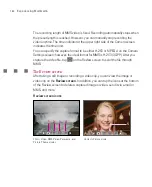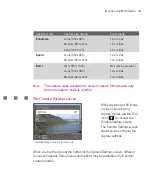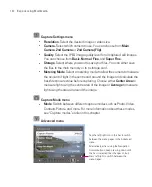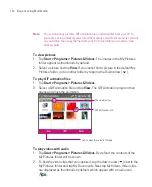182
Experiencing Multimedia
Camera controls
Use the following Ameo buttons and on-screen controls to take photos or video
clips and to modify settings.
The CAMERA and CENTRE OK buttons
Press the CAMERA button on the Ameo to open the Camera screen. If already on
the Camera screen, you can use either the CAMERA button or the CENTRE OK
button as the shutter release.
Press the CAMERA button or the CENTRE OK button to take a photo or
contacts picture.
Press the CAMERA button or the CENTRE OK button to start recording video;
press it again to stop recording.
Press the CAMERA button or the CENTRE OK button each time when taking
photos for a picture theme or panorama.
To take consecutive shots in Sports mode, press the CAMERA button or the
CENTRE OK button shortly, then move your Ameo to follow the movement of
your subject.
Press and hold the CAMERA button or the CENTRE OK button when taking
consecutive shots in Burst mode.
Press the CAMERA button halfway to activate autofocus
. Once focused,
the indicator changes to
and you will hear two beeping sounds. Press
the CAMERA button all the way to take the shot.
The Navigation Control
Press NAVIGATION up or down to increase or decrease the zoom level.
Press NAVIGATION left or right to go to the previous or next sequential
capture mode.
Summary of Contents for Ameo
Page 1: ...T Mobile Ameo User Manual...
Page 11: ...11...
Page 20: ...20 Getting Started 16 17 21 22 14 18 19 20 15 25 26 24 23 27...
Page 50: ...50 Entering and Searching for Information...
Page 68: ...68 Using Phone Features...
Page 84: ...84 Synchronising Information and Setting Up Email Security...
Page 110: ...110 Managing Your Ameo...
Page 172: ...172 Exchanging Messages and Using Outlook...
Page 236: ...236 Appendix...
Page 237: ...T Mobile Index...
Page 246: ...246 Index...