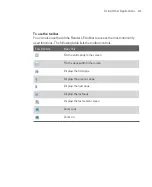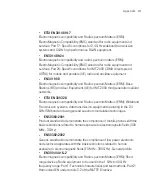223
Using Other Applications
Make a call or launch programs using a voice tag
1. Tap
Start > Programs > Voice Speed Dial
.
2. After a “beep” sound, say the recorded voice tag that you have assigned to
the phone number you want to call or the program you want to launch. The
system will repeat the voice tag and then dial out or launch the program
automatically.
Note
If the system cannot recognise your voice tag, please speak clearly and reduce the
surrounding noise, then try again.
To view and test the voice tags you have created
1. Tap
Start > Settings > Personal
tab
> Voice Speed Dial
.
2. The
Voice Tag
tab displays a list that contains all the voice tags you have
created. Select an item in the list, and you can do one of the following:
Tap the
Record
button (
) to rebuild the voice tag.
Tap the
Play
button (
) to play the voice tag.
Tap the
Delete
button (
) to delete the voice tag.
10.8 Using JETCET Print
JETCET Print
lets you print image files or documents from your Ameo straight to
a printer. You can also print e-mails, e-mail attachments, Web pages, contacts,
tasks, and appointments.
JETCET Print options
When JETCET Print opens, a list of printing options is displayed.
File Printing
.
Allows you to print image and document files
.
PIM Printing
. Allows you to print and manage PIM (Personal Information
Manager) information. PIM includes contacts, appointments and tasks.
Email Printing
. Allows you to print your emails and their attachments.
Summary of Contents for Ameo
Page 1: ...T Mobile Ameo User Manual...
Page 11: ...11...
Page 20: ...20 Getting Started 16 17 21 22 14 18 19 20 15 25 26 24 23 27...
Page 50: ...50 Entering and Searching for Information...
Page 68: ...68 Using Phone Features...
Page 84: ...84 Synchronising Information and Setting Up Email Security...
Page 110: ...110 Managing Your Ameo...
Page 172: ...172 Exchanging Messages and Using Outlook...
Page 236: ...236 Appendix...
Page 237: ...T Mobile Index...
Page 246: ...246 Index...