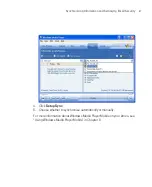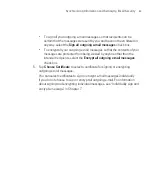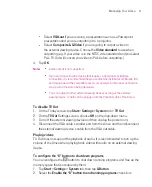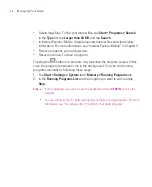86
Managing Your Ameo
5.1 Personalising Your Ameo
Customise the Today screen
The Today screen shows your upcoming appointments, active tasks, and
information about incoming messages. You can customise the Today screen on
your Ameo.
To customise the Today screen
1. Tap
Start > Settings > Personal
tab
> Today
.
2. On the
Appearance
tab, select the desired theme for the background of the
Today screen.
3. On the
Items
tab, select the items you want to appear on the Today screen.
Tip
To change the order of items displayed on the Today screen, tap the item, and tap
Move Up
or
Move Down
.
To add a custom background image
You can use one of your own pictures as the background image on the Today
screen. Be aware that pictures can affect the readability of text on the Today
screen.
1. Tap
Start > Settings >
Personal
tab
> Today
.
2. Select the
Use this picture as the background
check box, and tap
Browse
to view a list of your picture files.
3. Tap the file name of the picture you want to use.
4. Tap
OK
.
To set options for displaying appointments on the Today screen
If you have a large number of appointments, you may want to specify the kind of
appointments that are displayed on the Today screen.
1. Tap
Start > Settings > Personal
tab
> Today
.
2. Tap the
Items
tab.
3. Select
Calendar
and tap
Options
.
4. Do any of the following:
Select
Next appointment
to show only the next appointment in your
schedule, or
Upcoming appointments
to show multiple appointments.
Summary of Contents for Ameo
Page 1: ...T Mobile Ameo User Manual...
Page 11: ...11...
Page 20: ...20 Getting Started 16 17 21 22 14 18 19 20 15 25 26 24 23 27...
Page 50: ...50 Entering and Searching for Information...
Page 68: ...68 Using Phone Features...
Page 84: ...84 Synchronising Information and Setting Up Email Security...
Page 110: ...110 Managing Your Ameo...
Page 172: ...172 Exchanging Messages and Using Outlook...
Page 236: ...236 Appendix...
Page 237: ...T Mobile Index...
Page 246: ...246 Index...