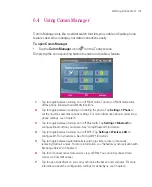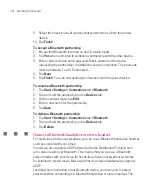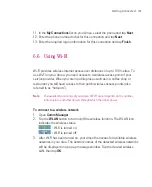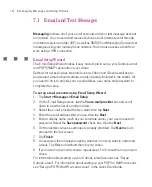130
Getting Connected
4. On the next pop-up message window, tap
The Internet
if the wireless LAN
connects your Ameo to the Internet. Otherwise, tap
Work
if the wireless LAN
connects your Ameo to a private network.
5. If the wireless LAN is secured by a network key, enter this key, then tap
Connect
.
Next time you use your Ameo to detect wireless networks, you will not see the
pop-up message windows again, and you will not be prompted to enter the
network key of the previously accessed wireless network (unless you perform
a hard reset which will erase custom settings on your Ameo).
Note
Wi-Fi networks are self-discoverable, which means no additional steps are required
for your Ameo to connect to a Wi-Fi network. It may be necessary to provide a
username and password for certain closed wireless networks, however.
Summary of Contents for Ameo
Page 1: ...T Mobile Ameo User Manual...
Page 11: ...11...
Page 20: ...20 Getting Started 16 17 21 22 14 18 19 20 15 25 26 24 23 27...
Page 50: ...50 Entering and Searching for Information...
Page 68: ...68 Using Phone Features...
Page 84: ...84 Synchronising Information and Setting Up Email Security...
Page 110: ...110 Managing Your Ameo...
Page 172: ...172 Exchanging Messages and Using Outlook...
Page 236: ...236 Appendix...
Page 237: ...T Mobile Index...
Page 246: ...246 Index...