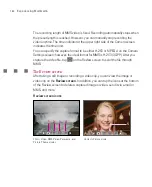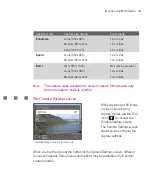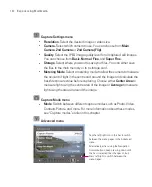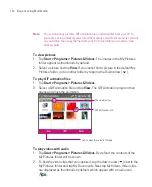185
Experiencing Multimedia
15
Recording indicator
. This shows a red, blinking indicator while video
recording is in progress.
16
Progress indicator
. In Picture Theme, Panorama, Sports, and Burst modes,
this shows the total number of consecutive shots.
17
Template Selector icon
. In Picture Theme mode, tap
to toggle among
the different templates.
18
Exit
. Tap the
Exit
icon (
) to exit the Camera program.
Still image capture modes
While using Still Image capture modes, such as
Photo
,
Contacts Picture
,
Picture Theme
,
Panorama
,
Sports
, and
Burst
, you can capture still image(s)
by pressing the CAMERA button on the Ameo or the CENTRE OK button on the
NAVIGATION CONTROL. Still images will be saved in JPEG format.
While capturing an image in the Picture Theme capture mode, you can select
a preset template. To view and select from different templates, tap
on the
Camera screen. Depending on the chosen template, one or more photos may
need to be taken for the template.
Video capture mode
While using the
Video
capture mode, you can press the CAMERA button or the
CENTRE OK button to start recording a video clip (with audio if desired). To stop
recording, press the CAMERA button or the CENTRE OK button again. Your
Ameo displays the first frame of the captured video clip by default on the Review
screen.
Before you capture a video clip, you can specify the desired length of recording
in terms of time or file size on the Camera Settings screen.
Video clips will be saved in MPEG-4 format.
MMS Video capture mode
The
MMS Video
capture mode makes it convenient for you to capture a video file
and then send it via MMS. Press the CENTRE OK button or the CAMERA button
to start recording a video clip (with audio if desired). To stop recording, press the
CENTRE OK button or the CAMERA button again.
Summary of Contents for Ameo
Page 1: ...T Mobile Ameo User Manual...
Page 11: ...11...
Page 20: ...20 Getting Started 16 17 21 22 14 18 19 20 15 25 26 24 23 27...
Page 50: ...50 Entering and Searching for Information...
Page 68: ...68 Using Phone Features...
Page 84: ...84 Synchronising Information and Setting Up Email Security...
Page 110: ...110 Managing Your Ameo...
Page 172: ...172 Exchanging Messages and Using Outlook...
Page 236: ...236 Appendix...
Page 237: ...T Mobile Index...
Page 246: ...246 Index...