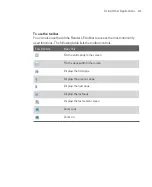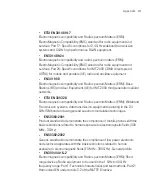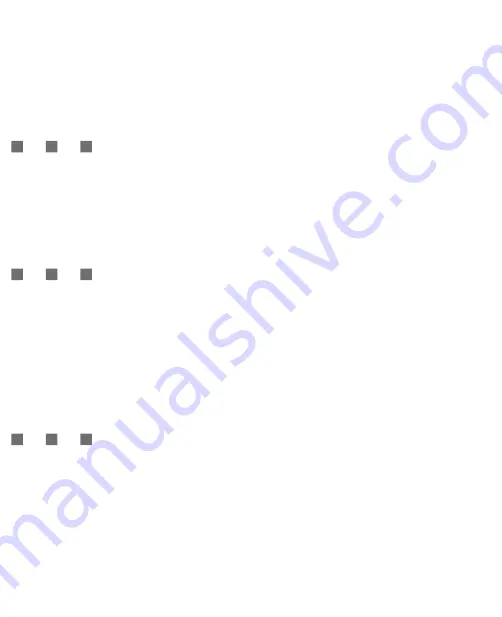
224
Using Other Applications
Configuration
.
Allows you to add or remove a printer.
Print Status
.
Displays the status of print jobs that are currently spooled.
Set up a printer
You must configure a printer to connect to your Ameo before you can start
printing. You can choose to connect to:
a Bluetooth printer
a shared network printer
an IPP (Internet Printing Protocol) printer.
To learn how to set up a printer, consult the JETCET Print help in your Ameo.
Print a file
1. Tap
Start > Programs > JETCET Print
.
2. Select the type of file you want to print (File, PIM or Email).
3. Tap and hold the item that you want to print and on the menu that opens, tap
.
4. Select your printer from the
Printer
list box and the
Print Range
.
5. Tap
.
Tip
You can also print document and image files from File Explorer. To print, use File
Explorer to locate the file you want to print. After locating, tap and hold the item and
on the menu that opens, tap
.
Print a Web page
1. Open your preferred Web browser and go to the Web page you want to print.
2. Tap and hold the screen until the menu opens.
3. On the menu, tap
Print HTML Page
. The JETCET Print screen opens.
4. Select your printer from the
Printer
list box and tap
.
For more information about how to use JETCET Print, consult the JETCET Print
help in your Ameo. The help file also contains a list of printers that JETCET Print
supports. To open the help file, tap
Menu > Help > Contents
.
Summary of Contents for Ameo
Page 1: ...T Mobile Ameo User Manual...
Page 11: ...11...
Page 20: ...20 Getting Started 16 17 21 22 14 18 19 20 15 25 26 24 23 27...
Page 50: ...50 Entering and Searching for Information...
Page 68: ...68 Using Phone Features...
Page 84: ...84 Synchronising Information and Setting Up Email Security...
Page 110: ...110 Managing Your Ameo...
Page 172: ...172 Exchanging Messages and Using Outlook...
Page 236: ...236 Appendix...
Page 237: ...T Mobile Index...
Page 246: ...246 Index...